Newegg Feeds
After uploading the product on Newegg or after updating the product inventory or the product price, the store owner can check the status of the product feed and sync the selected feeds from the Manage Feed Details page.
A product feed or product data feed is a file consisting of a list of products and attributes of those products organized so that each product can be displayed in a unique way for sale. A product feed typically contains a product image, title, product identifier, marketing copy, and product attributes.
To view the Newegg product feeds
- Go to the Newegg Marketplace Integration App.
- On the top navigation bar, click the Products menu.
The menu appears as shown in the following figure:
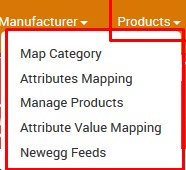
- Click Newegg Feeds.
The Manage Feed Details page appears as shown in the following figure: The admin has to update the feed status to view the product feed status on this page.
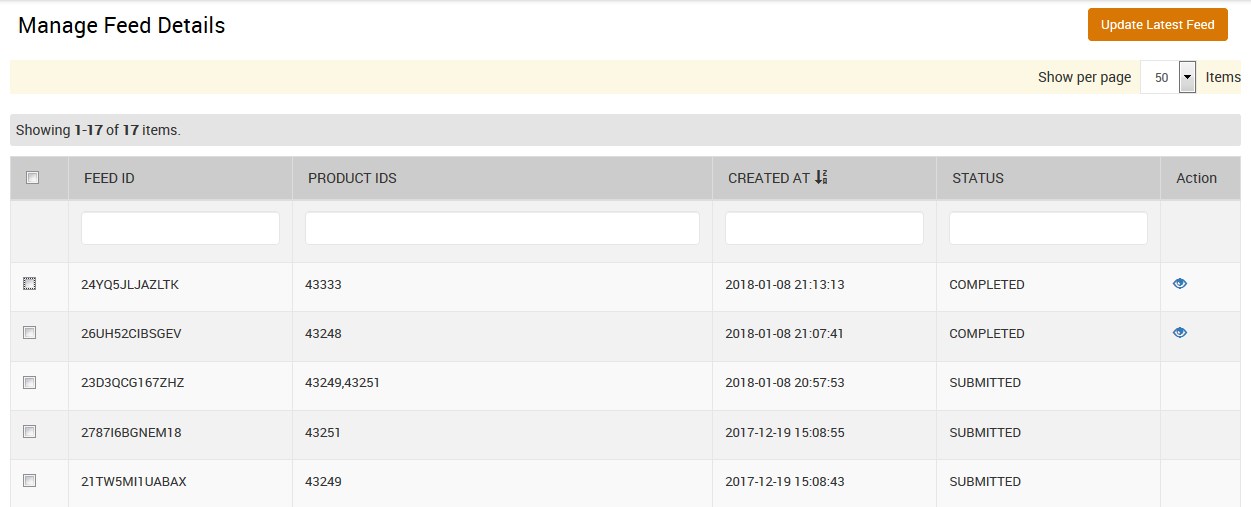
- To update the feed status of the selected feed, do the following steps:
- Select the checkboxes associated with the required feeds.
- Click the Update Latest Feed button.
The Feed Update Status page appears as hsonw in the following figure: Once the process is completed the Manage Feed Details page appears. The Feed Update is executed and the status appears on Manage Feed Details page of the app.
 In the Action column, the View Icon appears. If the error exists, then the Error icon also appears.
In the Action column, the View Icon appears. If the error exists, then the Error icon also appears.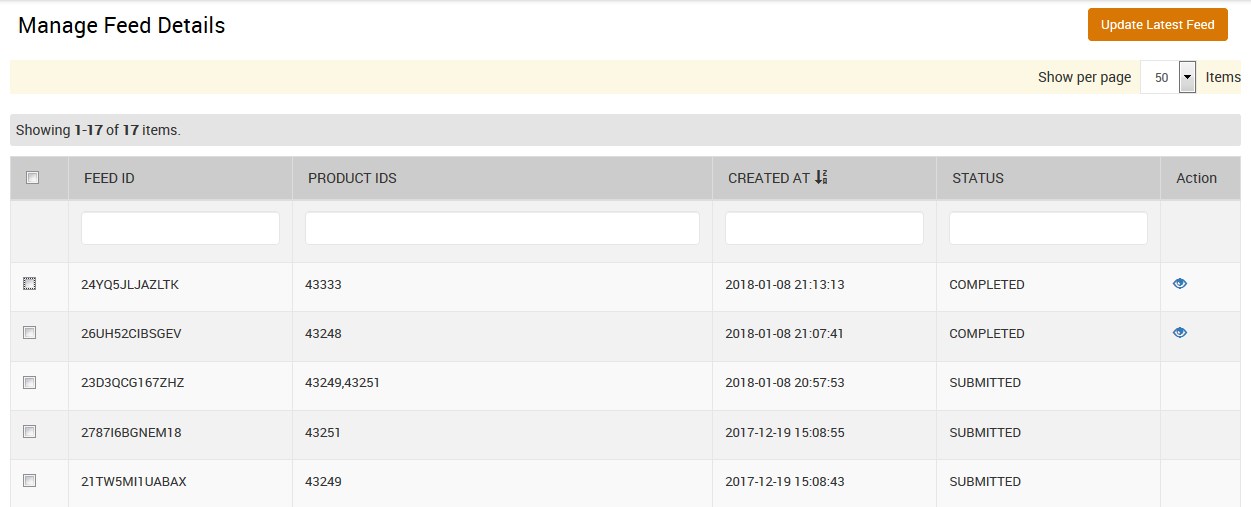
- To view the Feed details, click the View
 icon.
The Feed Information page appears as shown in the following figure:
icon.
The Feed Information page appears as shown in the following figure: 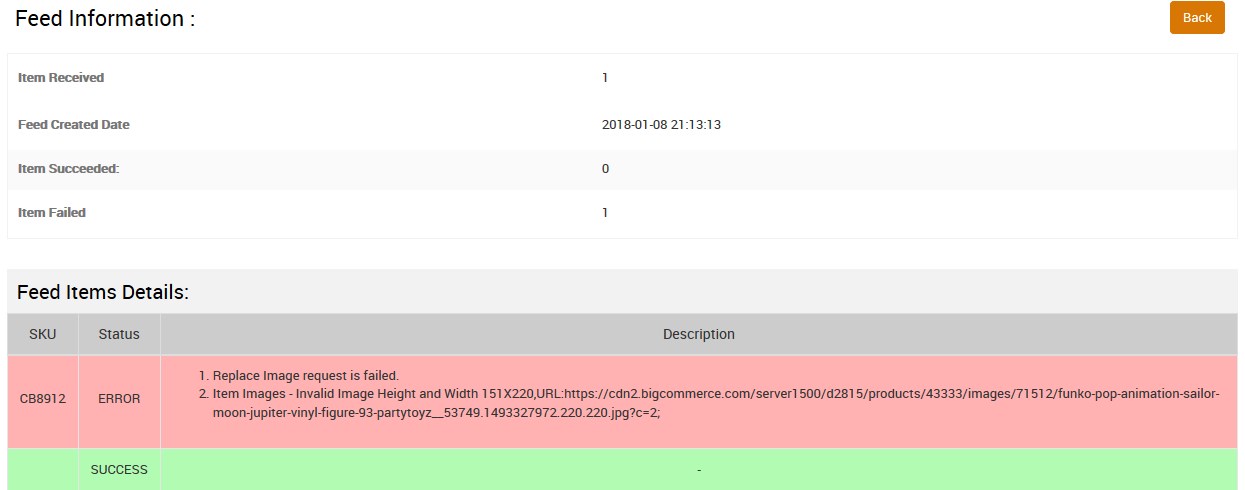
- Click the Back button to go back to the Manage Feed Details page.
Related Articles
Retrieve API Credentials from Newegg
Once the extension is successfully installed in the BigCommerce store, the merchant has to enter the API Key details on the Step 2: Enter Newegg Api page while setting up the configurations. To get the API Key Details from the Newegg Go to the Sell ...Overview of Newegg BigCommerce Integration
Newegg BigCommerce Integration app by CedCommerce an Official Newegg Channel Partner provides the complete integration solution to the BigCommerce store owners offering an opportunity to sell their store products on newegg.com. The Newegg Marketplace ...Registration and Newegg Configuration Setup
Once the Newegg Marketplace Integration app is successfully installed in the Bigcommerce store and the API credentials are received from the Newegg Seller Account, the admin has to follow the Registration process and set up the configuration settings ...Get Product Status From Newegg
To get product status from Newegg Go to the Newegg Marketplace Integration App. On the top navigation bar, click the Products menu. The menu appears as shown in the following figure: Click Manage Products. The Manage Products page appears as shown in ...Update the Product Price on Newegg
To update the price of all the products on Newegg Go to the Newegg Marketplace Integration App. On the top navigation bar, click the Products menu. The menu appears as shown in the following figure: Click Manage Products. The Manage Products page ...