Not-in App products
‘Wish Integration App’ lets you handle all your products that are not in your Shopify store but are listed on the Wish marketplace. You can enable or disable its listing at any point in time with this dashboard.
The app lets you map/link any wish product with your Shopify product. When you map one Wish product with a Shopify product, any update done in Shopify would automatically reflect on wish.
Various products are not listed on Shopify stores because their SKU is different from the SKU on a Wish. You can manage, edit, enable or disable such product listing on Wish.
To map or edit a product, follow these steps:
- Click the ‘Product’ menu.
- Click ‘Not In-App Product.’
- The ‘Not in-app‘ page appears as follows.
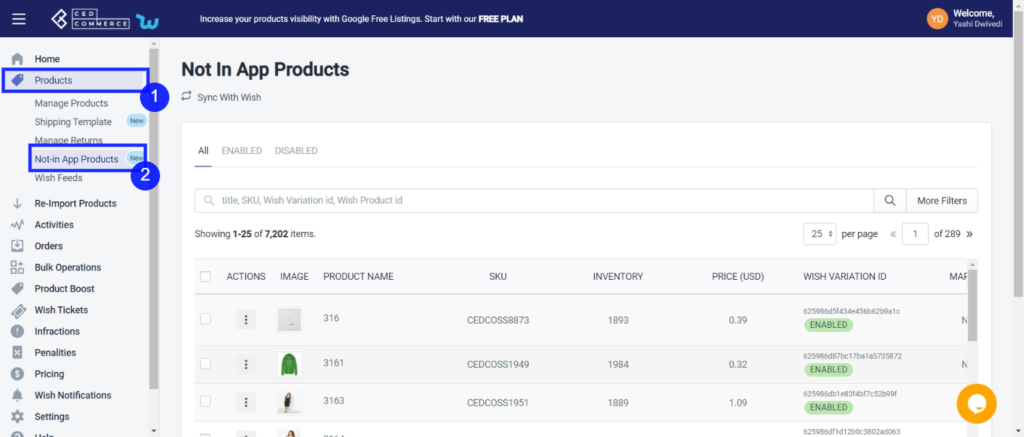
This section contains 3 fields/options:
All: You can see a list of all products, whether enabled or disabled, from wish.com. ‘Wish Integration App’ helps you look at all the products your Shopify store doesn’t have.
Enabled: This section shows a list of products that are promoted and visible on wish.com.
Disabled: By clicking on this, you get to see products that are disabled but available on wish.com.
You can also look for a particular product from the search bar by typing its ‘Title’ or ‘Wish variation id.’ You will need to find the Shopify product before mapping it with the Wish product.
- A list of all products appears. You can see details like image, product name, SKU, Price, wish variation id, size, and color.
- By clicking on the box beside the ‘Action Tab,‘ you may choose any product or select all products at once and perform bulk action.
- Under the tab ‘Action,‘ when you click on ‘Three-dots.’ The following options will appear:
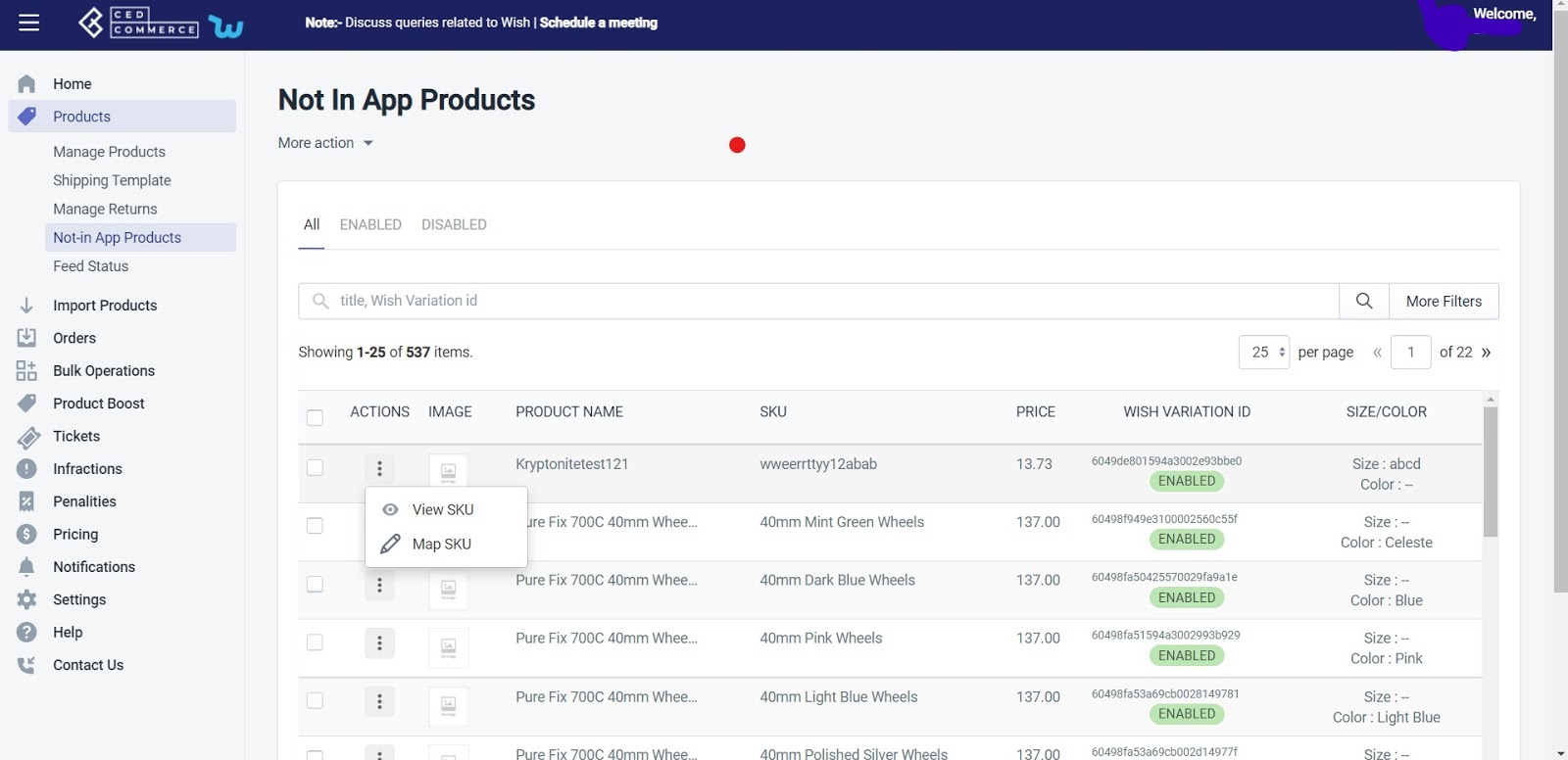
View SKU: By clicking on the view SKU you can see all the product details.’ like seller name brand, parent SKU, description, variants, review status, wish product ID, etc.
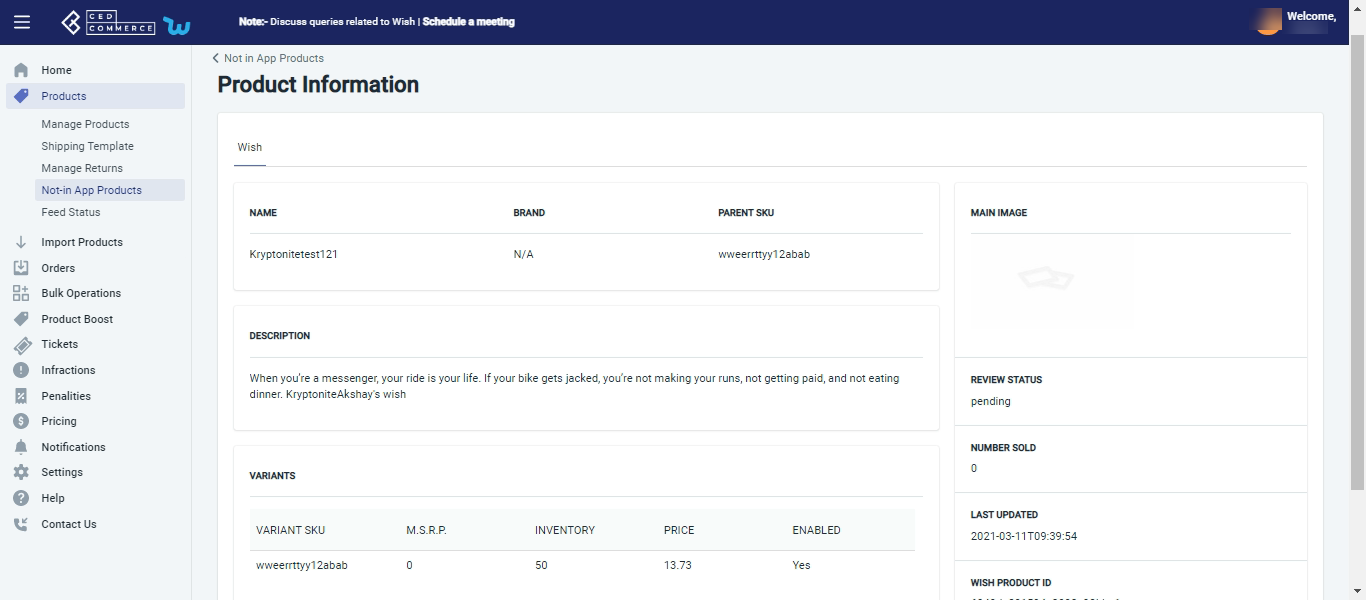
Related Articles
Upload Products on Wish
The option helps you to upload selected products on Wish. How to upload product on Wish? Select the products which you want to upload on Wish Click on “Choose Action to perform” Choose the “Upload product on wish” option from the dropdown. And click ...How To Install Wish Integration App?
This section covers the process of Installation of the CedCommerce Wish Integration App on the Shopify store. Steps To Install Wish Marketplace Integration App: 1) First Login to your Shopify Store. 2) Then on the Shopify store panel, from the left ...Product Section
The product section deals with all product-related activities on Wish. You can manage Shopify products that you have imported to the app. You can also view the Product Details like Title, SKU, product price, etc, perform bulk actions (that can be ...Re- Import Product
The section is meant to import new products from your Shopify store. The “Import Products” section is used when you’ve added new products to the Shopify store and want to import them in the “Wish Integration App“. The “Import Products” page appears ...Bulk Operations
‘CedCommerce Wish Integration’ allows you to perform multiple bulk operations in one go. Sellers can import products from Shopify stores through CSV and upload one or multiple products at a time. The app also lets you update and upload products by ...