Not In App Products
Let’s say you are already selling some products on Tophatter, and through our app you want to manage their orders as well. 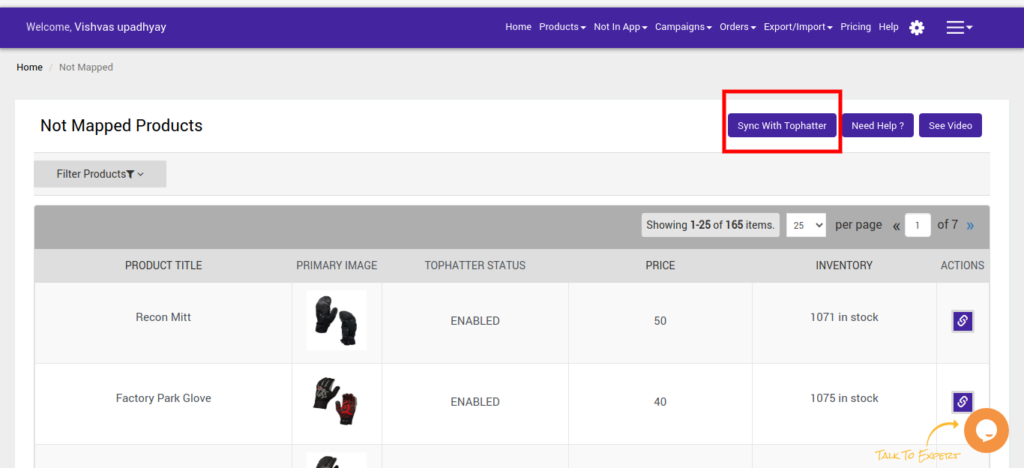
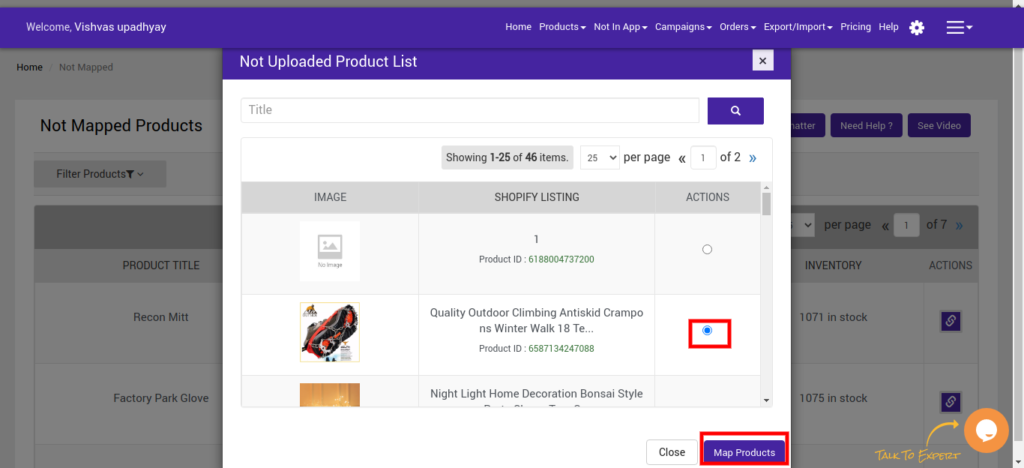

The Not in App feature allows you to manage products that are not there in your Shopify store with the same SKU. By product mapping, you can sync your marketplace SKU’s to that of your Shopify store’s products and manage orders at a unified place.
What is Product Mapping?
Product mapping is the linking process between products of your marketplace and of your store. Let’s say, you are selling shirts in the marketplace and you want to manage its orders through our app.
By product mapping, you will link your shirt that you are selling in the marketplace with the shirt that you are selling in your Shopify store.
When you receive orders of your shirt from the marketplace, a new order will be created in the app against the mapped product.
But product mapping comes with a condition - you cannot map a shirt with any product which is not a shirt. If this is the case, you need to create a shirt product on Shopify, and then map it.
How to Link Products?
Go to Not in the App section and click on Sync with Tophatter - our app will fetch all the products that are in the marketplace but not linked with your store.
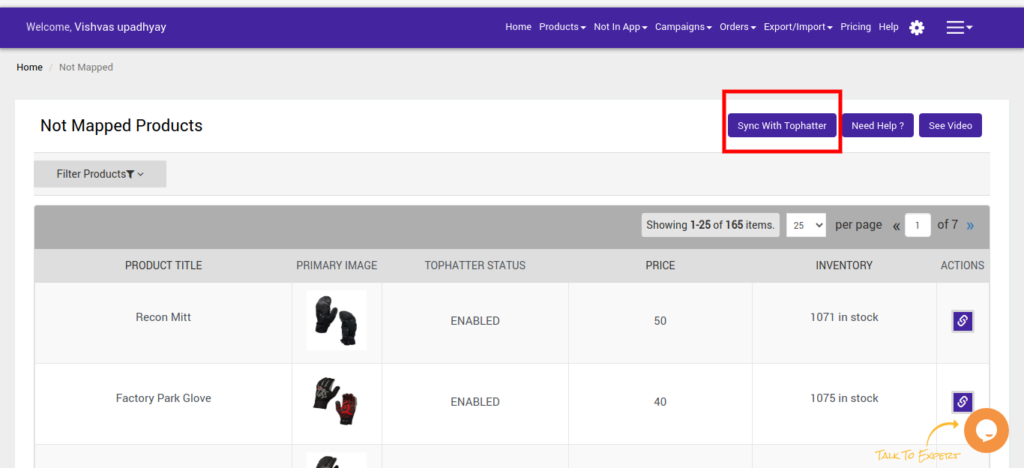
After that, click on Action against each product, a pop-up will open which will display all the Not uploaded products on the app that are imported from Shopify.
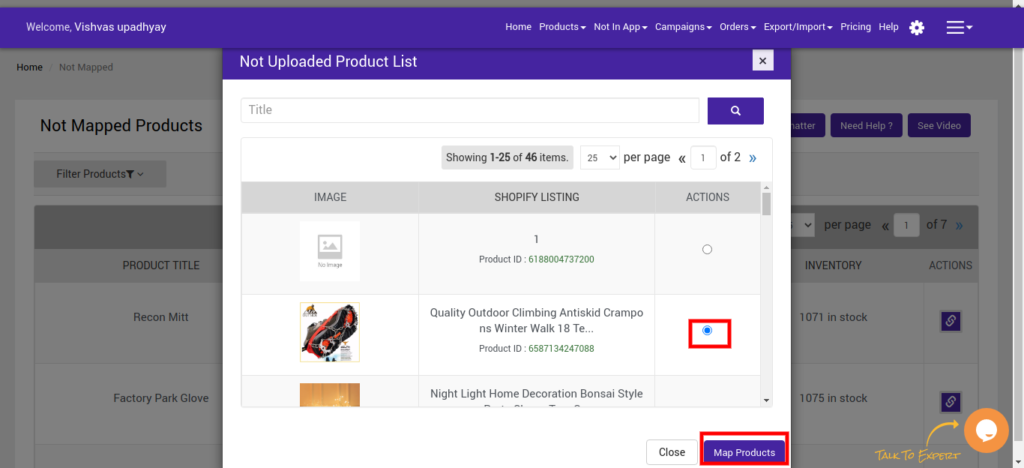
Choose any Shopify Product by clicking on any checkbox and then click on the Map Products button. Please note that mapping will update all your SKUs on Tophatter with SKUs of mapped products. Our app will never map on its own. Click on Yes to initiate mapping in the prompt window.

Related Articles
Upload Products on Tophatter
To upload the products on tophatter.com Go to the Tophatter Marketplace Integration App. On the top navigation bar, click the Products menu. The menu appears as shown in the following figure: Click Manage Products. The Manage Products page appears as ...Assigning Campaign to Products
Assigning Campaign to Products You can assign Campaigns to your products from two locations Manage Products Export/Import Manage Products Once you’ve created a campaign on the app, you need to update the same on Tophatter too. To get that done, ...Bulk Action on Selected Products
The admin can perform the following bulk actions on the selected products available on the Manage Products page: Upload Products: Uploads all the selected products for catalog only i.e; for buy now on tophatter.com. Upload Products for Auction: ...How to Install Tophatter Marketplace Integration App
This section covers the process of App Installation that talks about how to get the app from the App Store and then install it in the Shopify store. To install Tophatter Marketplace Integration app Go to the Tophatter-marketplace-integration link. ...Product Section
You can find the Products Section on the top navigation bar, as shown in the following image: Shopify store owner can perform the following task from here: Category Mapping: Allows you to map the Shopify Product Type with the Tophatter Category. ...