Onboarding
CedCommerce WooCommerce AliExpress Connector plugin is easy and quick to use. This section will help you understand how to get onboard on the plugin.
Step 1: Connect WooCommerce
Click on the connect button.
Provide Consumer Key & Consumer Secret. You will get them by navigating to Woocommerce > Settings > Advanced > REST API & click on the add key button. Fill up the description, select the user, provide Read/Write permission & then click on the generate API key button. Copy the consumer key & secret and paste it here.
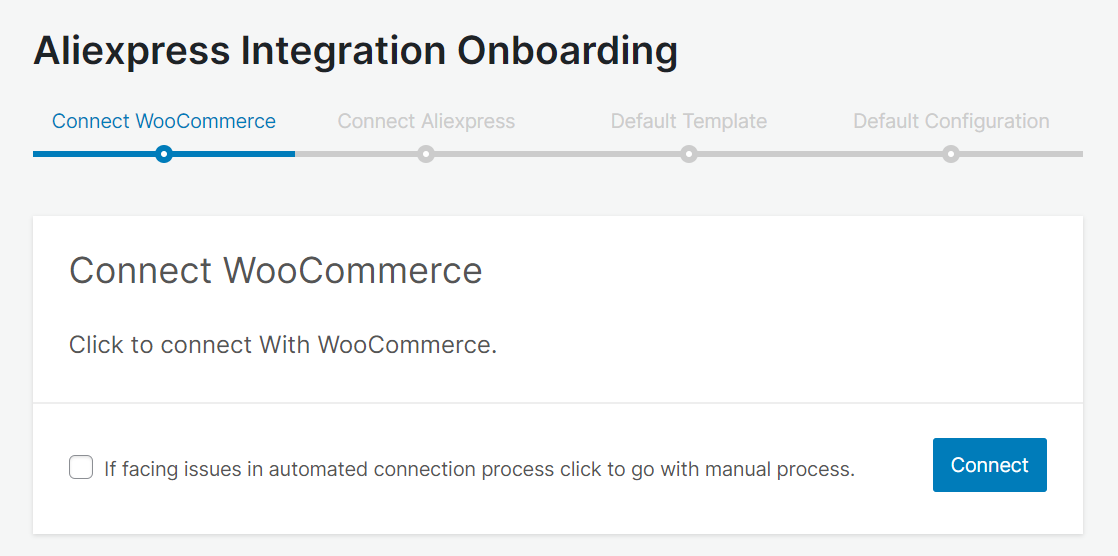
Step 2: Connect AliExpress Seller Account
To establish a connection between the module and your AliExpress seller account, follow these steps:
1. Begin by clicking the “Connect” button. This action will take you to the AliExpress seller center.
2. Log in to your AliExpress seller account.
3. Authorize the “AliExpress Connector module” to access and manage your account’s data on your behalf.
Connect AliExpress
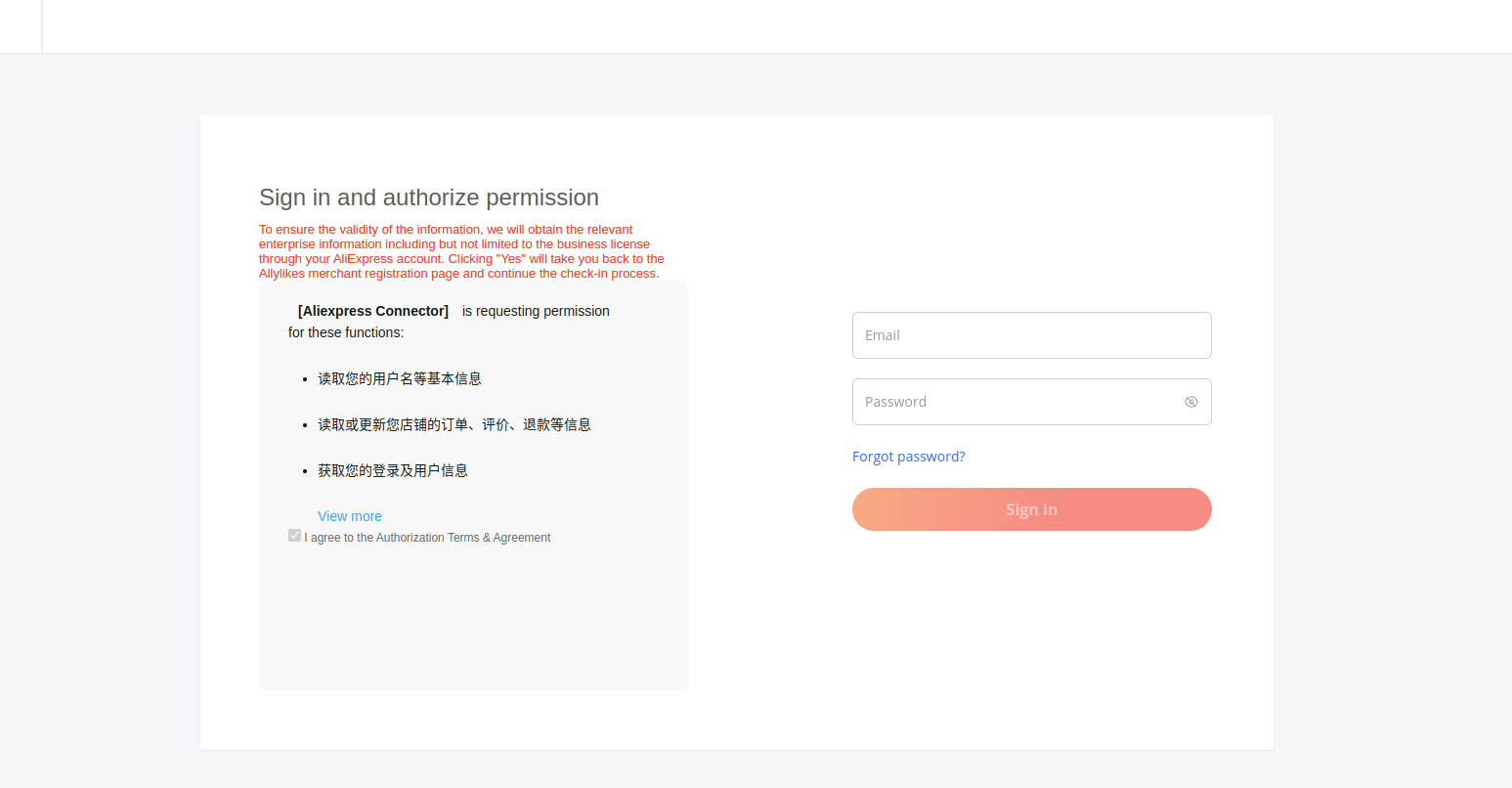
Once the authorization process is completed successfully, you will be automatically redirected back to the module.
Step 3: Default Category Template
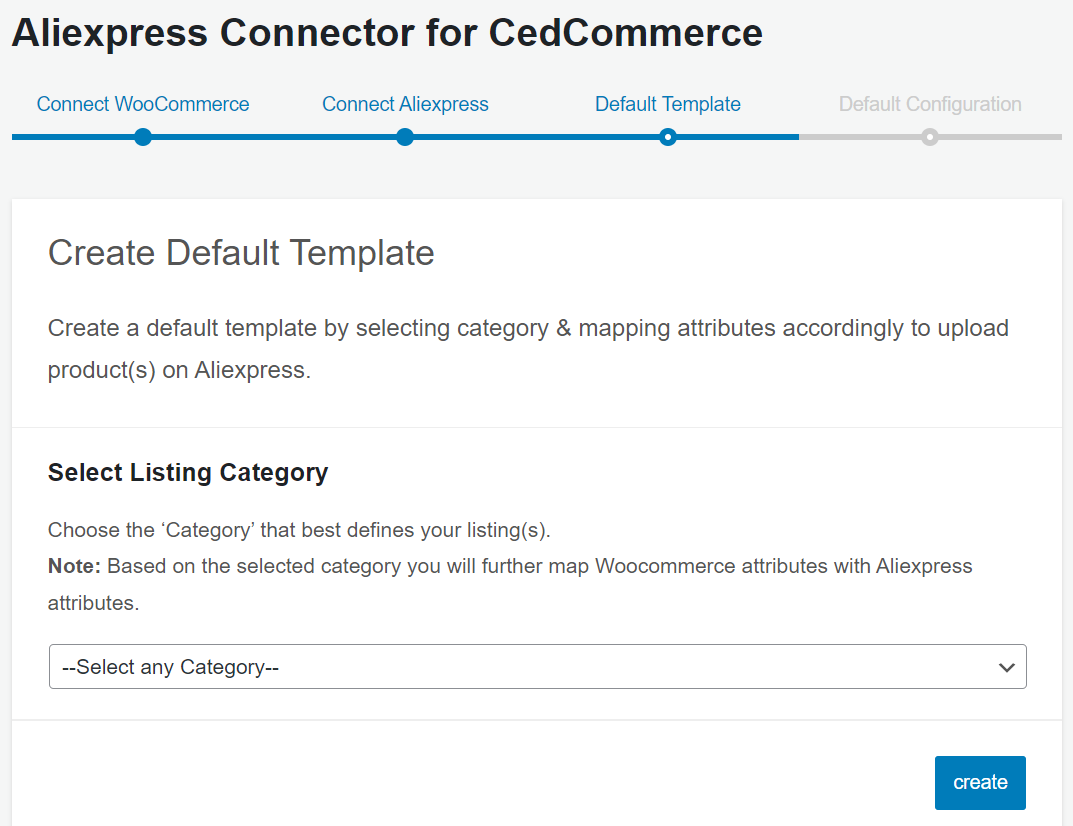
Once you have connected the plugin with the AliExpress seller account, you need to map your product category listed on WooCommerce with AliExpress. By doing so, you will enhance the visibility of your product catalog for buyers across AliExpress. Follow the below-mentioned steps to configure the template and map product attributes:
Choose the desired AliExpress product category from the dropdown menu as shown in the image below:
Once the product category is selected, map the required and recommended attributes in the product attributes section.
Now map product variant attributes, i.e., specification & color.
Step 4: Default Configurations
Once the default category template has been created successfully, proceed with the default configuration. The default configuration helps you to upload products on AliExpress, optimize titles, customize prices, and ensure error-free product listing on AliExpress.
- Title Optimization: Set your product title and optimize it for improved SEO and visibility. You can use information from various entities such as the product title, brand, product type, etc., or input custom relevant keywords to make it more customer-friendly.You’ll be able to preview how your customized title will appear on AliExpress. For example, if your product title is “V15-ABA GEN3 Laptop,” the brand is Lenovo, and the RAM is 16GB, it will be displayed as “Lenovo V15-ABA GEN3 Laptop 16GB” on AliExpress.
- Customize Price Rule: This section allows you to establish price rules for your products on AliExpress, whether it’s a percentage increase or decrease, among other options. For instance, if you want to increase all product prices by 10%, choose the percentage increment and enter 10%.
- Threshold Inventory: Set a minimum inventory level. Once this level is reached, your product will show as “Out Of Stock” on AliExpress. This prevents overselling. For example, if you have 50 units in stock on WooCommerce but only want to sell the remaining 10 on AliExpress, set the minimum threshold value to 10.
Save these settings and complete your onboarding steps. You will then be redirected to the dashboard section.
Related Articles
Overview
AliExpress is a thriving online marketplace that serves as a valuable platform for sellers looking to showcase and sell their products. The platform opens up an extensive market of over 30 million potential customers in Turkey and Europe, making it a ...Order Section of the Plugin
The AliExpress connector plugin is carefully devised to best suit the selling needs of a demanding E-commerce business. Receive all your AliExpress orders in the plugin and manage them from within the store effortlessly. Whenever you receive an order ...Product Section in the Plugin
The product section of the connector plugin provides you with every bit of detail you need to sync, list, and manage your products. Sync Status You can sync product status with AliExpress Marketplace by clicking on this “Sync Status” button to sync ...Category Template
The Category Template is used for mapping the AliExpress product attributes with your WooCommerce product attributes. This mapping enables you to modify/edit all products under that Category Template in one go. With the help of a Category Template, ...Configuration of the Plugin
It is really important for you to understand how you can use the different settings to make your work easier, so let’s talk about the things that you can do here. The configurations page is divided into 4 different sections and they are listed below: ...