OnBuy Timeline
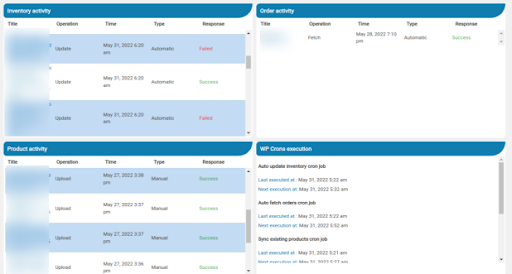
The Timeline log stores the information related to the following:
Inventory Activity:
- Title: Reflects the name of the product for which the inventory update is processed.
- Operation: Operation under the inventory activity will be stated under the ‘Update’.
- Time: Exact date, day & time the inventory update was processed.
- Type: The type of activity falls under two sub-division- manually and automatic.
- Response: The final status is stored under the response column with either success or failure.
Product Activity:
- Title: Reflects the name of the product which is processed.
- Operation: The product section can have the upload/update/remove activities that will be mentioned in the column.
- Time: Exact date, day & time the product sync was processed.
- Response: The final status is stored under the response column with either success or failure.
Order Activity:
- Title: OnBuy Order number is mentioned in this column.
- Operation: Operation under the orders will be stated under the ‘fetch’.
- Time: The respective date, day & time will be displayed when the order fetch was executed.
- Response: The final response of the orders will be stored under the response.
WP-Cron Executions:
Displays the cron information which is present in the plugin. It shows the last executed time and next execution time for the cron events:
- Auto updated inventory.
- Auto fetches order.
- Sync existing products.
- Auto upload products.
- Auto queue scheduler
- Auto check winning price
Related Articles
OnBuy Accounts
To start the integration, the first mandatory step for the admin user is to complete the Configuration. Configuration: Go to your WooCommerce admin panel and you will see the CedCommerce menu displayed in the left navigation bar. Click on the OnBuy ...Overview
The OnBuy Integration for WooCommerce assists in syncing your items from your WooCommerce store to OnBuy and managing your OnBuy orders. The direct API integration enables the WooCommerce store owner to synchronize the price, inventory, order, and ...Order Settings
You can easily sync your OnBuy order with the orders on your WooCommerce store under the order setting.Scheduler Settings
Scheduler settings sync the product data on your OnBuy store with your WooCommerce store. The scheduler feature further has various options for updating your data on both the store. The admin selects the time frame for each as per the requirement. a. ...Metakeys and Attributes
The Meta keys and Attributes List section will help you to choose the required meta key or attribute on which the product information is stored. These meta keys or attributes will further be used in “Product Export Settings” for listing products on ...