Orders Section
Miravia connector is carefully devised to best suit the selling needs of a demanding Magento business. Escalate the sales and profits on Miravia effortlessly from the comfort of a centralized connector and scale your business while saving time and resources. Receive all your Miravia orders in the connector and manage them from within the store effortlessly.
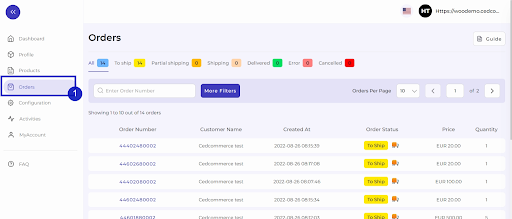
The end-to-end process of order syncing is real-time automated within the connector itself. Whenever you receive an order on Miravia and sync it with the connector, you will get that order in the connector within 5 minutes. So now, you don’t have to worry about going back and forth on multiple apps to receive and manage your orders; you can do all of it now with a single connector.
From the top bar, you can find the product on the basis of its status, i.e., awaiting shipment, awaiting collection, etc.
All: This contains a list of all orders received on Miravia Marketplace.
To Ship: When an order is received on Miravia, it shows ‘Awaiting Shipment’ status, which means no shipping is yet arranged.
Partial Shipping: The order status changes to “Partially Shipping” when the partial order is ready to ship.
Shipped: Once an order is shipped completely and tracking details are updated. The status changes to “Shipped.”
Error: If an order is placed and processed without updating tracking details, the product will show “Error Status.”
Cancelled: The merchant can cancel any order within a stipulated time. He can do so by providing a valid reason for cancellation, and the status of such an order will be changed.
Sync Order Status
You can sync orders with Miravia. So if any new order is placed on Miravia, you can find it in the connector. Just click on sync order, and within 5 minutes, any new order placed will be reflected in the connector.
More Filter
You can also search an order by its number, or you use the ‘More filter’ option to search for an order based on its creation date or customer name.
Related Articles
Connect Magento Store with the Connector0
Log in to your Magento store. Go to Connector (on top of the collapsible menu on the left side of the page) and then click on it. Now, click on Miravia Connector. The next step is entering your details like email, token type, and password to create a ...Default Configuration Section
Once the profile data is saved successfully, proceed with the default configuration. Title Optimization: Set product title and optimize it as per SEO for better visibility. Add relevant keyword to get it easily identified by customers. Custom Price ...Connect Miravia Merchant Account to Connector
The next step after connecting your Magento store to the Miravia connector is connecting your Miravia account with the connector platform. Once you have successfully connected your Magento store to the Miravia connector, the next step is to establish ...Overview Section
About Miravia Marketplace Introduced by Alibaba, Miravia marketplace seeks to connect the country's 30 million online shoppers with various brands and creators of content. The objective of this new offering is to facilitate connections and ...Create Profile Section
Go to Profile > Create a profile. Fill in all details, like set a unique profile name, so it's easily identifiable. 3. Further, you need to select & set “Rule Group” to fetch data from a similar set of products. Product Match: The rule is based on ...