Order
The Order section provides a centralized platform for managing both Miravia and AliExpress orders within your WooCommerce store. This section offers a comprehensive view of order details, allowing you to track order status, view customer information, and take necessary actions.
Whenever you receive an order on Miravia or AliExpress it will sync with the app, and the order will be fetched in your WooCommerce store within 5 minutes. Once you fulfill the order, update the tracking details in your store, and the same will be synced and updated on the marketplace, making the order fulfilled for you.
Sync Miravia or AliExpress orders based on specific dates, allowing you to control which orders are created on your store. Orders can be synced up to 1 month in the past. The status of previously synced orders will be automatically updated, ensuring real-time tracking and accurate order management.

Note: Cancelled orders will not be synced, so consistency will be maintained between your Miravia or AliExpress platform and your store. From the top bar, you can find the order based on its status, i.e., awaiting shipment, awaiting collection, etc.
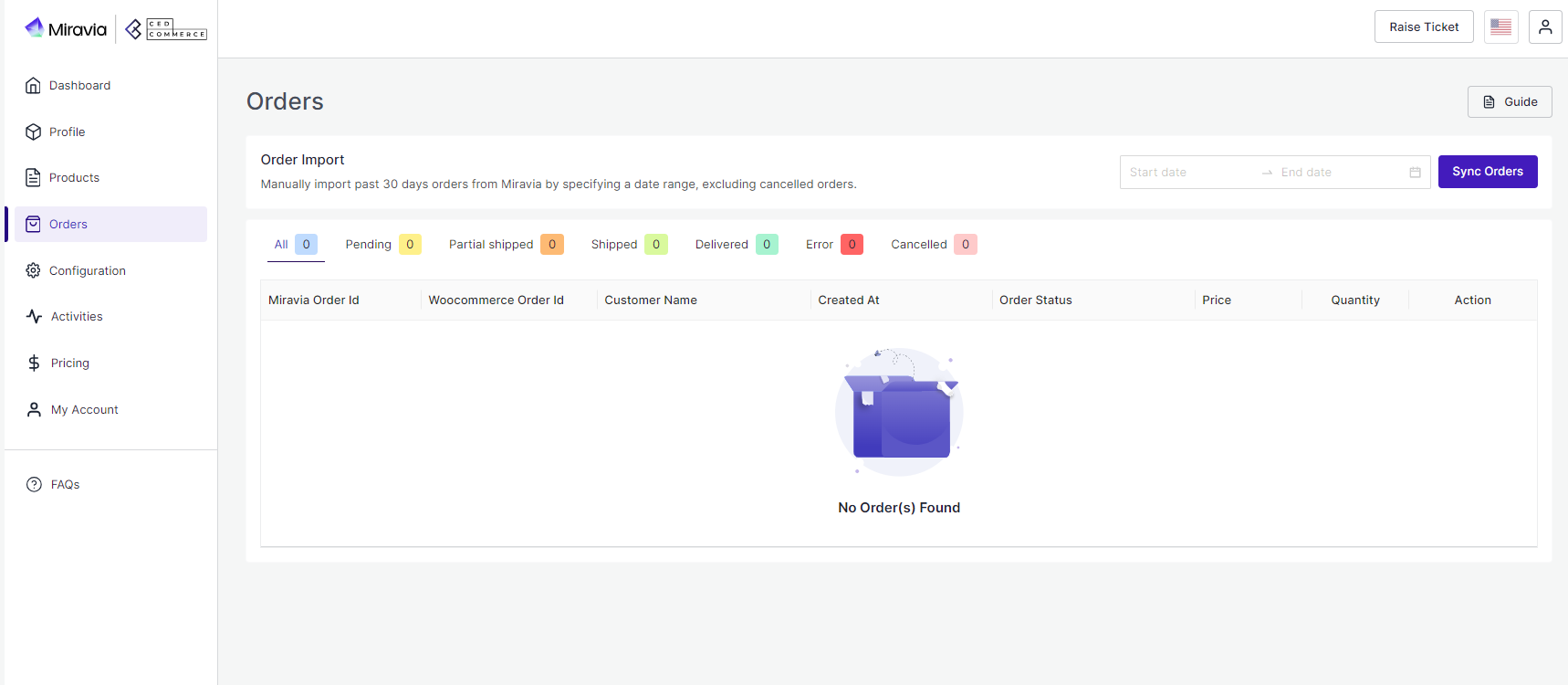
From the top bar, you can find the product on the basis of its status, i.e., awaiting shipment, awaiting collection, etc.
All: This contains a list of all orders received on Miravia Marketplace.
Pending: When an order is received on Miravia, it shows a ‘pending’ status, which means no shipping is yet arranged.
Partial Shipping: The order status changes to “Partially Shipping” when the partial order is ready to ship.
Shipped: Once an order is shipped completely and tracking details are updated. The status changes to “Shipping.”
Delivered: Once the order is delivered successfully, the status changes to “delivered.”
Error: If an order is placed and processed without updating tracking details, the product will show “Error Status.”
Cancelled: The merchant can cancel any order within a stipulated time. He can do so by providing a valid reason for cancellation, and the status of such an order will be changed.
More Filter
You can also search for orders by their number or use the ‘More filter’ option to search for an order based on its creation date or customer name.
Related Articles
Overview
The CedCommerce Miravia Connector is a robust tool that bridges the gap between your WooCommerce store and the vast marketplaces of Miravia and AliExpress. By automating product listings, syncing inventory, and managing orders, this connector ...Default Configuration
Once the profile data is saved successfully, proceed with the default configuration. Title Optimization: You can set product title rules here and before listing products on Miravia, the title is optimized accordingly. Custom Price Rule: You can set ...Configuration
The Configuration section has been developed to help you manage your general configuration settings which you can edit anytime as per the requirement. Firstly, go to the “Configuration” section. Under the general setting, you can modify and update ...Dashboard
The dashboard provides a comprehensive view of your store and helps you analyze the sales. It shows basic information about your stores, like products and statuses, orders and stages, ongoing and completed activities, and much more. It also provides ...View/ Edit product details
Once the product is imported from the WooCommerce store, you edit and update product details before listing it on Miravia. Firstly, see the product on which you want to make edits. Secondly, Click on the ‘Kebab Menu’ icon. Here you can edit the ...