Order Configuration
Order configuration
The order configuration section helps you manage and configure order-related settings for your Walmart products.
How to perform Order configuration
To configure order management, go to the Walmart Integration app and click Order configuration under the Settings menu. The following page opens up: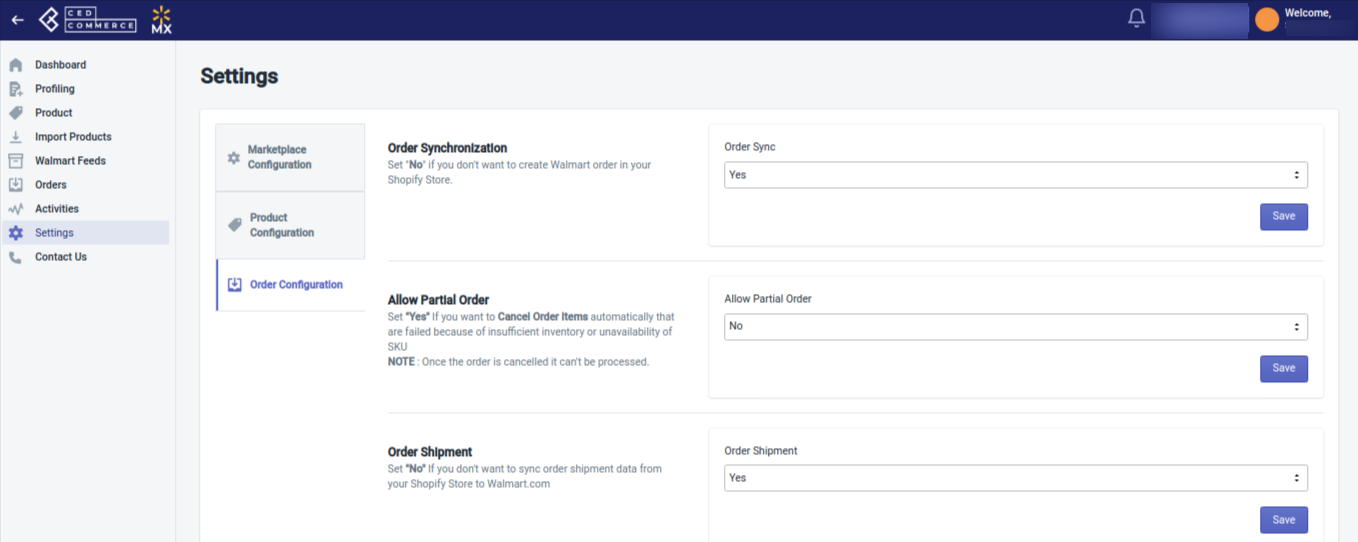
Here you can perform the following Order configuration settings:
Order Synchronization: Here you can enable order synchronization with the Shopify store. This will lead to the automatic creation of Walmart orders in your Shopify store from where you can easily ship them.
Allow Partial Order: Here you can enable the settings for partial orders. To create partial orders in the Shopify store, select Yes. With this feature, say if you got an order with 3 different SKUs and you don’t have one of them, then, in that case, you can easily ship the order for the available 2 SKUs and the third one will be automatically canceled.
Order shipment: If you want to sync shipment data from Shopify to Walmart, select Yes here, or else No.
Auto cancel order: The order gets failed when you have insufficient inventory. For such a case, you can select Yes from here so that the failed orders get automatically canceled. If you don’t want order cancellation to occur automatically because of insufficient inventory, select No from here.
Once all of the above configuration settings are done, click the Save button. The settings will get saved.
Note: All information saved in the Walmart configuration settings will be applied to all the products available in the app.
Related Articles
Walmart Other Configurations Settings
Once the store owners have installed the app in the store and completed the five steps procedure of registration and the Walmart Configuration settings, they have to proceed further with the other configuration settings through the app. Set up the ...Settings
Once you have installed the app in the store and have completed the five steps of registration and the Walmart configuration settings, you have to proceed further with the other configuration settings through the app. These include: Marketplace ...Dashboard of the App
Dashboard of the App Since you are done with the Configuration settings, you are ready to explore the app. Starting from the Dashboard of the App on the left navigation menu bar, the Home of the App appears as follows: App Dashboard displays the ...Update Lag Time
Lag time defines the time that you take to fulfill an order on Walmart. By default, the lag time can be either 0 or 1. But if you want to have a lag time greater than 1, i.e., 2,3,4, or any other number, you need to get in touch with Walmart. And ...Configuration setup for Walmart Mexico Integration
Configuration Set up for Walmart Mexico Integration Once the Walmart Integration app is successfully installed in your Shopify store and the API credentials are retrieved from the Walmart Seller Account, follow the registration process and set up the ...