Order Configuration
The order management section helps you manage and configure order-related settings for your Walmart Ca products. Go to the Walmart Integration app and click Order management under the Settings menu to configure order management. The following page opens up: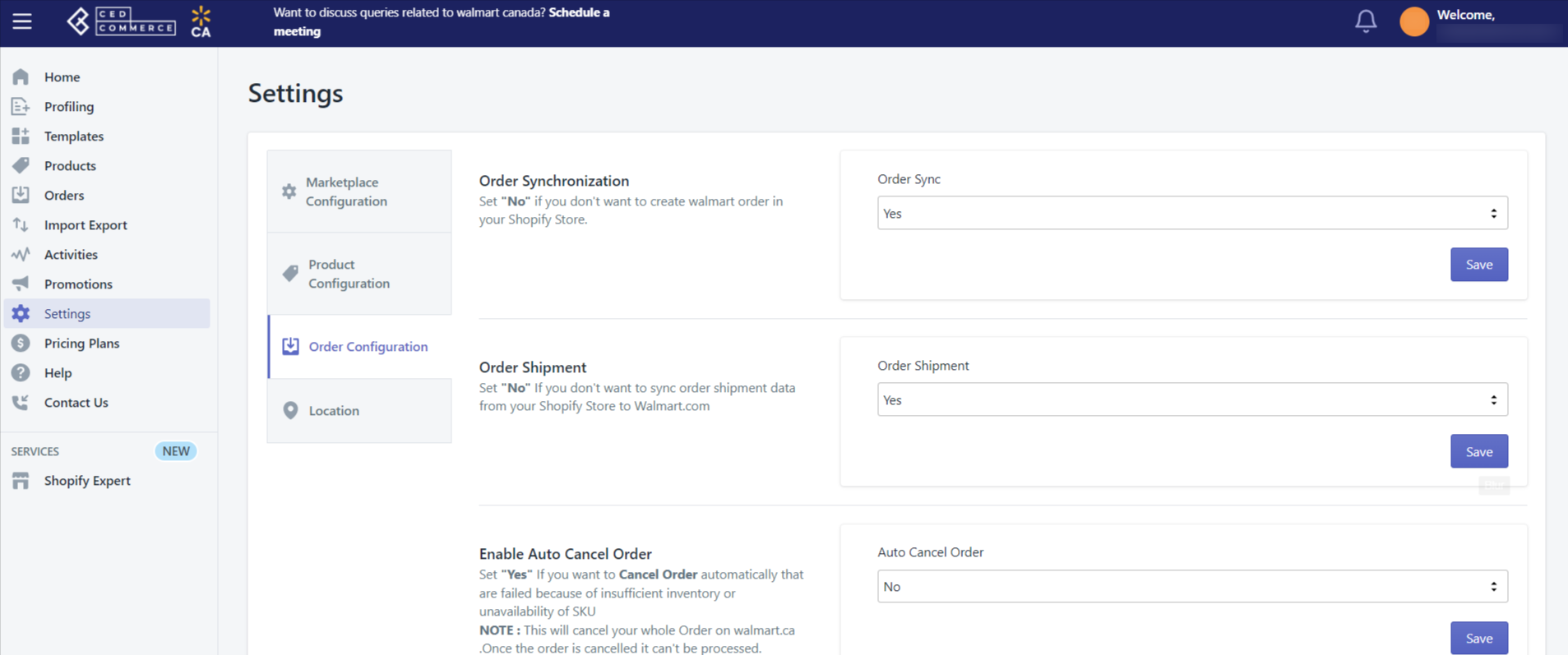
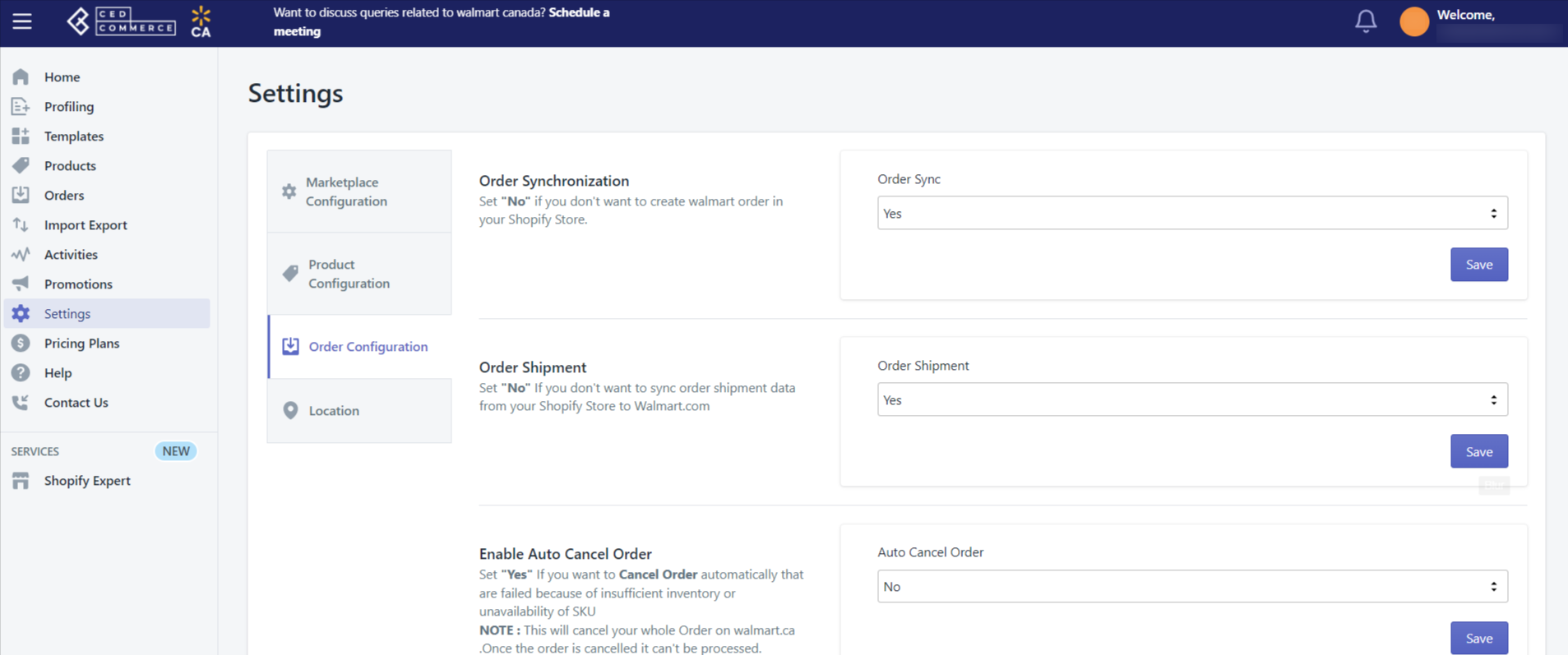
Order Synchronization
Here, you can enable/disable Walmart Canada order synchronization with your Shopify store. Enabling this will lead to the automatic creation of Walmart Ca orders in your Shopify store from where you can quickly ship them.
Order Shipment
If you want to sync shipment data from Shopify to Walmart Ca, select Yes here or No if you don’t want. Then click Save.
Enable Auto cancel order
The order fails when you have insufficient inventory or unavailable SKUs. For such cases, you can select Yes from here so that the failed orders get automatically canceled.
Allow Partial Order
Here, you can enable the settings for partial orders. To create partial orders in the Shopify store, select Yes. With this feature, say you got an order with 3 different SKUs and you don’t have one of them, then, in that case, you can easily ship the order for the available 2 SKUs, and the third one will not be created on Shopify.
Order email configuration
To get emails from CedCommerce for new and failed orders, tick the checkboxes and click Save.
Ship from Country
Select the country from where you will be shipping orders, and click Save.
Order notes
If you want to add any note to your Shopify orders, write that note here, and that note will get added to all of your Shopify orders. Then click Save.
Order tags
Enter the tags you want to add to your Shopify orders, and click Save.

Info: The information saved in the Walmart Canada configuration settings will be applied to all the products available in the app.
Related Articles
Dashboard
You are ready to explore the app when you are done with the Configuration settings. Starting from the Dashboard of the App on the left navigation menu bar, the App dashboard appears as follows: App dashboard displays the following information: Total ...Product Configuration
This section helps you to manage your product-related settings for Walmart Canada. On clicking the Product Configuration under the Settings menu, the following page opens up: The product configuration section consists of the following sub-sections: ...Marketplace Configuration
There are three sections in the marketplace configuration settings: Connect with Walmart Canada Inventory and Price syncing Country of origin Connect with Walmart Canada You need to complete the settings to connect your store with the Walmart ...How To Install Walmart-Canada Integration App
This section covers the process of App Installation which talks about how to get the app from the App Store and then install it in the Shopify store. Follow the steps below to install the Walmart Canada Integration app: Go to the Walmart Canada ...Orders
Walmart Canada Integration also helps to manage orders. You can easily manage orders from the app itself. The app fetches the incoming orders from Walmart Canada and syncs them with your Shopify store. Different types of order status The orders are ...