Order Listing Grid
This section will display a list of orders from Shopify. You can also look at all the details of each order from the order grid. 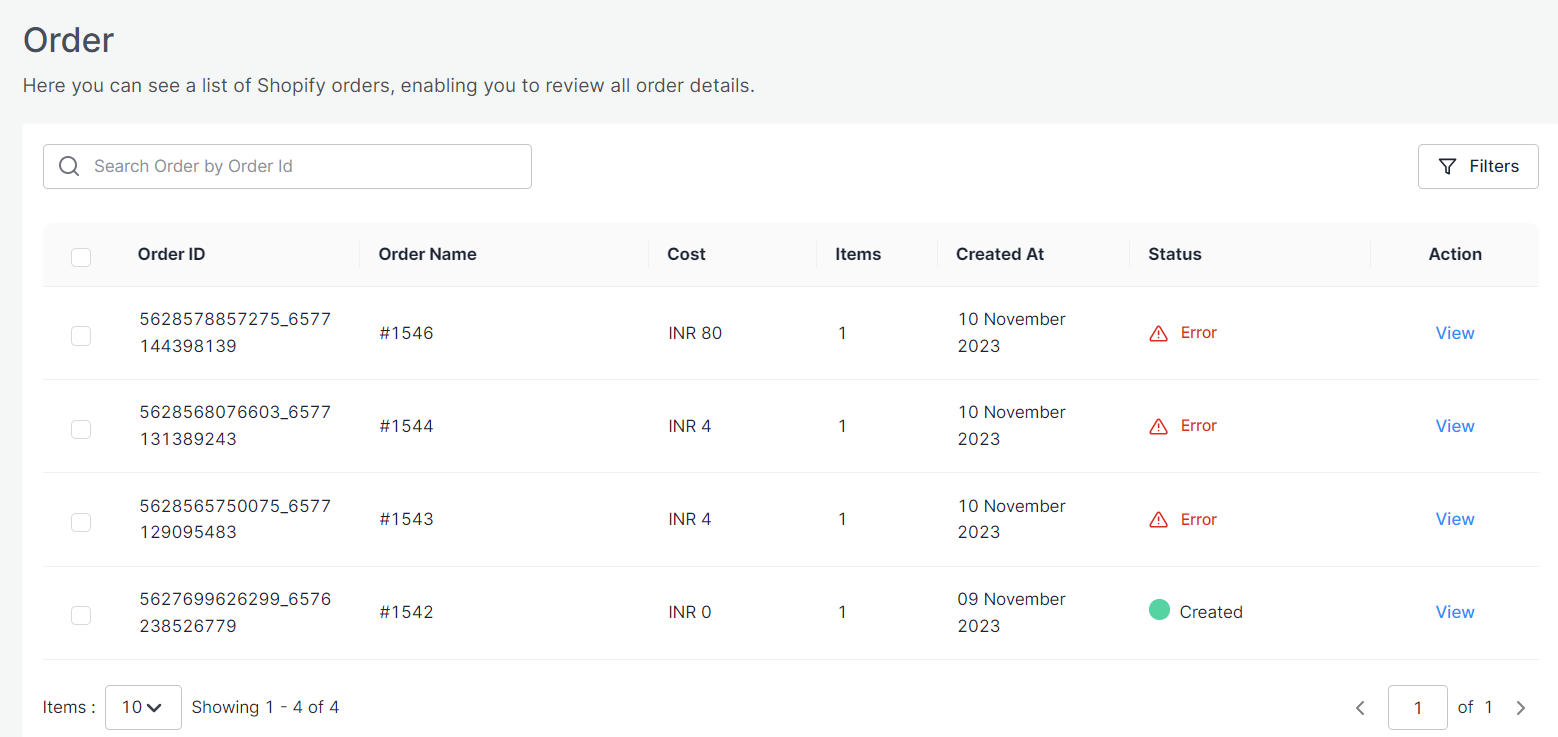
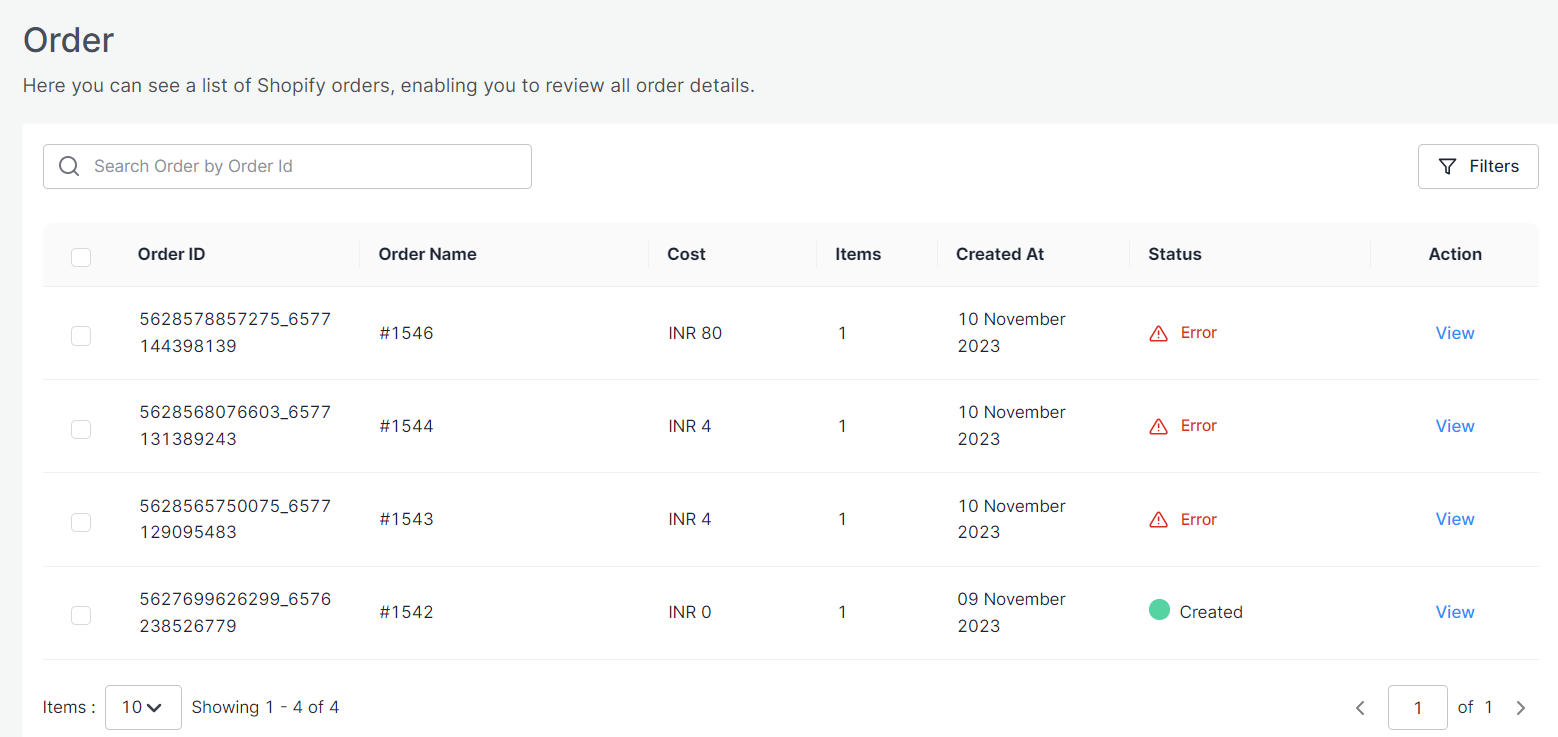
In the grid, each column provides specific information about your orders, except for the 'Action' column, which lets you access and view the details of each order. Here are the details of each column:
- Order ID: This is the unique identification number for the order, which remains consistent across both Shopify and Amazon MCF.
- Order Name: It displays the corresponding order name available on Shopify.
- Cost: This column displays the total amount paid by the buyer for the order.
- Items: This figure represents the combined quantity of all the individual items within the order.
- Created At: This column indicates the date when the order was created.
- Status: This column displays the current status of the order on Shopify. Possible statuses include:
- Created: This status indicates orders that have been successfully created on Amazon MCF.
- Shipped: These are orders that have been shipped by Amazon MCF to their destination.
- Partially Shipped: These are orders where some items have been shipped from MCF.
- Cancelled: This status applies to orders that have been canceled.
- Errors: Orders falling into this category have encountered issues and were not successfully created on Amazon MCF. Errors might occur due to:
- Items in the order are out of stock in your inventory.
- The specific SKU not being available on Amazon MCF.
Search/Filter order(s)
When you only have a few orders, it's not hard to locate a specific one in the list. But if you have hundreds or even thousands of orders, the app helps you find what you need faster. You can use the Search Bar or filters to quickly locate a specific order or a bunch of orders that meet certain criteria. You can search orders by the order ID or using filters such as status, and date range. When you choose a "From" and "To" date, the app will display orders received during that time. Additionally, you can choose "Today" on the date range filter to see orders received only on the current day. This way, you can narrow down your search for specific orders more easily. 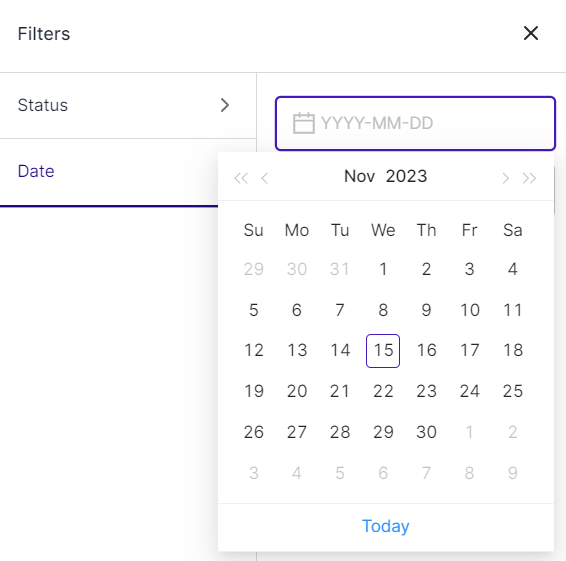
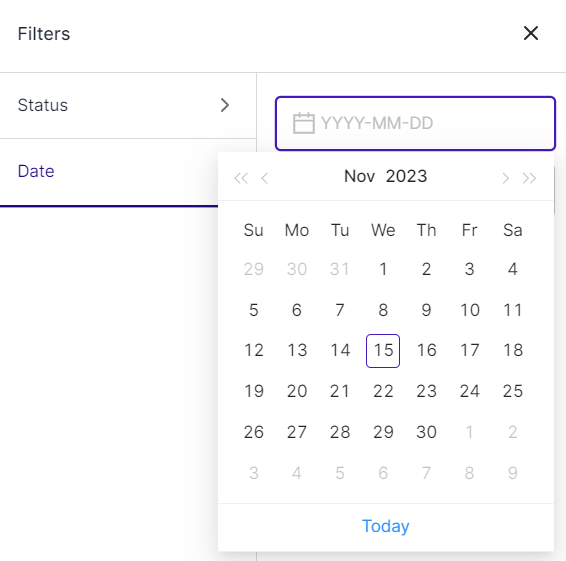
Related Articles
Product Listing Grid
You can navigate to the product listing grid by clicking on the "Product Listing" option in the left navigation bar. In the grid, each column provides specific information about your products, except for the 'Action' column, which lets you access and ...Order Configurations
This section will allow you to modify settings related to your Shopify orders and the way you want to manage them within the Amazon MCF. Order Policy You need to select the relevant “Order Policy” from the drop-down options: Fill Or Kill - If all ...Linking and Kitting
You can visit this section by clicking on the linking & kitting option on the left side menu. This section will allow you to link Amazon products with their Shopify counterparts and manage the kitting of products. Above the grid, you can also view ...Dashboard
The dashboard provides an overview of crucial operations and updates. Its unique feature categorizes product linking and orders based on their statuses, allowing you to efficiently prioritize tasks that require your attention immediately. Let's have ...Orders
Make sure that your products in Shopify are assigned to the Ced MCF Order fulfillment location. This is crucial for maintaining accurate inventory. If you notice that the app's fulfillment location is not associated with a particular product, you ...