Order Management
All the Tokopedia orders will be listed here. You can perform the different operations on Tokopedia orders using the Edit option.
Note: In order to list your order from your Tokopedia store to the WooCommerce store, you’ll have to make sure that the product is already in WooCommerce with the same SKU. Without the SKU the product order will not be created on the WooCommerce store.
- In the top menu bar, the store owners will hit the Order section, which will appear as shown in the screenshot:
- Click the FETCH ORDERS button to fetch all the current orders from Tokopedia.
All the fetched orders are listed on the page.
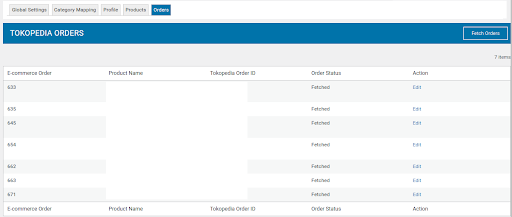
The following image shows the order section on the WooCommerce store: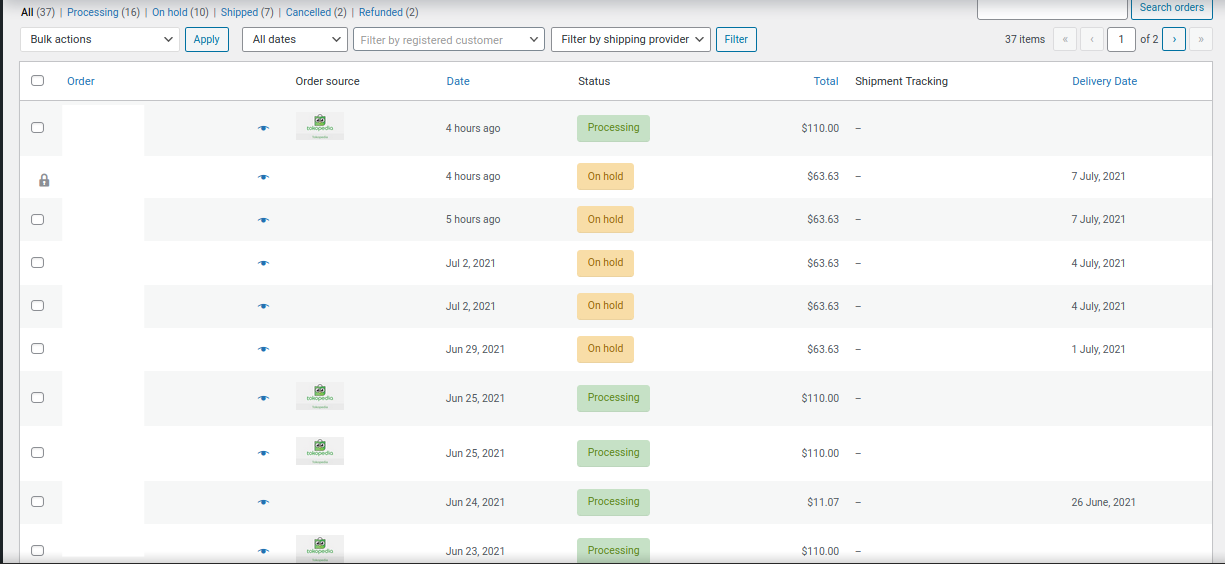
You can also see in the image, the order source has been mentioned as Tokopedia which means the order has been fetched from the Tokopedia store. This way you can easily differentiate between the fetched orders.
You can confirm your order’s shipping by going in the WooCommerce order edit section, where a separate field for the submit tracking reference number is mentioned.
Fill in the “Shipping reference number”, and the order status will be changed if the order is shipped from your Tokopedia store.
Related Articles
Overview
Being Indonesia’s largest eCommerce marketplace Tokopedia has an ocean of opportunities for its sellers. Showcase your products to over 100 million active users and sell alongside 9.7 million merchants. Tokopedia Integration for WooCommerce brings ...Activate Your WooCommerce Account
After receiving all the details for your Tokopedia Store, now you need to activate your WooCommerce store. Follow the panel and click on CedCommerce. Here you will be able to see the active marketplaces as shown in the image below: Now click on the ...Product Management
Admin can upload or update WooCommerce products to Tokopedia and update prices and stocks with one click. Under product management, the admin can filter products based on different attributes. Admin can perform the following tasks under the Bulk ...Global Settings
This section is for mapping Tokopedia attributes to WooCommerce shop attributes. Admins can control whether or not consumers receive email notifications for Tokopedia orders and establish the timetable for automatic pricing and stock synchronization ...Profile Management
Admin can fill the category-specific attributes of Tokopedia for SEO purposes and increasing product visibility on Tokopedia. For mapping variable products, the attributes can be mapped by using “Used For Variation Attributes.” Admin can do the ...