Order Management
To View Orders,
- Go to the Magento 2 Admin panel.
- On the left navigation bar, click the Wayfair Integration menu.
The menu appears as shown in the following figure:
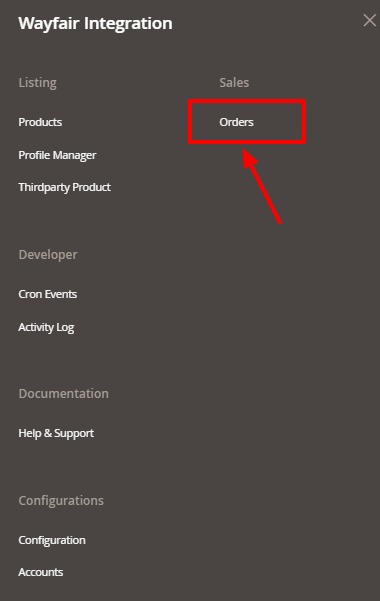
- Click on Orders.
The Manage Orders Page appears as shown below:
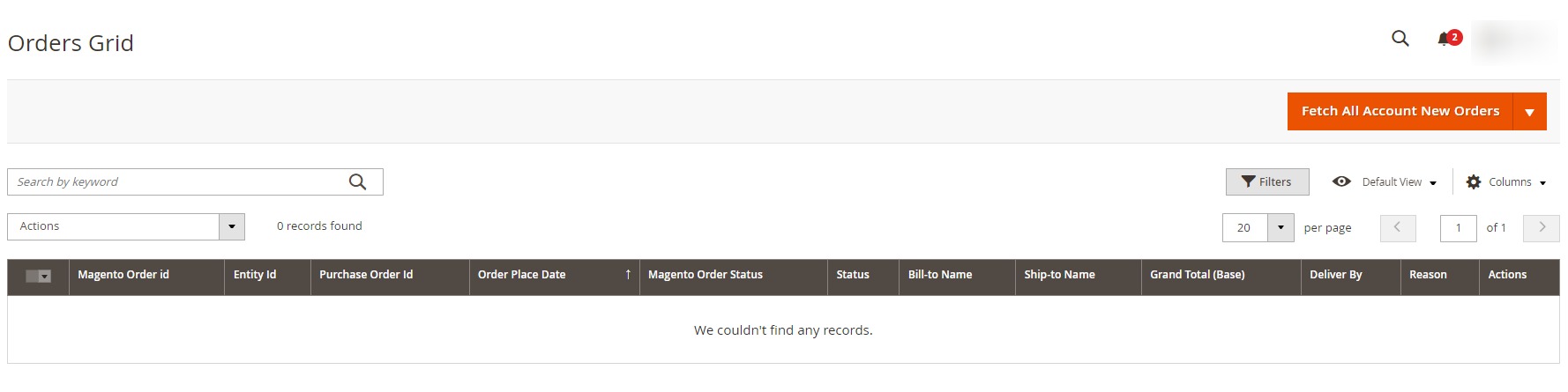
- To fetch new orders click on Fetch All Account New Orders button. The orders will be fetched and displayed in the Order grid.
To Delete Orders in bulk,
- Click on Delete under the Actions list.
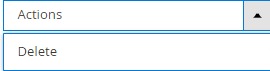
- The selected orders will be deleted.
Related Articles
Overview of the Integration
Wayfair is an American marketplace where you can find the ultimate collection of furniture, Kitchen and Tabletop, Kid’s furniture, playroom, Bed and Bath, and so on. It was founded in 2002 and offers 14 million items from more than 11,000 global ...Product Management
To manage Wayfair products, Go to the Magento 2 Admin panel. On the left navigation bar, click the Wayfair Integration menu. The menu appears as shown in the following figure: Click on Products. The Manage Products page appears as shown below: To ...Installing the Extension
To install the extension, Upload and unzip the Wayfair.zip file inside the magento_root Directory. (Directory structure should be app/code/Ced/Wayfair) Check the Ced directory permission(it should be 755). For Wayfair SDK- Map the SDK with Magento ...Configuration
To configure the extension, Go to the Magento 2 Admin panel. On the left navigation bar, click the Wayfair Integration menu. The menu appears as shown in the following figure: Click on Configuration. The Configuration page appears as shown in the ...Edit a Profile
To edit a profile, Go to the Magento 2 Admin panel. On the left navigation bar, click the Wayfair Integration menu. The menu appears as shown in the following figure: Click Profile Manager. The Manage Profile page appears as shown in the following ...