Order Management
To carry out the Orders Section:
Go to the OnBuy account page and click on the “Configure” button, A page will be open where you have to click on the orders Section.
In the Orders section, the admin can view all the OnBuy orders here and fetch the orders by clicking on the Fetch Orders button.
![]()

Note: Make sure you have the SKUs present in all your products/variations for order syncing.
The admin can also set the scheduler for Auto fetch orders in the Global settings->Scheduler Setting as specified in the screenshot.
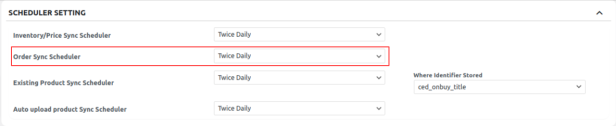
You can also submit the tracking details from WooCommerce to OnBuy. You need to go into the order edit section using the Edit option in the order table below. Once you go into the order edit section you will find the section at the bottom where you can enter tracking info and update them on OnBuy.
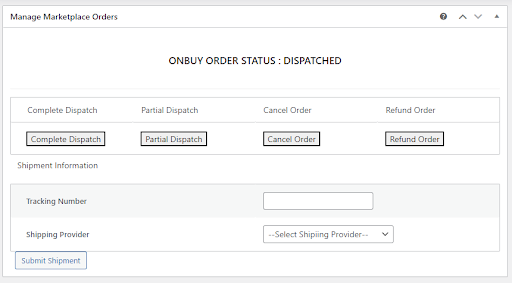
Related Articles
OnBuy Timeline
The Timeline log stores the information related to the following: Inventory Activity: Title: Reflects the name of the product for which the inventory update is processed. Operation: Operation under the inventory activity will be stated under the ...OnBuy Accounts
To start the integration, the first mandatory step for the admin user is to complete the Configuration. Configuration: Go to your WooCommerce admin panel and you will see the CedCommerce menu displayed in the left navigation bar. Click on the OnBuy ...Order Settings
You can easily sync your OnBuy order with the orders on your WooCommerce store under the order setting.Overview
The OnBuy Integration for WooCommerce assists in syncing your items from your WooCommerce store to OnBuy and managing your OnBuy orders. The direct API integration enables the WooCommerce store owner to synchronize the price, inventory, order, and ...Profile Management
In this section, you will see all the profiles created after category mapping. You can use the Profiles in order to override the product settings at the category level. For overriding the details edit the required profile using the edit option under ...