Order Section of the Plugin
The AliExpress connector plugin is carefully devised to best suit the selling needs of a demanding E-commerce business. Receive all your AliExpress orders in the plugin and manage them from within the store effortlessly. Whenever you receive an order on AliExpress, it will sync with the plugin, and the order will be fetched to your WooCommerce store within 5 minutes. Once you fulfill the order, update the tracking details in your store, and the same will be synced and updated on the AliExpress marketplace, making the order fulfilled for you.
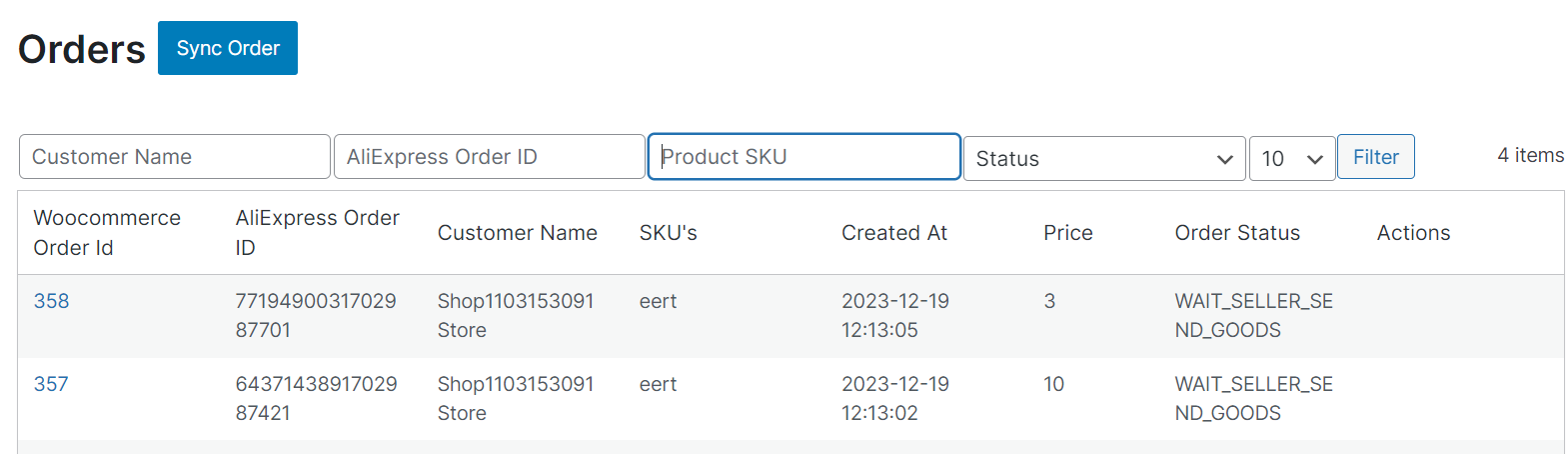
So now, you don’t have to worry about going back and forth on multiple plugins to receive and manage your orders; you can do all of it now with a single plugin. Here are the details of columns in the order listing grod:
AliExpress Order ID: This column shows you the AliExpress Order ID. You can click on an order ID to navigate to the page which will show you all the order details.
WooCommerce Order ID: This column shows you the WooCommerce order ID (Order name or Order ID to confirm). You can click on the name to go directly to the orders page on your WooCommerce store (To confirm with dev).
Customer Name: This column will display the customer name.
Created At: Reflects the date on which the order is created on the plugin.
Price: This column shows you the total amount that was paid by the customer.
Order Status: This column shows you the status of an order on AliExpress.
Sync Order
You can fetch AliExpress orders to the plugin and manage them centrally. So if any new order is placed on AliExpress, you can find it in the plugin. Just click on fetch order, and within 5 minutes, any new order placed will be reflected in the plugin and then on the WooCommerce store.
Search Bar and Filters
It’s easy to find a specific order on the grid when you have fewer orders, but what if you have 100s or 1000s of orders or even more? In that case, you can use the Search Bar and/or the search filters to find a specific order or group of orders.
You can search for an order by AliExpress order ID, customer name & SKU or use the “Filter” option. You can filter the orders based on order status.
Related Articles
Product Section in the Plugin
The product section of the connector plugin provides you with every bit of detail you need to sync, list, and manage your products. Sync Status You can sync product status with AliExpress Marketplace by clicking on this “Sync Status” button to sync ...Configuration of the Plugin
It is really important for you to understand how you can use the different settings to make your work easier, so let’s talk about the things that you can do here. The configurations page is divided into 4 different sections and they are listed below: ...Onboarding
CedCommerce WooCommerce AliExpress Connector plugin is easy and quick to use. This section will help you understand how to get onboard on the plugin. Step 1: Connect WooCommerce Click on the connect button. Provide Consumer Key & Consumer Secret. You ...Category Template
The Category Template is used for mapping the AliExpress product attributes with your WooCommerce product attributes. This mapping enables you to modify/edit all products under that Category Template in one go. With the help of a Category Template, ...Overview
AliExpress is a thriving online marketplace that serves as a valuable platform for sellers looking to showcase and sell their products. The platform opens up an extensive market of over 30 million potential customers in Turkey and Europe, making it a ...