Orders and Invoices in the Admin panel
Once the order is placed, the admin can view the order on the Orders page. Admin has to generate the new invoice to complete the process of the transaction.
To generate a new invoice
- Go to the Admin panel.
- On the left navigation bar, click the SALES, and then click Orders.
The Orders page appears with all the orders listings.
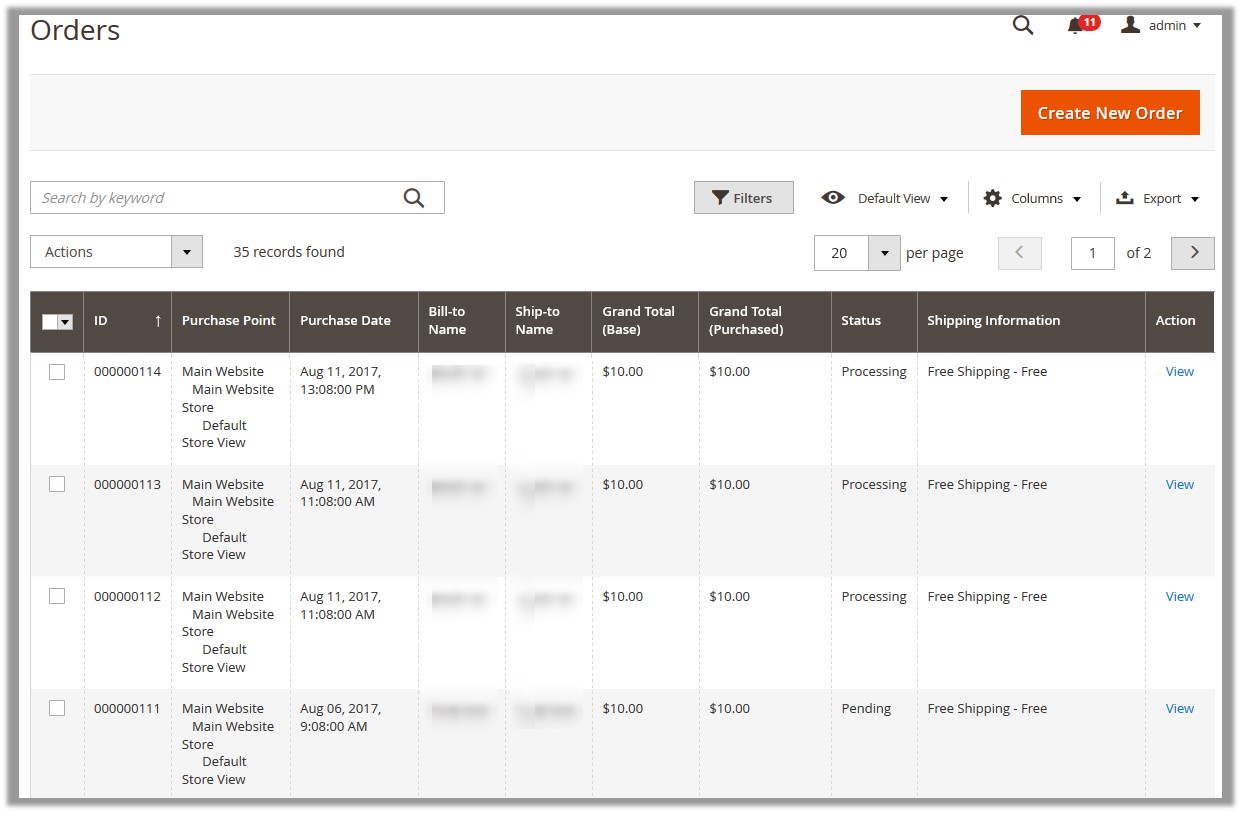
- Scroll down to the order for which the admin has to generate the invoice. Note: Admin can generate the invoices only for the orders having the pending status. New order always has the pending status.
- In the Action column, click the View link.
The selected order page appears as shown in the following figure:
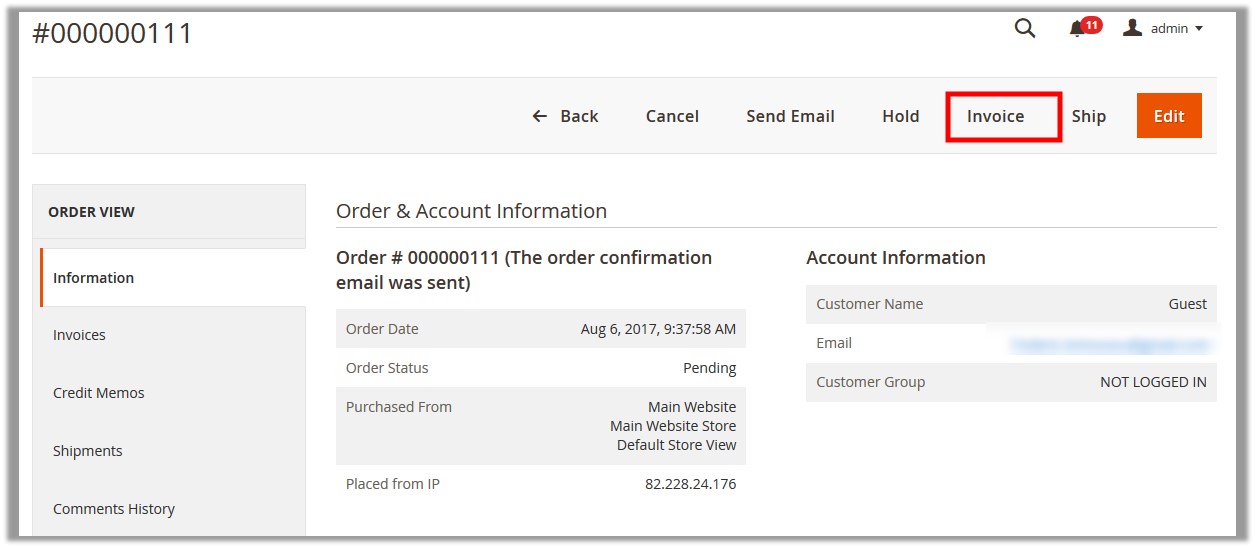
- On the top navigation bar, click the Invoice button.
The New Invoice page appears as shown in the following figure:
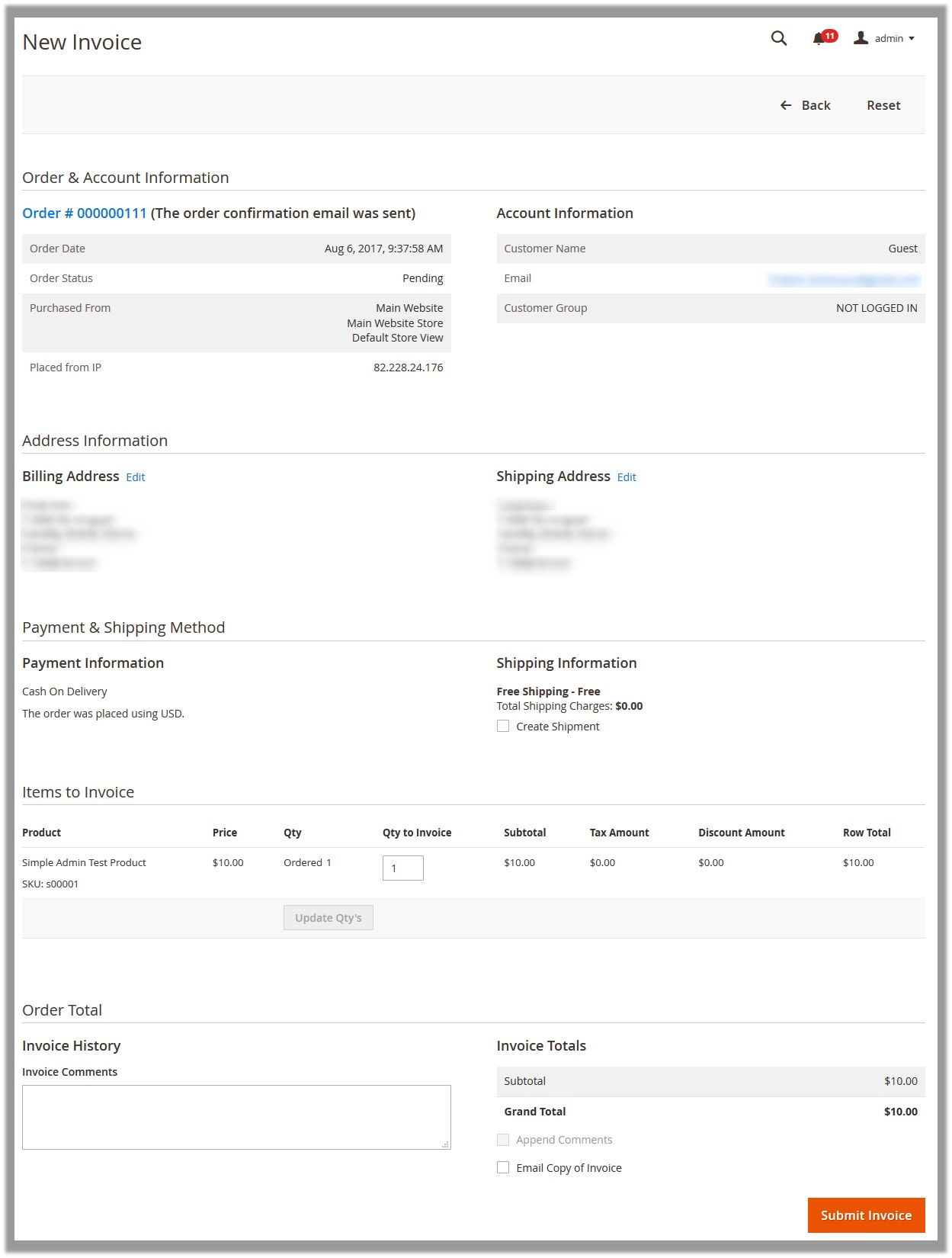
- Click the Submit Invoice button.
The invoice is submitted and a succes message appears on the Specific odrer page.
Related Articles
Front-end View
This section of the guide covers the process of placing an order and executing the payment through Braintree Payment Method. To place an order using the Braintree Payment method On the front-end view, select the required category. The various ...Braintree Payment Method Configuration Settings
After the successful installation of the Braintree Payment Method extension on the Magento 2 store, the admin has to set up the configuration settings required to enable the features of the extension. To configure the settings Go to the Admin panel. ...Overview of Braintree Payment Method extension for Magento® 2
The CedCommerce Braintree Payment Method extension for Magento® 2 is not dependent on any other Extension. This extension provides an ability to the admin to accept the credit card online payments through the Braintree Payment gateway. During the ...