Orders and Transactions in Admin panel
Once the order is placed, the admin can view the order on the Orders page. Admin has to generate the new invoice to complete the process of the transaction. 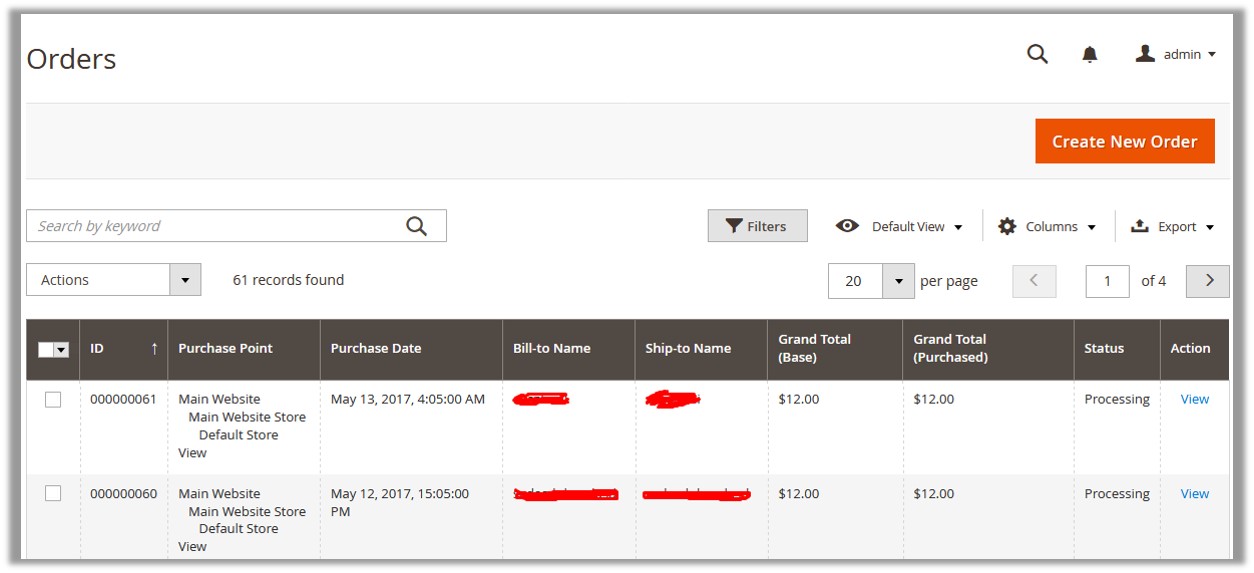
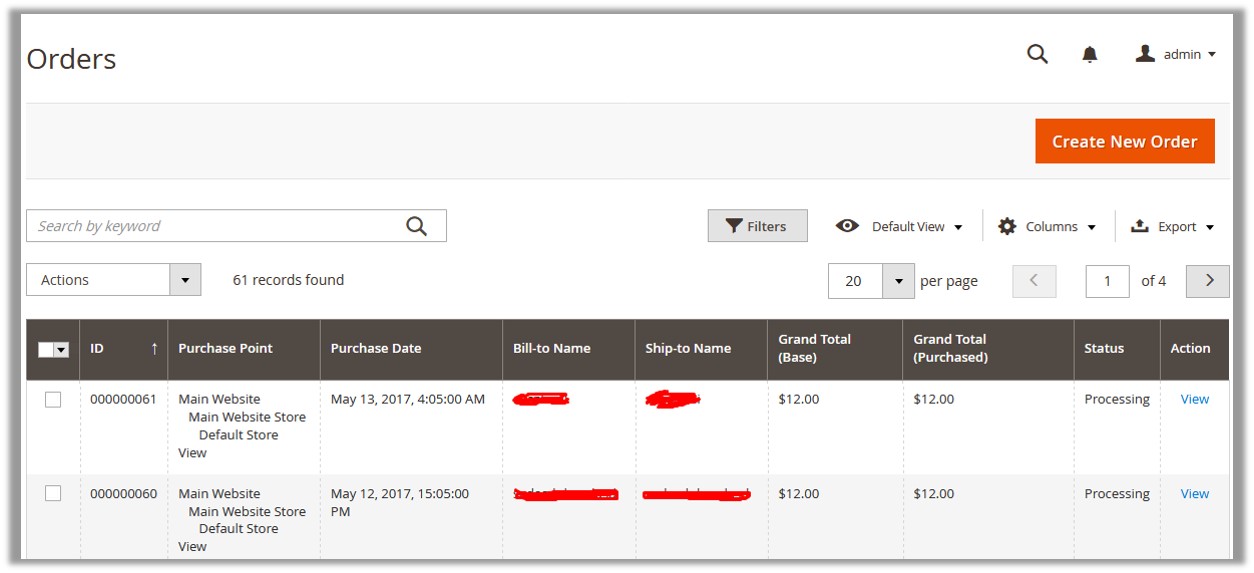
To generate a new invoice
- Go to the Admin panel.
- On the left navigation bar, click the SALES, and then click Orders. The Orders page appears with all the orders listings.
- Scroll down to the order for which the admin has to generate the invoice.
Note: Admin can generate the invoices only for the orders having pending status. New order always has the pending status. - In the Action column, click the View link.
The selected order page appears as shown in the following figure:
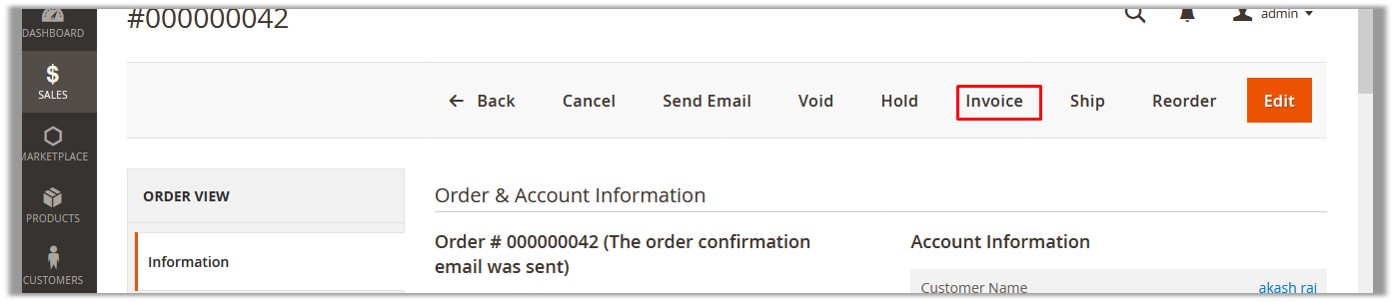
- On the top navigation bar, click the Invoice button.
- Scroll down to the Order Total section.
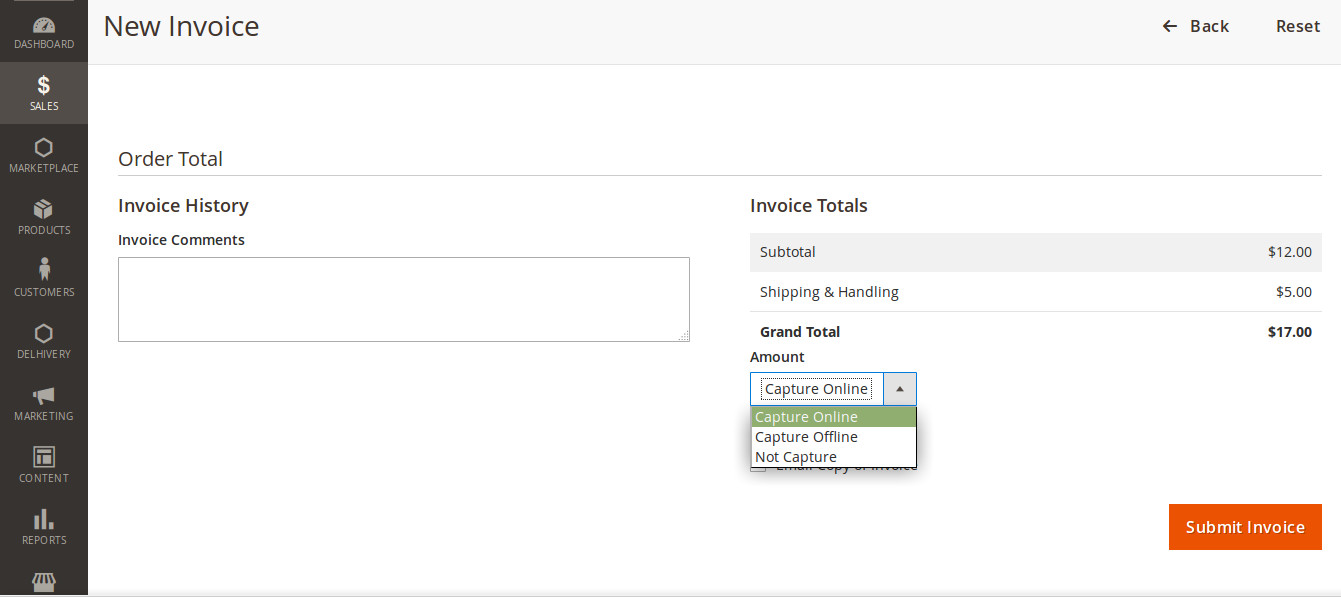
- In the Amount list, select the required payment action.
There are three following payment actions(referred from the Magento site):
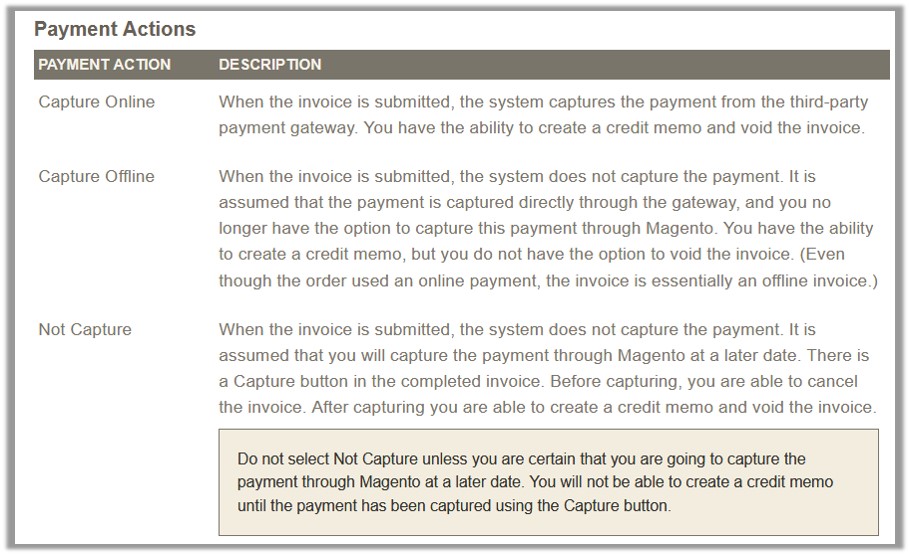
- Click the Submit Invoice button.
If the admin selects the Not Capture option, then the invoice status appears as Pending as shown in the following figure.
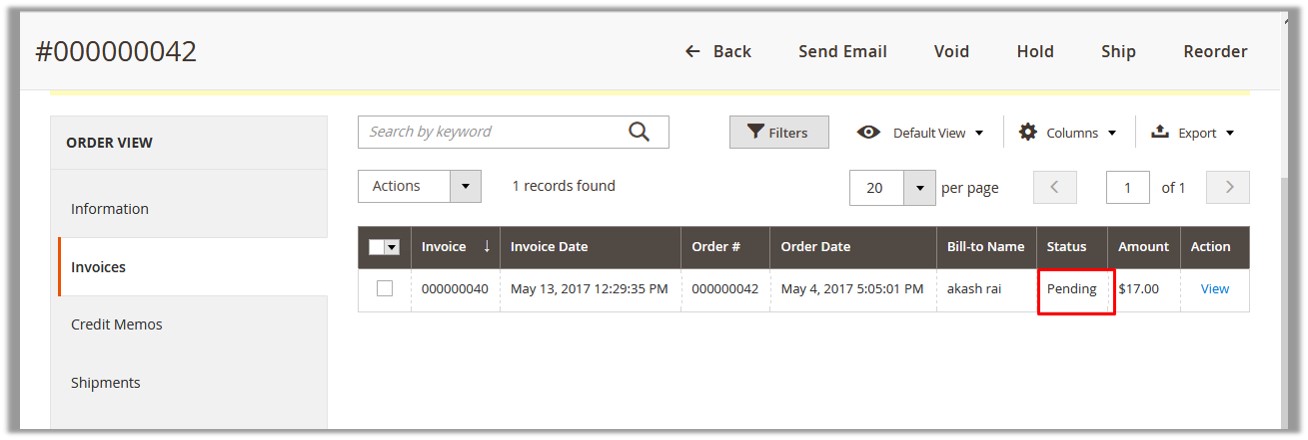
- In the Action column, click the View link.
The invoice page appears as shown in the following figure:
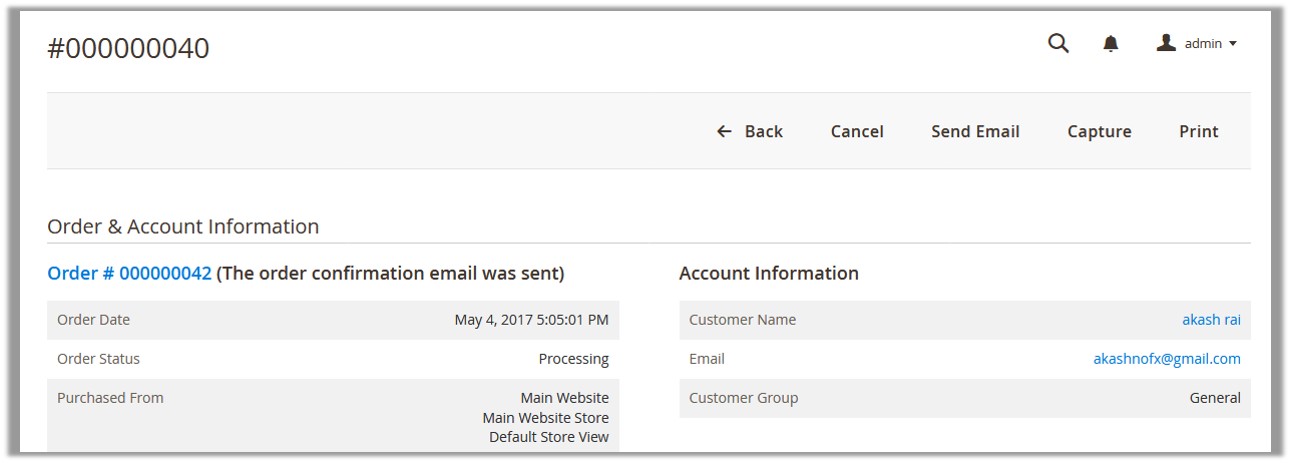
- On the top navigation bar, click the Capture The invoice is generated and the amount is captured online and the admin can view the payment information as shown in the following figure. Admin can view the Payment information on the Order view page and the Invoice page.
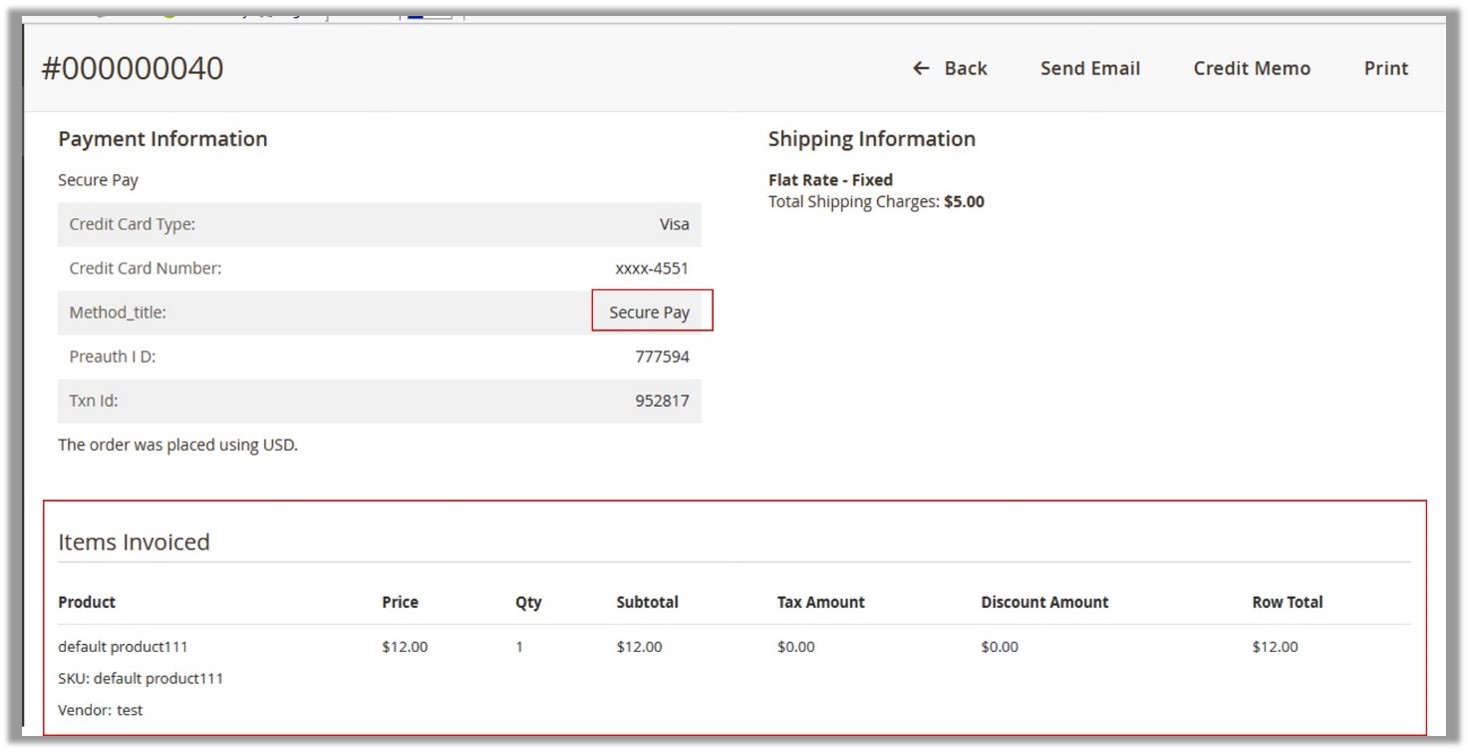
To view the payment information on the Invoices page
- Go to the Admin Panel.
- On the left navigation bar, click the SALES menu, and then click Invoices.
The Invoices page appears.
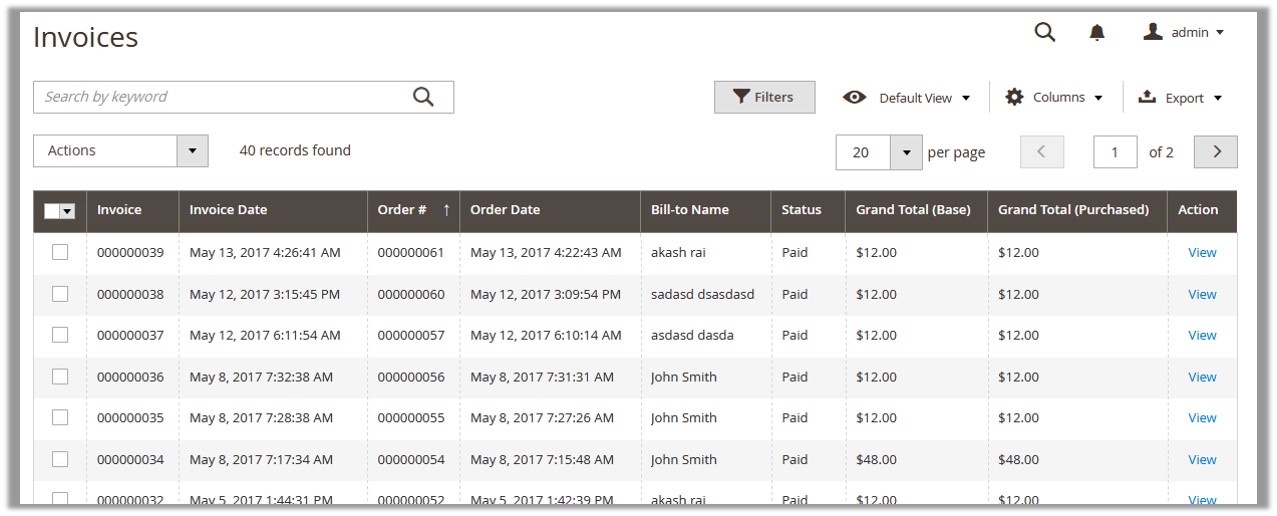
- Scroll down to the required invoice to view.
- In the Actions column, click the View link.
The page appears as shown in the following figure.
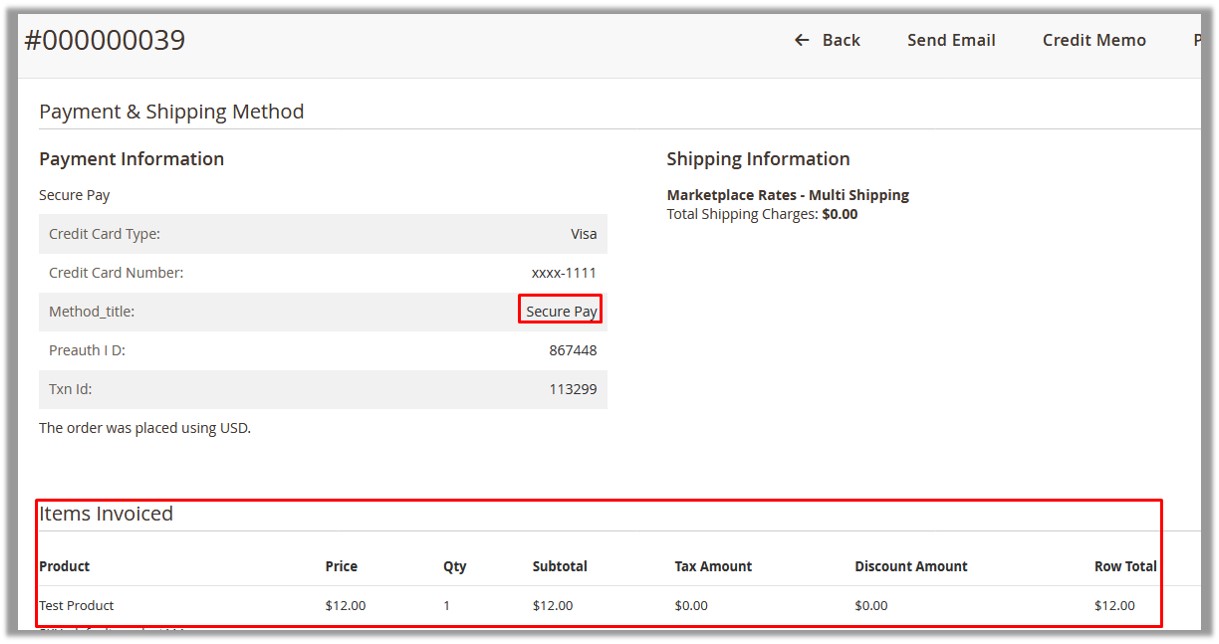
Related Articles
Transaction Details
Admin can view the transaction details by two ways: To view on the Orders page To view on the Transactions page To view from the Orders page Go to the Admin panel. On the left navigation bar, click the SALES menu, and then click Orders. Scroll down ...Front-end View
This section of the guide covers the process of placing an order and executing the payment through SecurePay payment method. To place an order using the SecurePay Payment method Enter the Customer login. On the front-end view, select the required ...Overview of SecurePay Payment extension for Magento® 2
CedCommerce SecurePay payment extension is not dependent on any other Extension. The SecurePay Payment extension, developed by CedCommerce for Magento® 2 provides an ability to the admin to accept the credit card online payments through the SecurePay ...Configuration Settings
After the successful installation of the SecurePay Payment extension on the Magento 2 store, the admin has to set up the configuration settings required to enable the features of the extension. To configure the settings Go to the Admin panel. On the ...