Orders Management
Locate the ORDER section on the upper panel as shown in the screenshot below;
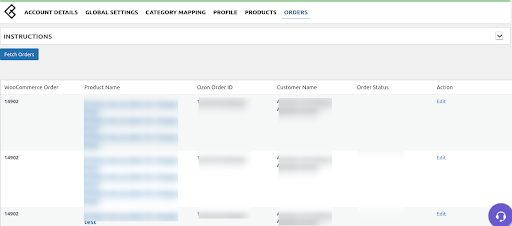
The ORDER page appears where the admin will click the Fetch Orders tab to fetch the orders.
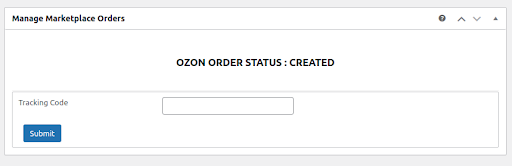
You can also submit the tracking details from WooCommerce to Ozon.
You need to go into the order edit section using the Edit option in the order table below.
Once you go into the order edit section you will find the section at the bottom where you can enter tracking info and update them on Ozon.
Related Articles
Product Management on Ozon
Admin can upload or update Woocommerce products to Ozon, as well as update prices and stocks with one click. Under product management, the admin can filter the products based on different attributes. Admin can perform the following tasks: ...Queue Management on Ozon
Locate the Queue Management on the upper panel as shown in the screenshot below: The Queue management will appear on a page where the admin can view the Ozon Queue of the products. Once the admin will click on View Details will generate the details ...Overview
Ozon, also known as “The Amazon of Russia” has a growing active and registered seller base offering over 1.5 million SKUs to the customers. Sell and grow along with millions of sellers globally with advanced feed optimization and automated inventory ...Profile Management
Admin can fill the category-specific attributes of Ozon for SEO purposes and for increasing product visibility on Ozon. For mapping variable products, the attributes can be mapped by using “Used For Variation Attributes”. Admin can do the following ...Global Settings
Global settings provide all the product and order-related configuration details to the admin. Locate the Global Setting on the upper panel. Refer to the screenshot below: Meta Keys and Attributes: The Meta keys and Attributes List section will assist ...