Orders Section
This section is to monitor order management between the store and marketplace. As an order gets placed on the Mercado Libre, it gets transferred to our app and then it shows in the BigCommerce store in the order section.
Once the shipment status changes to "Ready to Ship" in our app, then the seller can download the label from our app and then ship the order. This information is then used for fulfillment.
Here, you can view the following order details: 
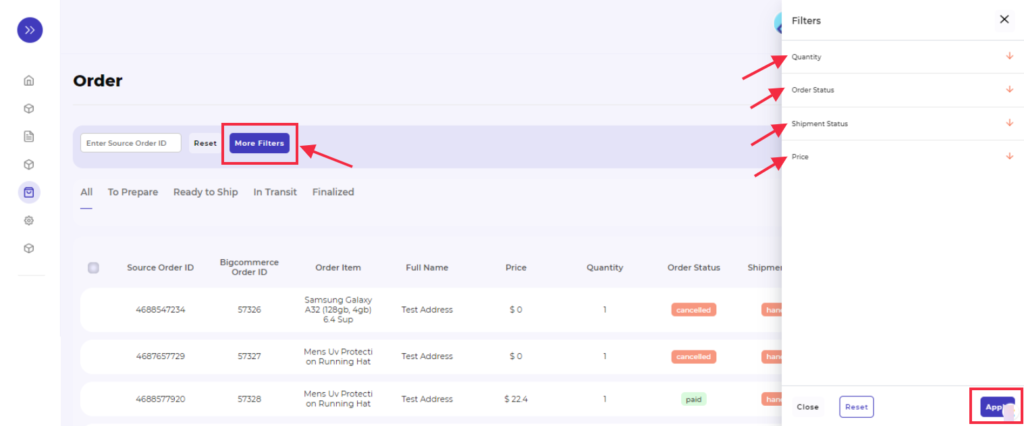
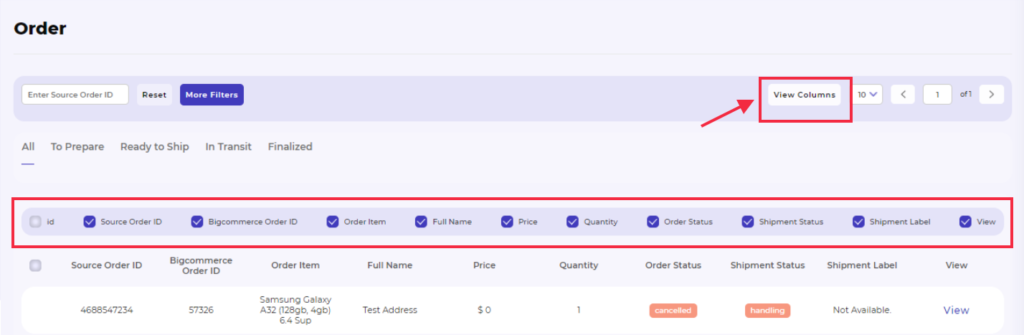
You simply need to click on the checkboxes of the column names you wish to see.
- Source order id: the column displays the order ID provided by Mercado Libre
- BigCommerce order id: the column displays the order ID provided by BigCommerce
- Order item: Product name for which the order is placed.
- Full name: displays the buyer’s name here
- Paid amount: the amount that is paid for the order
- Quantity: total number of quantities of the item for which the order is placed for
- Order status: the column displays the status of the order - whether it is paid, canceled, or invalid
- Shipment status: displays the order shipment status - whether it is ready to ship, shipped, delivered, not delivered, canceled, or closed.
- Collection status: it shows the payment status.
- Shipping label: From here seller can click on the button to download the shipment label.
- View: from the view column, you can view other details such as-

- Buyer details of the order placed like Full name, phone number, address of the buyer, and zip code of the buyer’s residence.
- Order details such as Order ID, date of order, product name, and product quantity
- Price details of the order like Product price, shipping cost, the total amount paid, and discount applied.
- Listing items such as the SKU, price, and quantity of the product for which the order is placed
Besides this, to view specific order(s) details, you can segregate your search by clicking on:-

- To Prepare: this means you can look for Order(s) that are left to prepare for fulfillment
- Ready to ship: you can view the list of Order(s) that are ready to ship
- In Transit: you can view the list of Order(s) that are left in the transit stage
- Finalized: you can view the list of Order(s) that are either delivered or canceled
Besides, the Order section also allows to perform the following actions:
- Enter Source Order ID Box: the option will enable you to enter Mercado Libre source order ID to view the details of specific orders only
- More Filter: The button lets you filter out particular orders based on some more filter options such as Quantity, status, and Price. Refer to the image for more clarity:
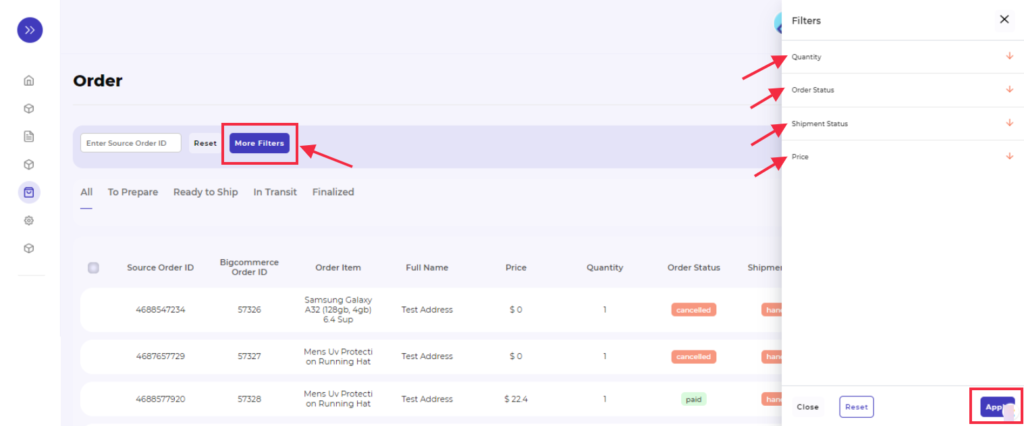
- View Columns: The buttons enable you to select columns of order information you wish to see. Simply click on the “View Columns” button, a bar appears as shown in the image below:
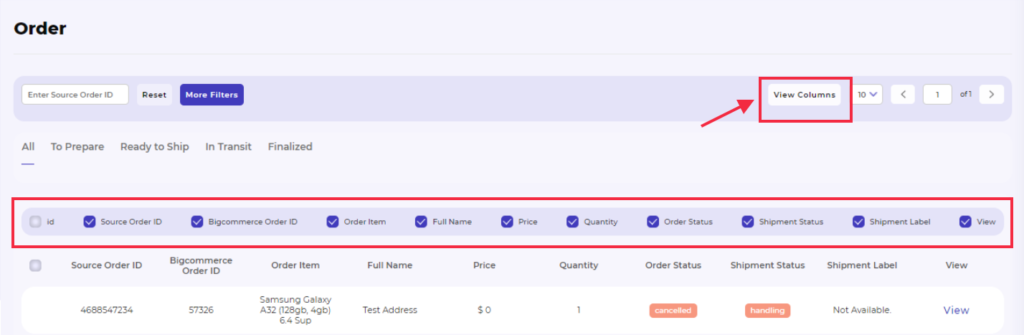
- Checkboxes: by selecting multiple checkboxes, you can download various shipment labels at once in a zip file format. The Zip file consists of all the PDFs of shipment labels for your selected order(s).
Related Articles
Category Mapping Section
In the Category Mapping section, you can select the categories in which you want to upload products, map the Mercado Libre attributes with BigCommerce attributes and select the pricing template. Why is Category Mapping Done? For example, If you are ...Template Section
The concept of “Templates” has been introduced to ensure that sellers can easily edit/update the essential details about their products. And, the Price template option enables you to create a price list for your products. From this section, you can ...Overview
Headquartered in Buenos Aires, Argentina, Mercado Libre is a firm that hosts the most extensive online commerce and payments ecosystem in Latin America. Operating through the following geographical segments: Brazil, Argentina, Mexico, Venezuela, and ...Listings Section
The product section allows users to navigate and manage listings one at a time or through bulk action. In addition, the interface provides complete information regarding products like their title, image, price, quantity, status, and activities. The ...How to install Mercado Libre integration app?
Now there are two ways to install the Mercado Libre BigCommerce Integration app. BigCommerce app store - if you wish to install the Mercado Libre integration app directly. BigCommerce Channel Manager - you can also install the app through BigCommerce ...