Performing Bulk Actions
The actions let you perform changes and modifications on all the products that are available on the application through CSV actions, Shopify actions & eBay actions.

Performing CSV Bulk Action
STEP #1.
For Bulk CSV Export
- Select the CSV Actions in the manage product section.
- Now click on the Export button to export all the products to the CSV file.
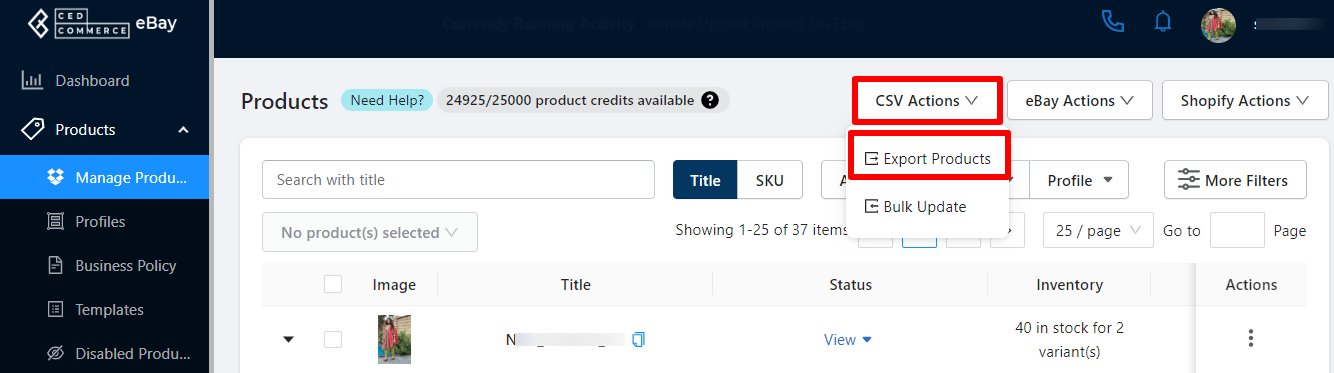
STEP #2.
View Report
You will be redirected to the Activities section and you can download the CSV by clicking on the down arrow (download icon).
STEP #3.
Update details in Bulk
Make the changes in the product details for the selected columns of the CSV. Once the desired changes have been implemented on the sheet you are ready to import the CSV file to reflect the same on the products available on the app.
- Click on the CSV Action and select Bulk update option.
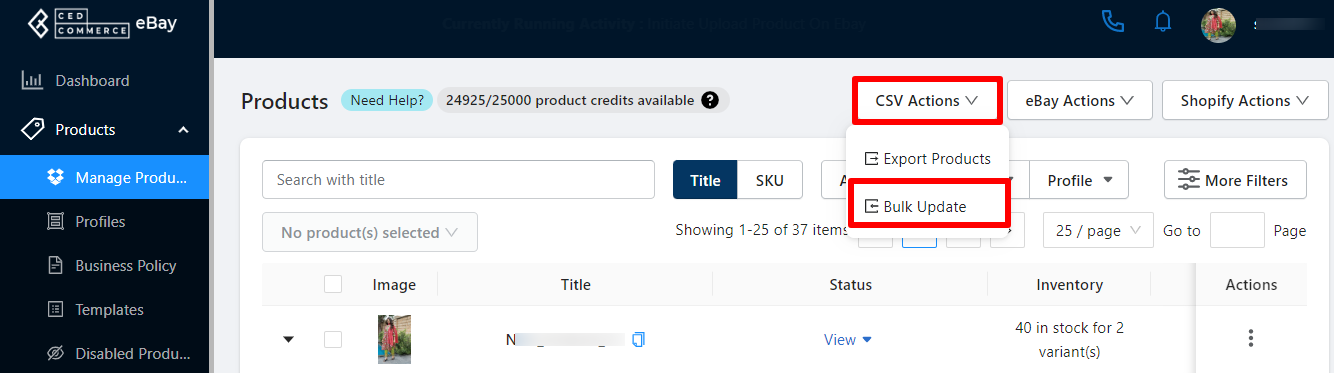
- You need to select the Add file option to select the required CSV file from your computer.
- Once done click on the Update Via CSV button. The file will be imported and the changes will start reflecting on the products available on the app.
Note:
- For smooth functioning of bulk update kindly only upload the CSV exported from the app and do not change any fields structure of the imported CSV.
- We take Handle field as a unique so kindly do not make any changes to handle.
- CSV file with size upto 25 Mb are acceptable for bulk update.
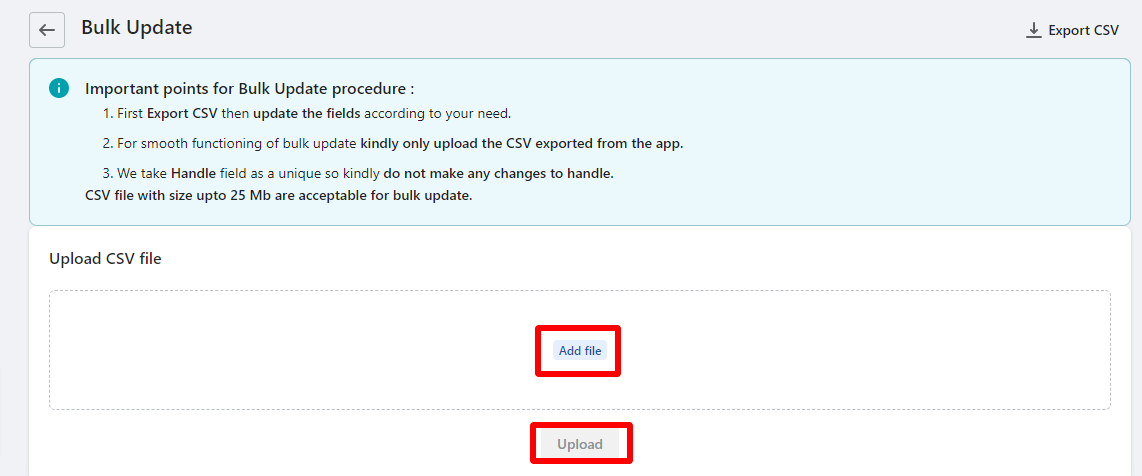
Performing eBay Actions
- Upload Product: The upload product action will be performed only for the products that are not uploaded on the linked and active eBay accounts. The products need to have a profile assigned to them, i.e., the products that do not have a profile won’t be uploaded to eBay.
If you want to upload products on eBay,
- Click on the eBay Actions dropdown and then on the Upload Products button.
- A dialogue box will appear asking for confirmation to upload the products on eBay.
- Click on OK and all your not uploaded and profiled products will get uploaded to the marketplace.

Note: Products that have been assigned a profile will only get listed on the eBay marketplace.
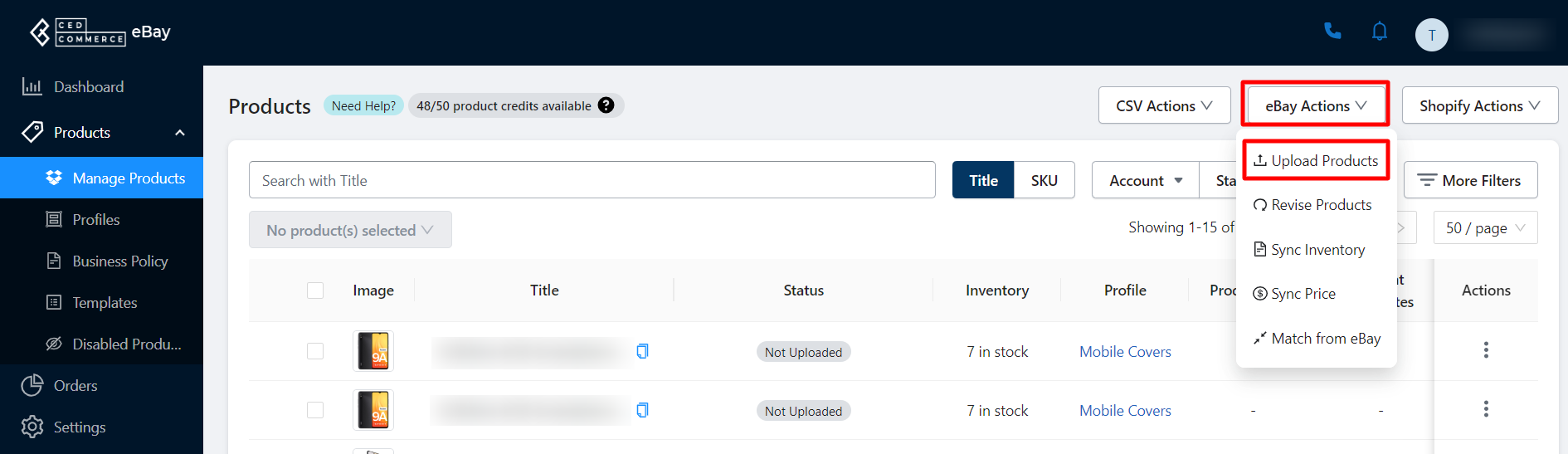
- Revise: The Action will revise the already uploaded products for linked and active eBay accounts when you are managing a large number of the products.
- Click on the eBay actions drop-down and then select the Revise Products action.
- A dialogue box appears asking you to specify the profile under which the product falls.
- Once you select a profile, clock on the Upload button to perform the action
To revise a product on eBay from the Application there must be a Profile assigned to it. In case the product does not have a profile assigned to it the app will not revise it, i.e., the product will be ignored when revising action will be performed for the listings.

Note: If a product is already uploaded to the eBay marketplace but becomes unprofiled on the app. The app will ignore it when revising the listings on eBay.
- Sync Inventory: This action helps you to sync your inventory from the app to your linked active eBay accounts depending on the preferred sync settings you have enabled in the configuration section. A dialogue box will appear asking for confirmation to process to update product inventory from the app to eBay. Click on the OK button to continue.
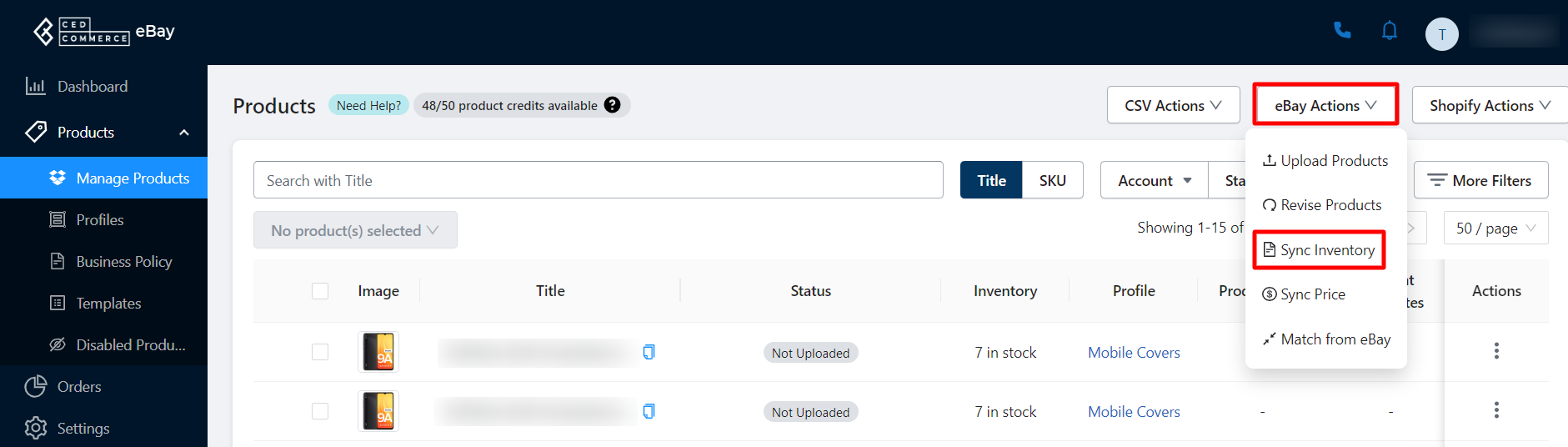
- Sync Price: This action helps you to sync your prices from the app to your linked active eBay accounts depending on the preferred sync settings you have enabled in the configuration section. A dialogue box will appear asking for confirmation to process to update products price from the app to eBay. Click on the OK button to continue.
- Match from eBay: The actions ensure that all the imported products listed on eBay can be mapped to the Shopify products. It helps avoid duplicate product listings on eBay. This matching is done on the basis of their SKUs and Title, i.e., the SKU or the Title should be the same for the product on both eBay and Shopify to successfully map. Once you click on the Match from eBay button, a dialogue box will appear asking you to select the preferred account for which you want to run the process. Click on OK to confirm and perform the action. By default, when you onboard the app a Match from eBay action is performed to map your Shopify and eBay products. At a later stage in case you find the products are not mapped, you may perform the Match from eBay action manually. As soon as the products are linked, the app synchronizes inventory and other related details from Shopify to eBay. Order details from eBay to Shopify.

Note: The match from eBay action takes into account the preferences you set for App to eBay in Product settings under the Configuration section. The products already on eBay must have the same SKU or Title as that on Shopify.
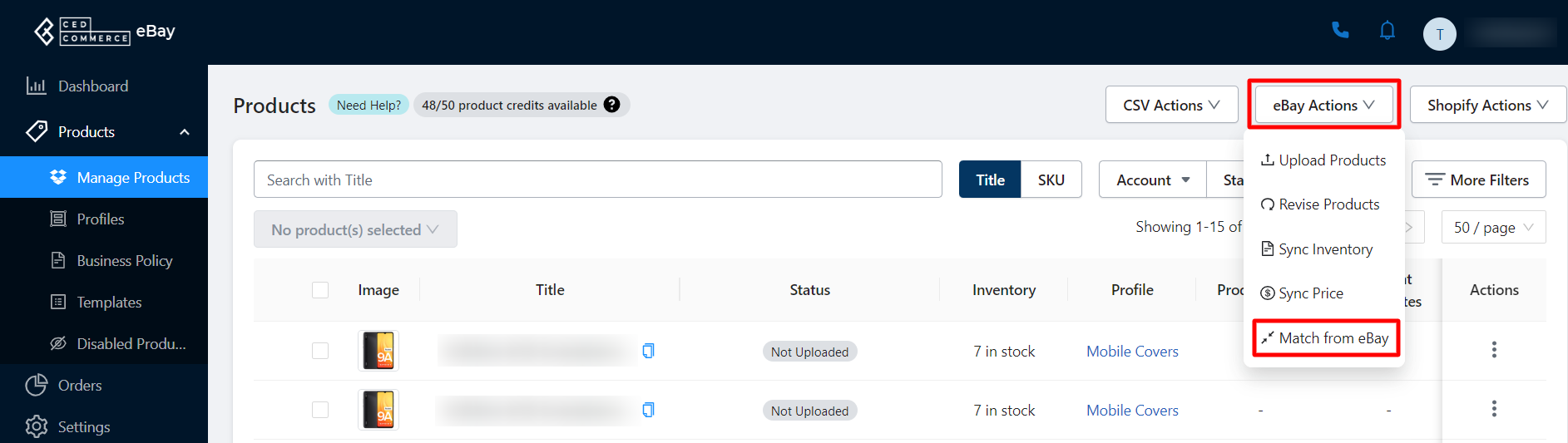
Performing Shopify Actions
- Sync details: Syncs the details of the product (title, SKU, price, variation attributes, images, etc.) you wish to update on the app by syncing their updated status from Shopify to the app. A dialogue box will appear asking for confirmation to process to sync of the updated details of the products from Shopify to the app. You need to press OK. The details will be synced in a few minutes.
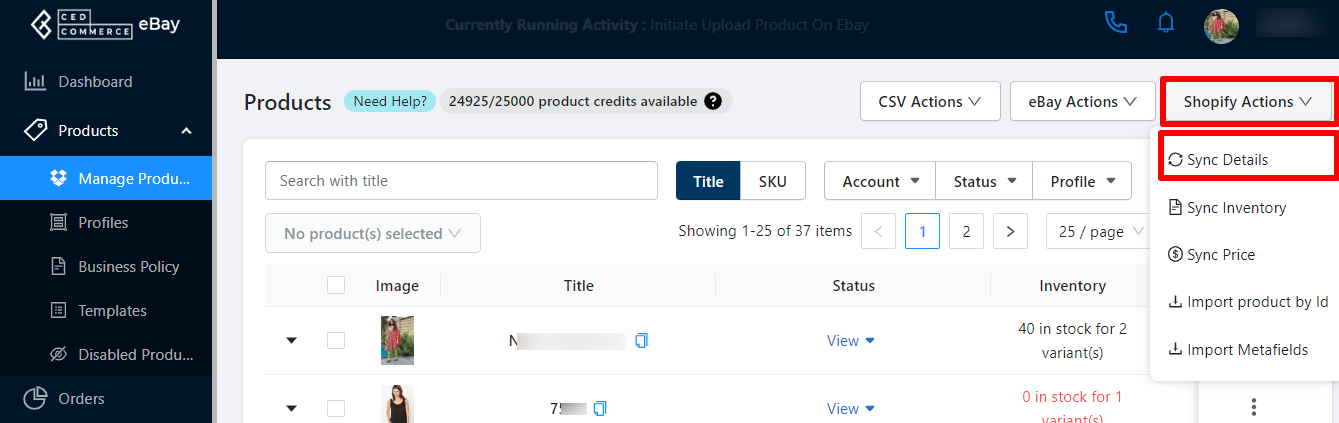
- Sync inventory: The option lets you sync the updated product quantity details of all the products available in the app from Shopify to the app. A dialogue box will appear asking for the confirmation to process to sync Shopify inventory to the app for all the products. You need to press OK. The inventory will be synced in a few minutes.
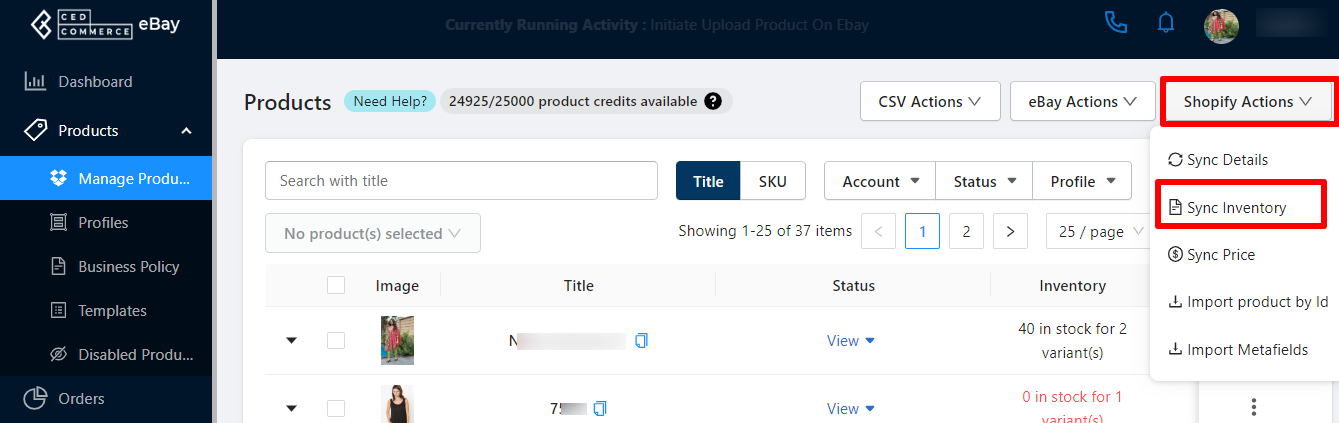
- Sync Price: Syncs the price of the products that you’ve selected. The synchronization works in updating the price of products from Shopify to the app. A dialogue box will appear asking for confirmation to process to sync the updated details of the price from Shopify to the app. You need to press OK. The price will be synced in a few minutes.

Note: The Sync Details, Sync Inventory and Sync Price will synchronise the details bease on how you set the syncing preferences in the Product settings section for Shopify to App settings under the configuration section of the app.
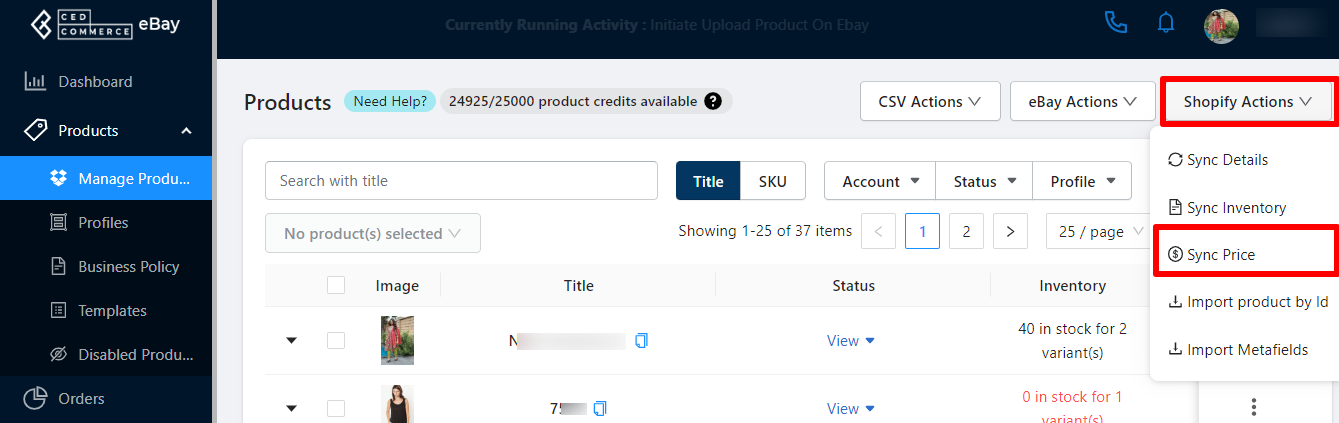
- Import products by ID: The feature lets you import the products based on their Product IDs assigned on Shopify. A dialogue box will appear asking you to enter the Product IDs and then confirm the process to import the products. Once done, you need to press OK. The products will get imported in a few minutes.

Note: You need to insert the product IDs one at a time and click on the Add button for each product.
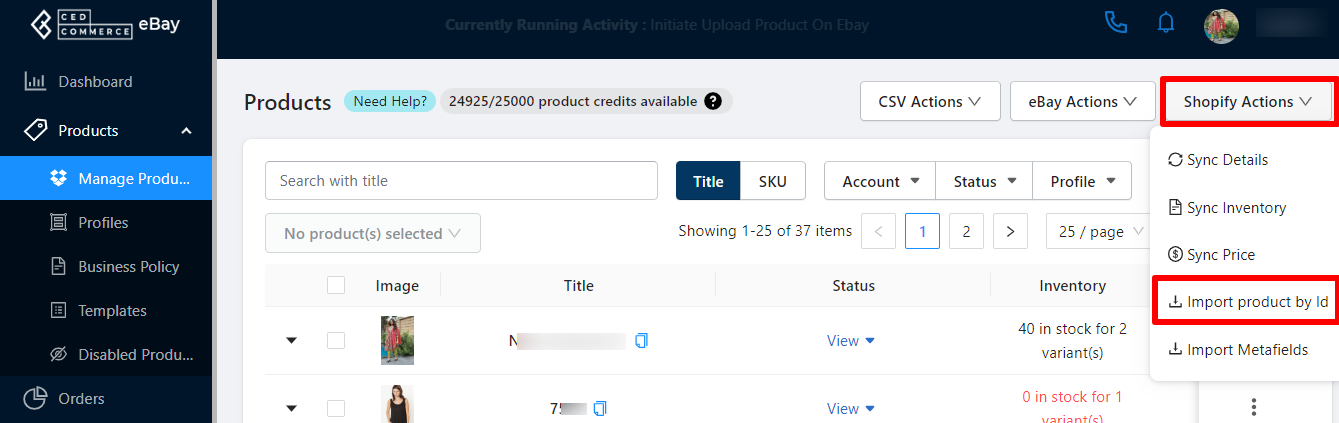
- Import meta fields of products: The action lets you import the meta fields of products from Shopify to the app, further, you can map these meta fields with the eBay attributes. A dialogue box will appear asking for confirmation to process the import of the meta fields of the products. You need to press OK.

Note: Whenever updating or adding new meta fields to the products in Shopify make sure you also import the meta fields initiating the action.
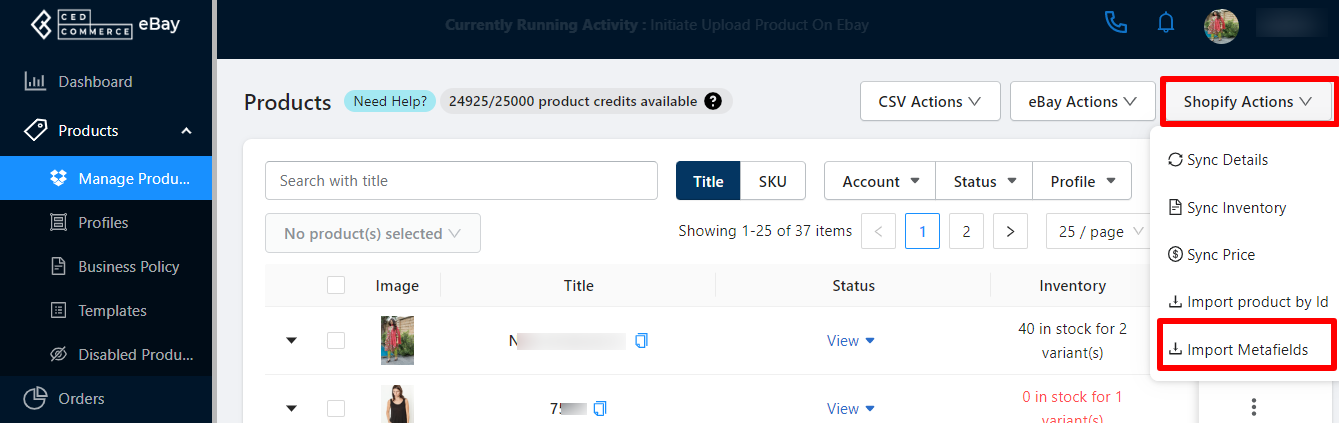
Related Articles
Perform Actions on single/multiple products
The app lets you upload one product or multiple products at once as well. It is a great way to selectively upload and sync products on all active accounts of eBay connected to the app by letting you revise, sync price and inventory, update details, ...Editing Product Details
Editing a product allows you to modify major details about the product. Once edited, the product details get updated and the same will be used when the product gets revised or uploaded on all linked accounts for the eBay marketplace. Editing Product ...App to eBay
This configuration works for products when managing them from App to eBay. You can also set up the App to eBay Product configuration for each account at an individual level. Item Location Item location information is to accurately state the country ...eBay Accounts
The eBay Accounts section lets you manage your added accounts as well as link more accounts to the Application. Adding an eBay Account You can add an eBay account from a region of your choice to sell your Shopify products through it by clicking on ...Performing Actions on Single or Multiple Orders
The app lets you perform various actions on single or multiple orders at once. These actions can be performed based on the activity you wish to perform. To perform an action on single or multiple orders at once you need to choose the desired orders ...