Pincode Checker Configuration Settings
Admin has to enable the module for availing its features. Admin can set the restrictions on displaying the Cash On Delivery payment option, and availability of shipment to the specified location. Also, can change the expected number of days to deliver the product at a particular location. Admin can change the display messages based on requirement.
To set the Pincode Checker configuration settings
- Go to the Admin panel.
- On the left navigation bar, click the PINCODE CHECKER menu, and then click Configuration Settings. The Configuration page appears. In the left navigation panel, Pincode Checker on the PINCODE CHECKER menu appears. In the right panel, the Configuration section appears.
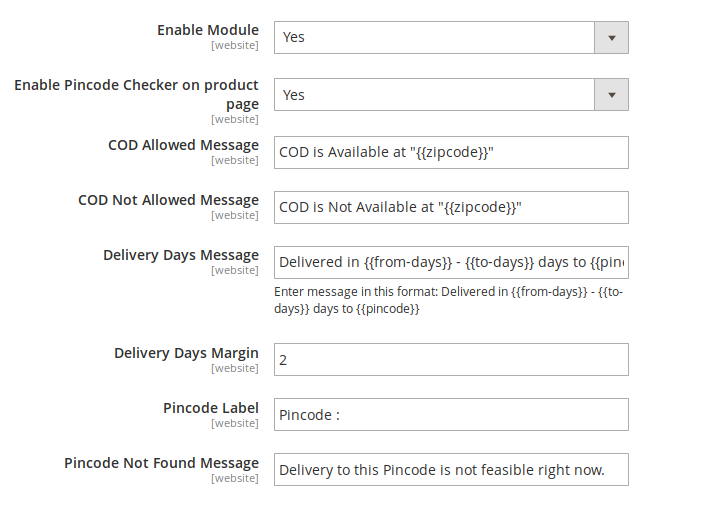
- Under Configuration, do the following:
- In the Enable Module list, select Yes.
- In the Enable Pincode Checker on the product page, select Yes. This will show the Pincode checker on the product page.
- In the COD Allowed Message box, enter the relevant message.
- In the COD Not Allowed Message box, enter the relevant message.
Caution: Do not remove the "{{zipcode}}" string from the message. Only replace the COD is Not Available at the text, if required. - In the Delivery Days Message box, enter the relevant message. Caution: Do not remove the {{from-days}} - {{to-days}} string from the message. Only replace the Expected Delivery in the text, if required.
- In the Delivery Days Margin box, enter the margin of the days required for the product delivery.
- In the Pincode Label box, enter the label for Pincode.
- In the Pincode Not Found Message box, enter the relevant message.
Click the Save Config button.
- The configuration settings are saved, and a success message appears.
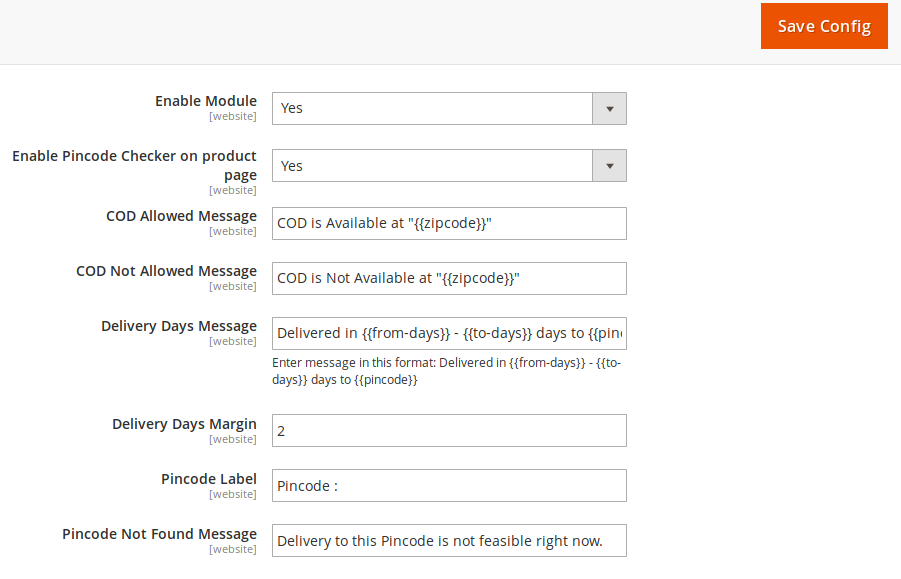
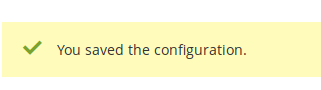
Related Articles
Overview of Pincode Checker extension for Magento® 2
The Pincode Checker extension, developed by CedCommerce for Magento® 2 provides a facility to the front-end users to check the availability of the shipment of the product and the availability of the Cash On Delivery payment option for different pin ...Manage Pincodes
Admin can do the following tasks: Add New pin codes one by one Add Pin codes in bulk Edit A Pin code details Delete A Pin code details To add a new pin code Go to the Admin panel. On the left navigation bar, click the PINCODE CHECKER menu, and then ...Actions
The admin can submit the following actions on the selected pin codes in bulk: Delete Items: Deletes the selected pin codes Change Can Ship(s) Status: Changes the status of the shipment availability Change Can COD(s) Status: Changes the status of the ...Front-end View
Front-end users can check the availability of the shipment of the product and the availability of the cash on delivery payment option for different zip codes. When user enters a pin code to check the availability of the selected product for the ...