Place an Order
Customers can place an order by login to the customer account/signup to account on the main website.
Steps are as follows,
1- Sign in/Sign-up to the account

2- Browse and Select the product/service.
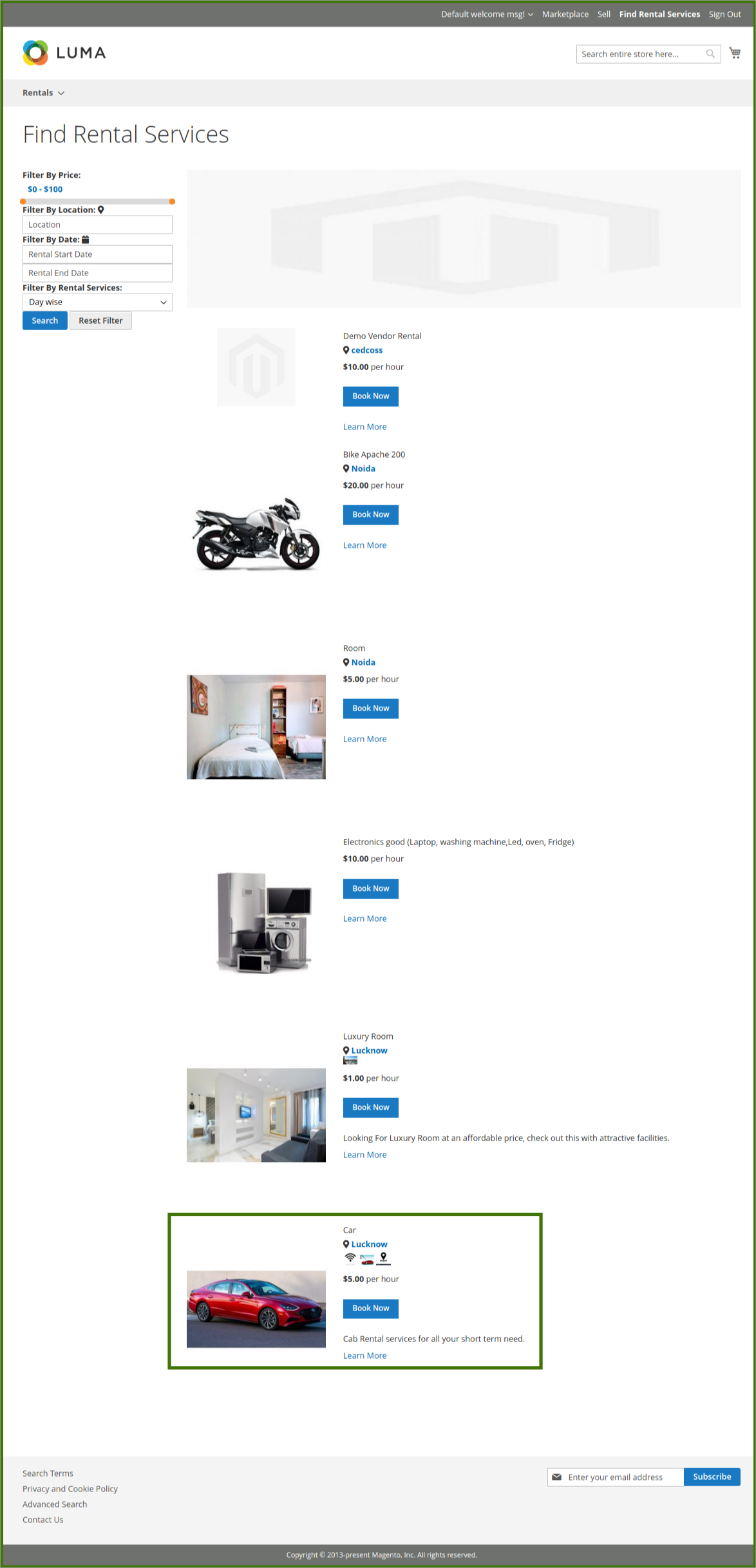
3- Fill the required information related to booking an order like date, quantity.
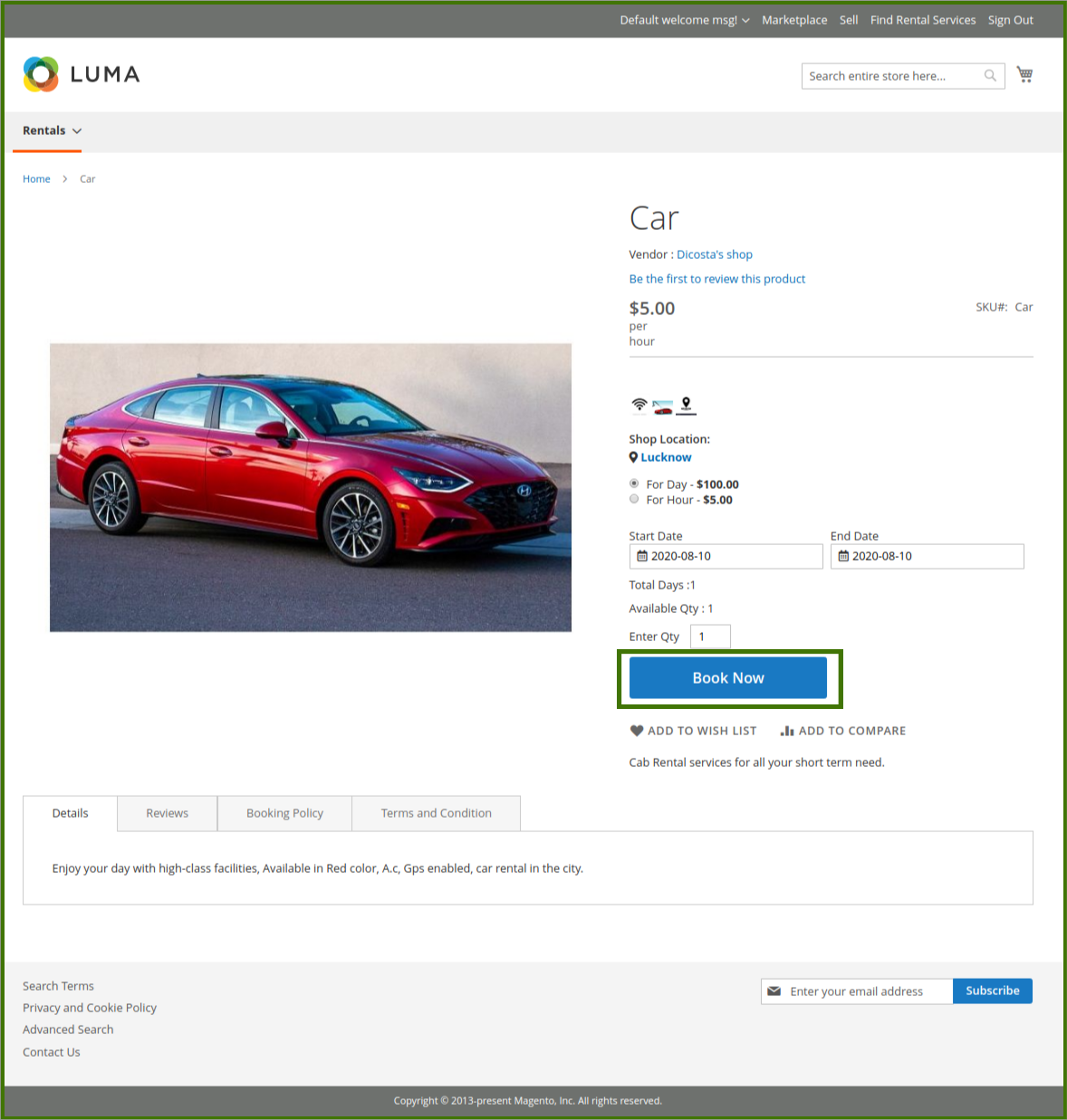
4- Check the cart/edit the cart, then proceed to checkout.
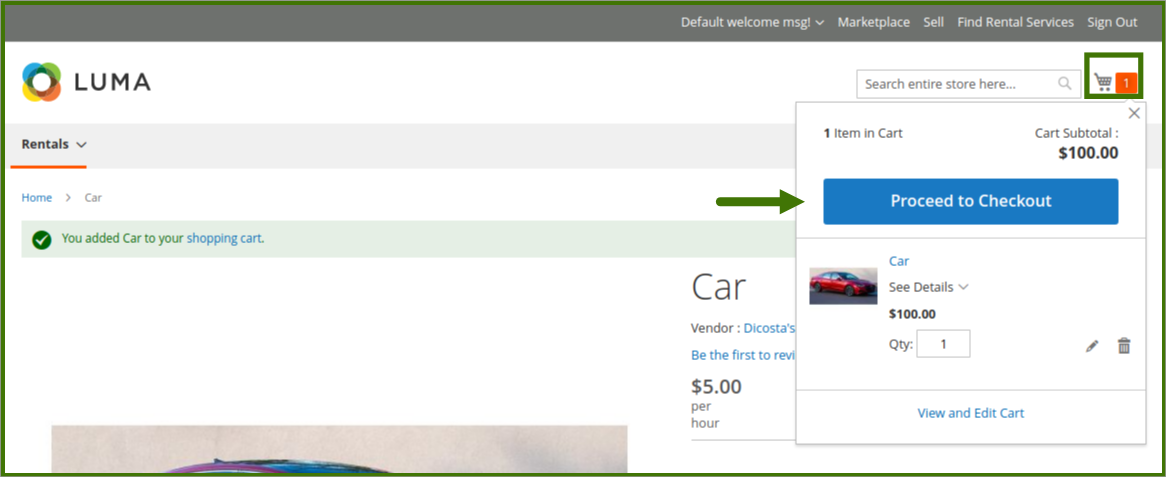
5- Review payment method/edit information then place the order.
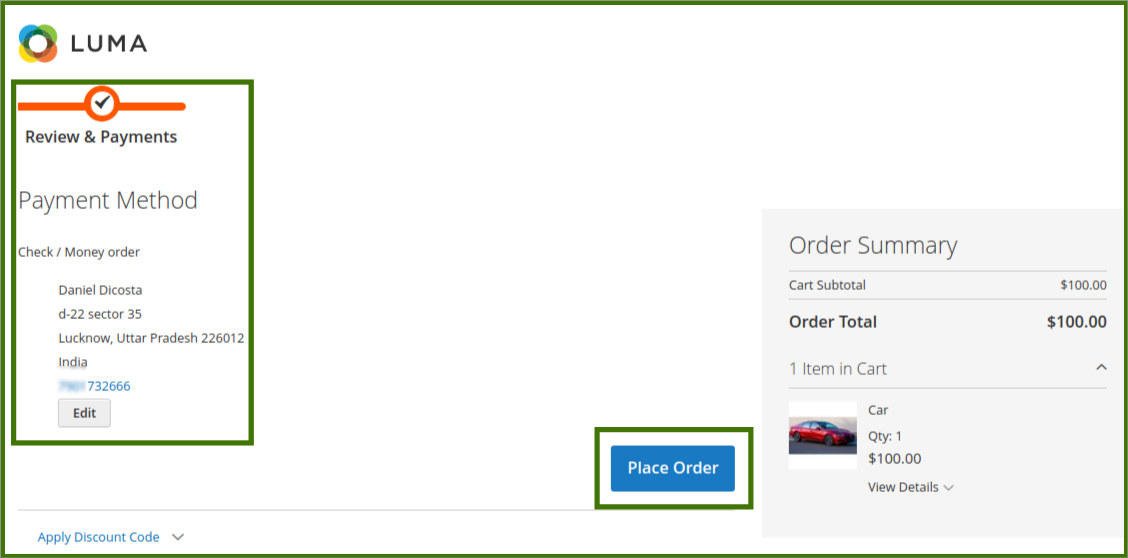
6- Place an order done and a thank you message will be displayed.
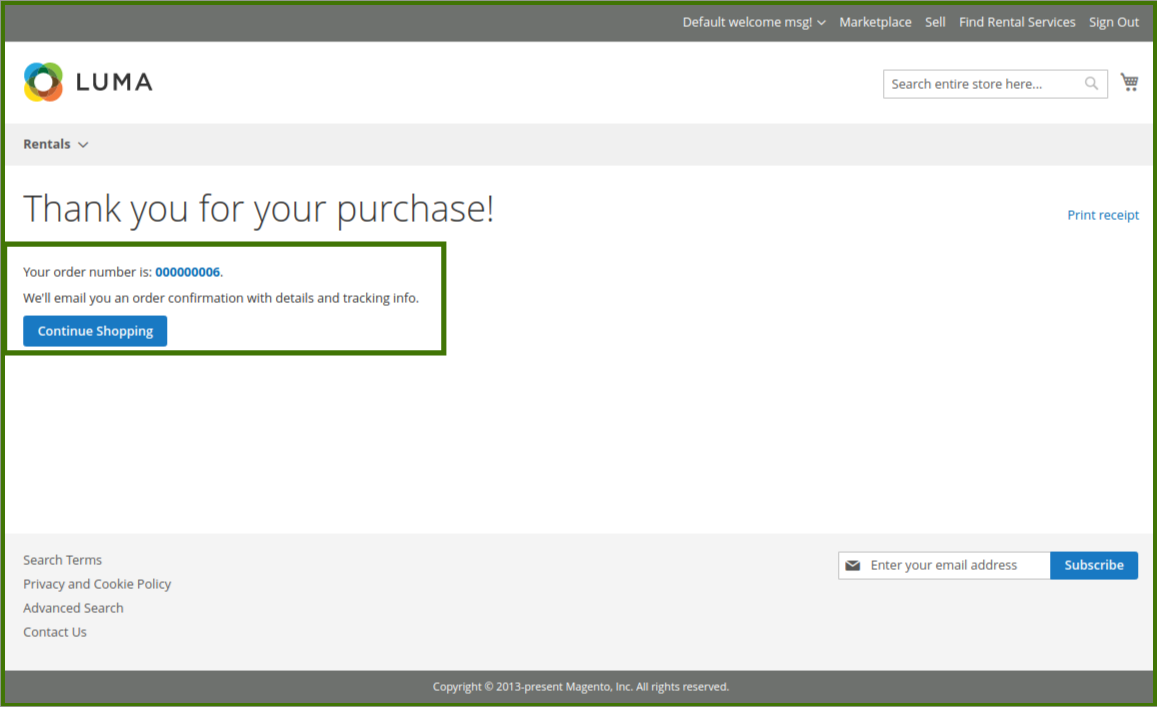
The order is now placed, it will go to the backend Admin Panel for the approval of the order.
Admin Panel; Admin can check the order details in the order section, for more information refers to the order section of this guide.
Click on the order id to see the details of the order placed, the order details show the information, now admin generates the invoice for the customer, refer below images.
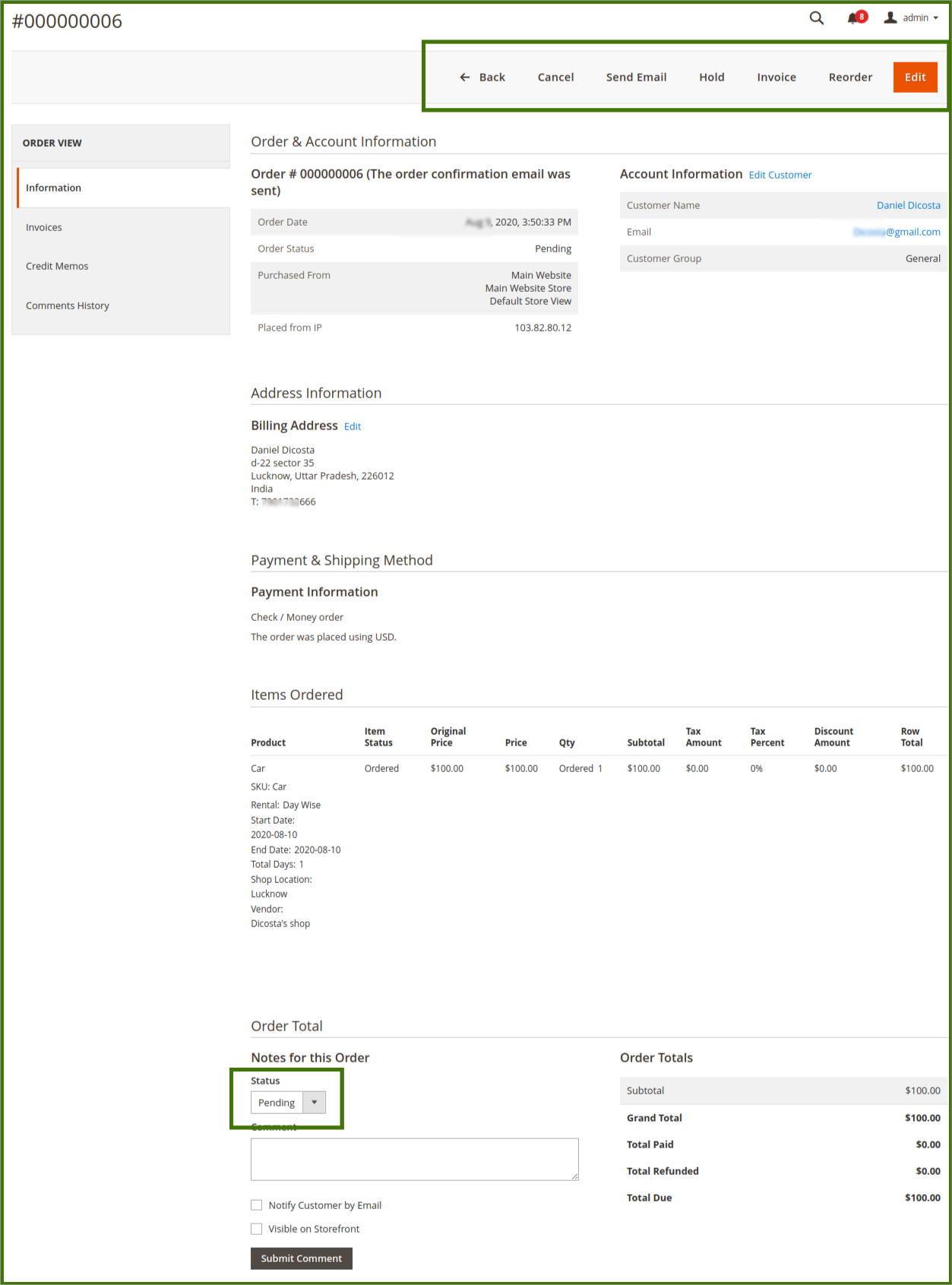
Refer to the below images for more clarity on steps.
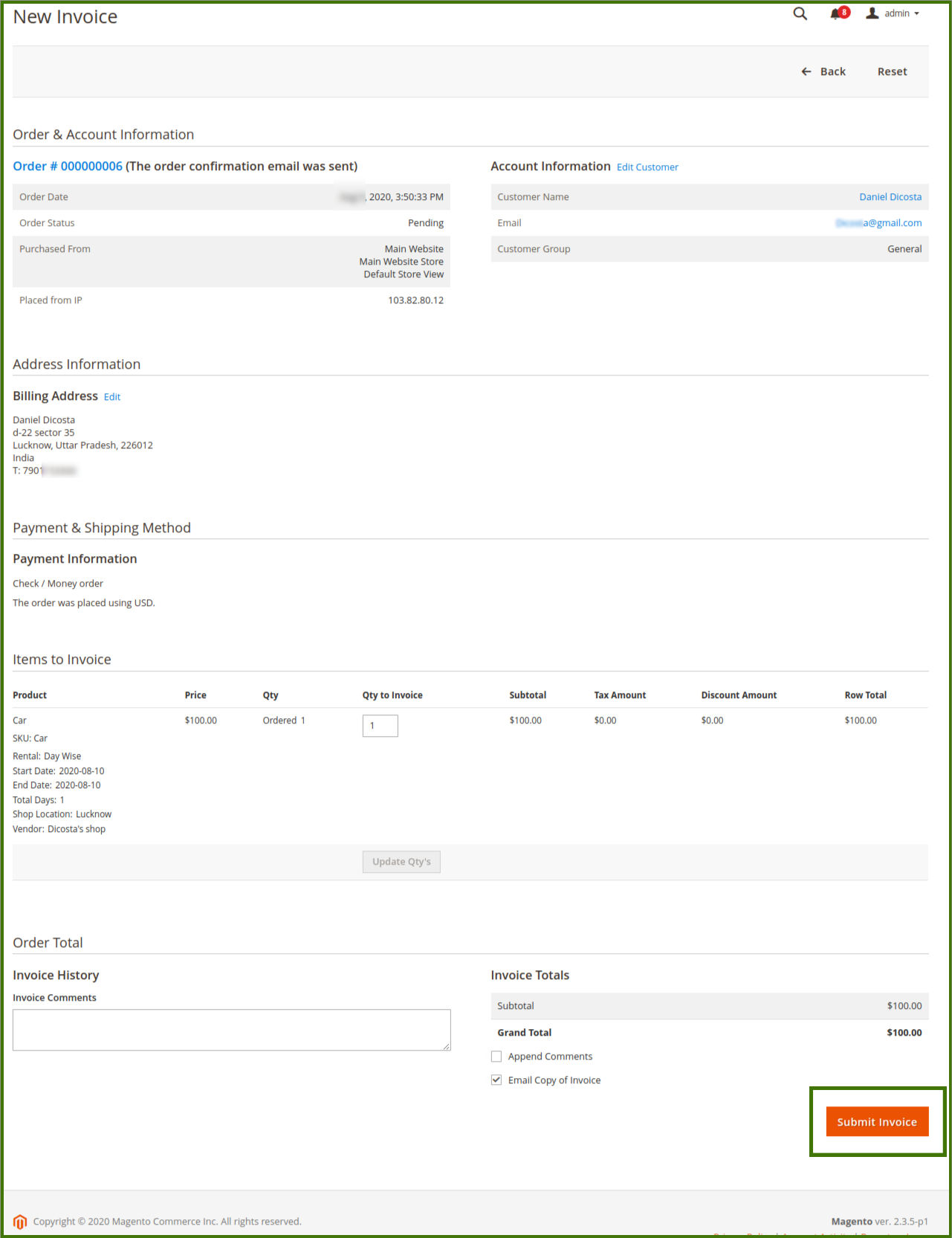
Once the invoice is checked and submitted by admin, the status of the payment cycle received from the customer side is now completed and confirmed by admin, now it will redirect to the order section page.
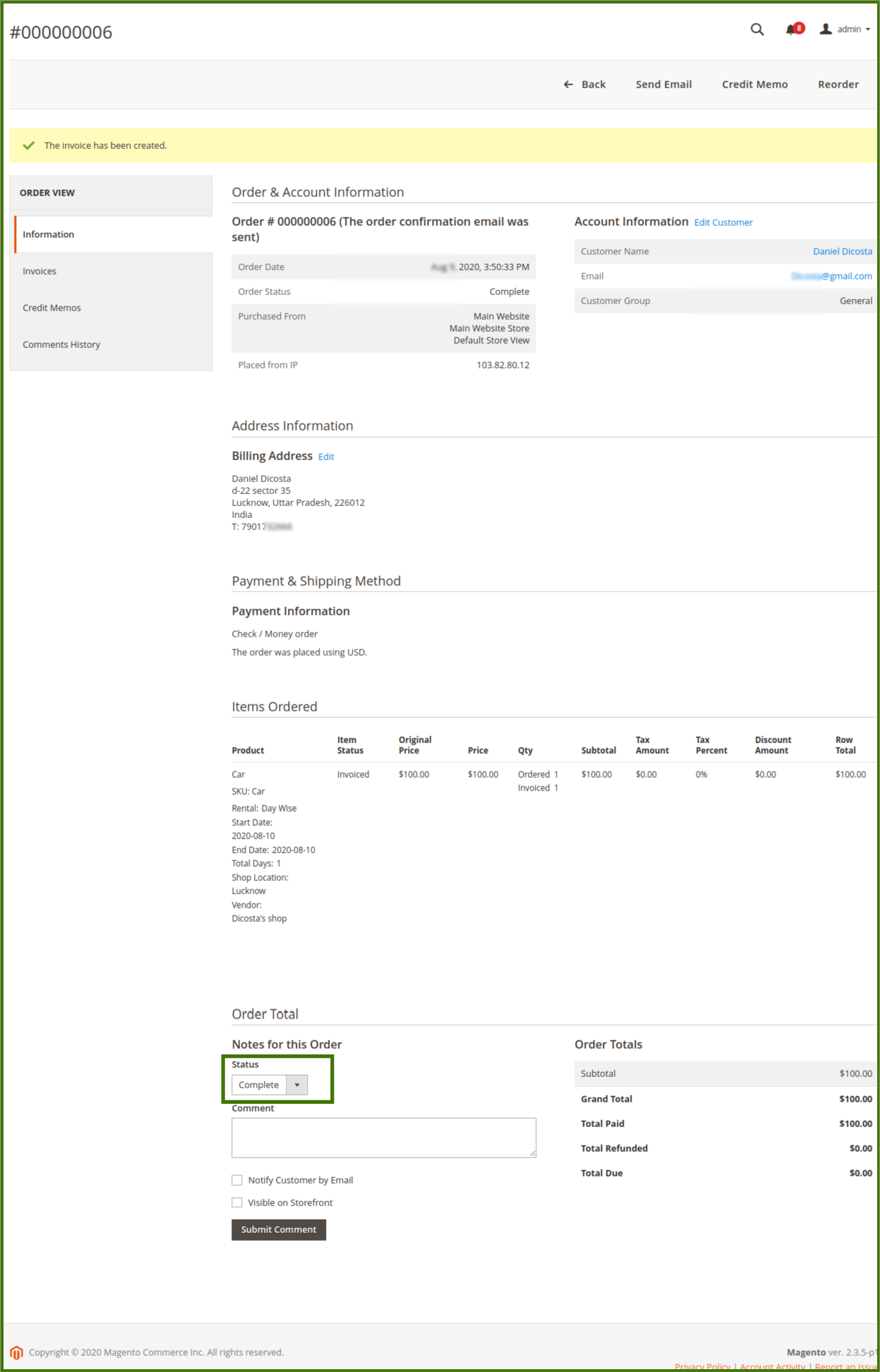
Once the customer payment order and invoice are confirmed by admin
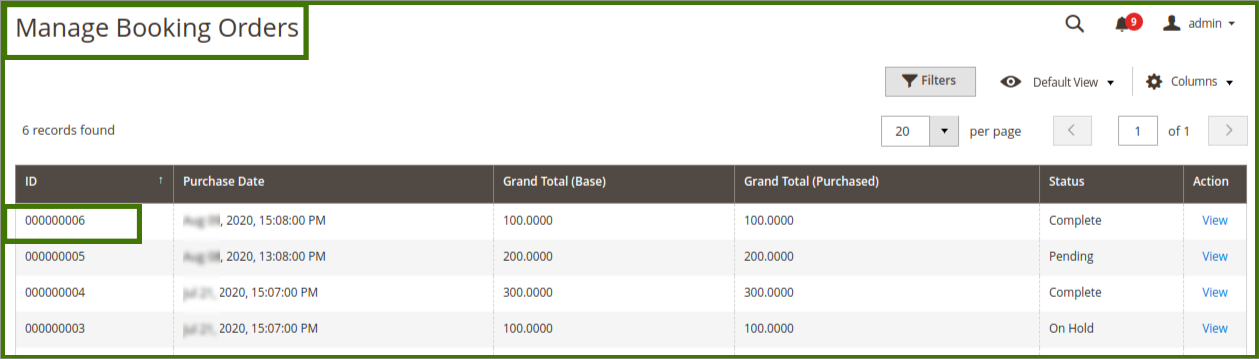
After payment is done, the admin can see the status of the order is now complete.
Related Articles
Booking Dashboard
In this section, the admin will be able to see all the status of the bookings, amount, and sales revenue on the default Magento panel, an admin will be able to swipe up between the dates to see the status of booking, Total Pending Amount, Total ...Order Management
ORDER: This section helps the admin to see the status of the order, purchase date, grand total base, grand total purchased and action (upon opening this admin will be redirected to detailed information about the order and account information, for ...Overview
Our Rental Booking System comes with a full range of features that help you take reservations, manage your inventory and grow your rental business — whether you rent out electronic devices, clothes, accommodation, or anything else. This document will ...Product Management
Adding/Editing and Managing a Product. Goto Admin Panel->Login->Booking->Product->Manage Booking Products. New Product: Add Product: This option helps the admin to add new product in the profile, by clicking on the drop-down, Add Product then select ...Configuration Settings
A STEP BY STEP GUIDE FOR HOW TO USE THIS SETTING BY ADMIN. LOGIN TO ADMIN DASHBOARD-> GOTO-> BOOKING->SETTINGS->BOOKING SETTINGS->ENABLE BOOKING SYSTEM IN FRONTEND->YES->ENABLE RENTAL SERVICES->YES OR LOGIN TO ADMIN DASHBOARD-> GOTO->STORES-> ...