Price Template
One selecting the Price Template from the drop-down menu a dialogue box appears as shown. Click OK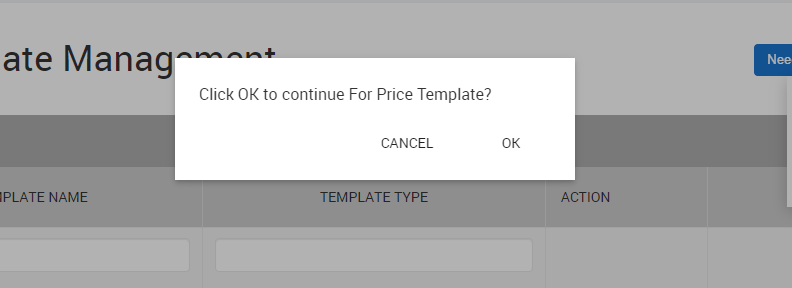
On clicking OK a new page appears as shown in the image below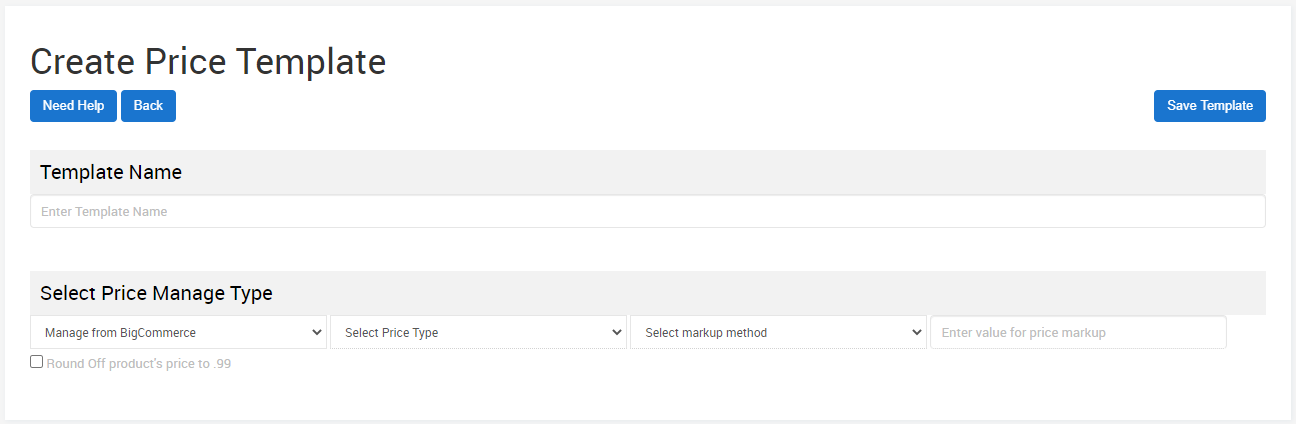
- Enter the desired Template Name to be used for BigCommerce Integration.
- Once done, start with Select Price Manage Type.
- You get to choose from two options, namely
- Manage From BigCommerce
- Custom Price Markup
- On selecting Custom Price Markup, you further have to Select Price Type to decide whether to Increase Price or Decrease Price.
- Increase Price: Increase the price of a commodity to nearest value
- Decrease Price: Decrease the price of a commodity to a nearest value.
- Now, Select Markup Method to be used to adjust the price. You can select either Fixed or Percentage.
- Fixed: The price increases/decreases by a fixed value that you enter.
- Percentage: The price increases/decreases by a change in percentage of the value you enter.
- Once done with all the above mentioned steps, enter the .
- You can also enable/disable the function of rounding off the Price to the nearest .99 by clicking on the checkbox available on the bottom left of the page.
- Click on SAVE TEMPLATE to successfully complete the Price Template creation.
Related Articles
Manage Template
The Manage Templates section can be accessed by clicking on the Profiles tab on top of the page and selecting Manage Templates from the drop-down menu. It gives you the option to delete a pre-existing template or to create a new template based on ...Category Template
One selecting the Category Template from the drop-down menu a dialogue box appears as shown. Click OK. Enter the Template Name you want to create in BigCommerce for a given Walmart Category. Now, select a Walmart Category, followed by a Subcategory ...Manage Profile
The Manage Profiles section lets you control existing Profiles and Create New Profiles as per need. The Manage Profiles section can be accessed by clicking on the Profiles tab on top of the page and selecting Manage Profiles from the drop-down menu. ...Inventory Template
One selecting the Inventory Template from the drop-down menu a dialogue box appears as shown. Click OK On clicking OK a new page appears as shown in the image below Enter the desired Template Name to be used for BigCommerce Integration. Now Select ...Manage Products
The manage product section allows users to navigate and manage products one at a time or through bulk action. The interface provides complete information regarding products like their bar code, SKU, Price, inventory levels, BigCommerce category, ...