Price Template
The pricing template helps you to assign custom pricing while creating or updating a listing on eBay. One price template can be assigned to multiple eBay seller accounts as well as to different profiles.
Let’s see how to create or edit a Price Template.
Creating
To create a price template, go to the top right corner of the Templates section and use the “Add Template” dropdown to find the Price Template option.
Editing
- Click on the Price tab (available on the first position from the left of your screen).
- Find the template that needs to be edited (use filters to speed up the process).
- Once you’ve got the template that needs to be modified, click on the kebab menu for the respective template and select Edit.
You can create Pricing Templates to customize the pricing style through:
- Fixed Price Listing Format
- Auction-style Listing Format
Fixed Price Listing Format
Note: By default, the managed products get listed in Fixed price format. You need to create a price template only when you want to customize the price of your product for eBay (by incremental or decremental price value).
Actions
When you click the “Actions” button, a dropdown menu appears, allowing you to conduct a particular task or function within the application when creating/editing a Template.
Create duplicate template
This button enables you to duplicate the current template within the application. By selecting this option, the application will create a new template with the same layout, structure, and details as the original template, which you can edit or customize.
Save to all profiles
You can use this button to save the current template to all profiles in the application. Selecting this option will apply the current template to each profile.
Save to specified profile
The application will ask you to pick the profile to which you want to save the template.
Template Name
Round-off price
Listing Type and Duration
Set the listing type to Fixed Listing. Default settings for Fixed Price listings are Good ‘Til Cancelled (GTC) which means you can extend the listing until your item sells or you take it down.
Fixed Listing Type
The fixed listing price of the products helps you set the amount that needs to be paid by the buyer based on a different set of rules that you apply to your pricing strategy.
The app lets you set the given conditions,
- Custom: It lets you customize the prices of your products by manipulating them through incremental or decremental values. You can select the type of variation you wish to apply from the available options,
- Percentage: Modifies the price by the set percentage.
- Value: Modifies the price by a fixed value.
- Flat Price: Enter a flat price for your products that will be charged when a buyer purchases your item.
- Default: Use the same Shopify price values when listing your products on eBay.

Auction-style Listing Format
List your item for sale to the highest bidder with an Auction-style listing format. You can set these auctions for a fixed length of time.
Note: Variation products can not be listed in the Auction format
If you choose auction style, the following price listing format will open up:
Actions
When you click the “Actions” button, a dropdown menu appears, allowing you to conduct a particular task or function within the application when creating/editing a Template.
Create duplicate template
This button enables you to duplicate the current template within the application. By selecting this option, the application will create a new template with the same layout, structure, and details as the original template, which you can edit or customize.
Save to all profiles
You can use this button to save the current template to all profiles in the application. Selecting this option will apply the current template to each profile.
Save to specified profile
The application will ask you to pick the profile to which you want to save the template.
Template Name
Edit the template name of your choice. One price template can be assigned to multiple eBay seller accounts as well as to different profiles.
Round-off price
You can choose to round off your product prices by enabling this option. Enabling the option will round off the prices to the nearest Integer.
Suppose the price for a product is $9.79 it will get rounded off to $10.
Listing Type and Duration
Set the listing type to Auction Style Listing. You can extend the listing up to a fixed number of days starting from 1 day and going up to 120 days, depending on the duration for which you wish to keep the listing up and running.

Note: If your item doesn’t sell, you can choose to relist it.
Auction Listing Price
The Auction format helps you list the products that need to be sold quickly. An auction format is a great way to speed up the selling process.
Start Price
The starting price is the initial price at which the bidding for your product starts. When the auction ends, you sell the product to the bidder who is willing to pay the highest amount.
The app lets you set the given conditions,
- Custom: It lets you customize the prices of your products by manipulating them through incremental or decremental values. You can select the type of variation you wish to apply from the available options,
- Percentage: Modifies the price by the set percentage.
- Value: Modifies the price by a fixed value.
- Default: Use the same Shopify price values when listing your products on eBay.

Note: Start Price for auction listings are compulsory. You can opt to use the Buy it now or Reserved Price option as well.
Buy it Now Price
The buy it now prices of the product enable buyers to purchase your item right away. In most categories, The Buy It Now price should be at least 30% higher than the Start/Current price.
The app lets you set the given conditions for your Buy it now price,
- Custom: It lets you customize the prices of your products by manipulating them through incremental or decremental values. You can select the type of variation you wish to apply from the available options,
- Percentage: Modifies the price by the set percentage.
- Value: Modifies the price by a fixed value.
- Flat Price: Enter a flat price for your products that will be charged when a buyer purchases your item.
- Default: Use the same Shopify price values when listing your products on eBay.
Reserved Price
When you set a reserved price for your product under the auction listing you set a hidden minimum selling price for your item. It is the lowest price you’re willing to accept for your item. If the listing ends without any bids that reach this price, you don’t have to sell the item.
The app lets you set the given conditions for your reserved price,
- Custom: It lets you customize the prices of your products by manipulating them through incremental or decremental values. You can select the type of variation you wish to apply from the available options,
- Percentage: Modifies the price by the set percentage.
- Value: Modifies the price by a fixed value.
- Flat Price: Enter a flat price for your products that will be charged when a buyer purchases your item.
- Default: Use the same Shopify price values when listing your products on eBay.
Related Articles
Inventory Template
In an Inventory template, you can assign properties like how much should be the inventory, what is its threshold limit, the restriction per buyer, and whether to delete products when they are out of stock. So by simply assigning an inventory template ...Title Template
The title template helps you map desired Shopify attributes to the Title, subtitle & description for eBay. It lets you pass a combination of Shopify attributes and custom values to the aforementioned eBay attributes. One Title template can be ...Overview of the Application
CedCommerce is a leading multichannel enabler, catering to 50,000+ happy customers across 25+ countries with more than 100+ solutions. The eBay multi-account connectivity will help every merchant turn their sales journey on eBay into magic aking it ...Templates
The concept of “templates” has been introduced to ensure that sellers can easily edit/update the essential details about their products such as Category, Title, Price & Inventory, Descriptions, and other important attributes. Using templates allows ...Editing Product Details
Editing a product allows you to modify major details about the product. Once edited, the product details get updated and the same will be used when the product gets revised or uploaded on all linked accounts for the eBay marketplace. Editing Product ...