Pricing Rule
In the Pricing rule section, you can provide discounts brand wise on your store and manage them.
To manage pricing rules,
- Go to the Magento 2 Admin Panel.
- On the left navigation bar, click on The Bay Integration menu.
The menu appears as shown below: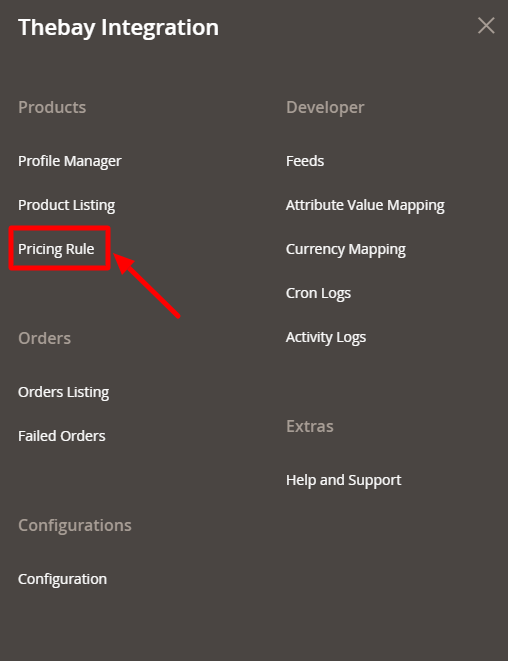
- Click on Pricing Rule.
The Pricing Rule Page appears as shown below: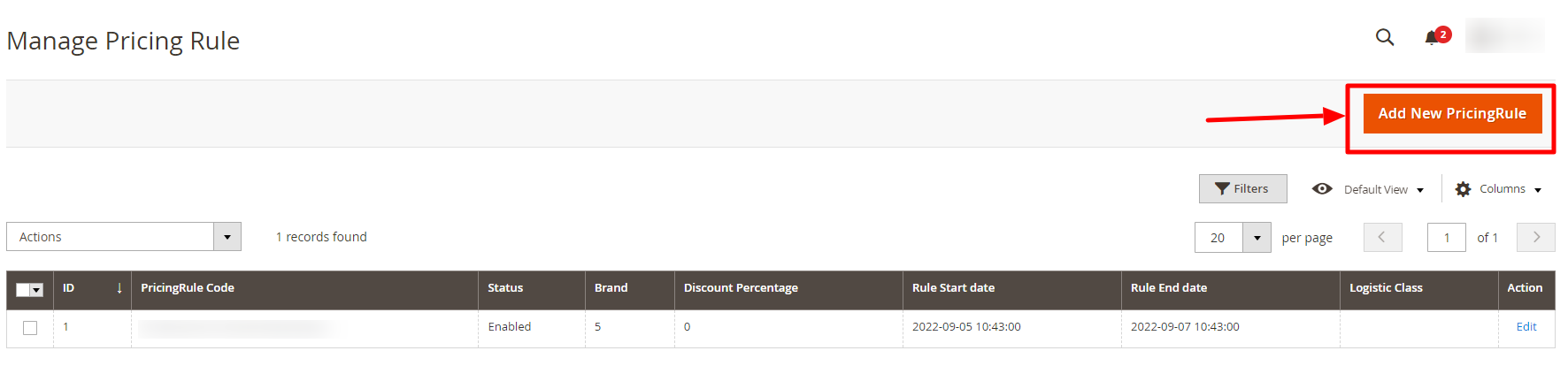
- To add a new discount, click on Add New Pricing Rule button. The page appears as shown below:
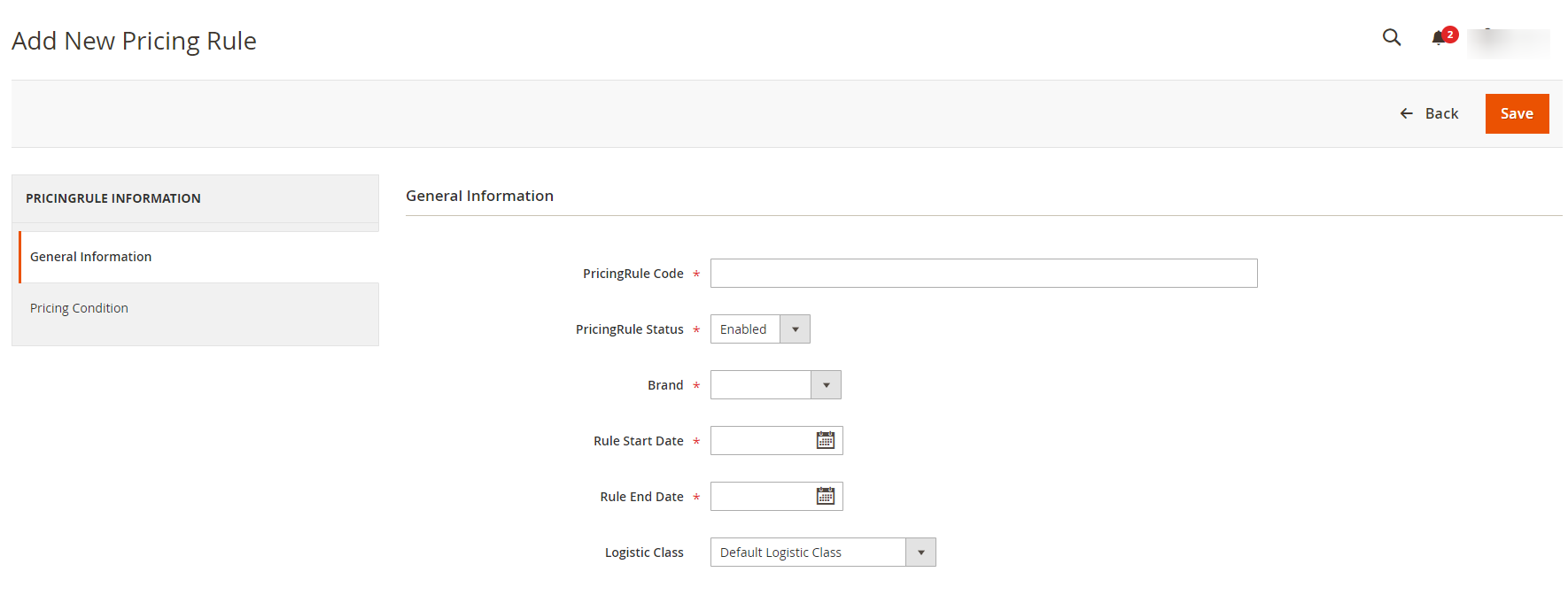
- Under General Information, do the following steps:
- In Pricing Rule Code, enter the code for the pricing rule.
- In Pricing Rule Status, select Enabled to enable the pricing rule.
- In Brand, select the brand for which you want Pricing rule.
- In Rule Start Date, select the start date for the discount.
- In Rule End Date, select the end date for the discount.
- In Logistic Class, select the class.
- Under Pricing Condition, add the condition for the rule.
- Click on Save Button. The Rule will be created.
Related Articles
The Bay Integration for Magento 2 - Overview
The Bay is one of the largest online marketplaces based in Canada offering a huge consumer base of about 5.7 million loyal customers to sellers. It further offers a wide selection of products & brands online where the marketplace alone accounts for ...Manage The Bay Profiles
You can create a new profile and assign the required products to the profile. While creating and editing the profile, you can map the Magento 2 attributes to The Bay attributes. These attributes are applicable to all the products that are assigned to ...Configuration Settings
To configure the extension, Go to the Magento 2 Admin Panel. On the left navigation bar, click on The Bay Integration menu. The menu appears as shown below: Note: To merge the menu of all the CedCommerce modules, you can enable it by selecting the ...Cron Logs
To view cron logs, Go to the Magento 2 Admin Panel. On the left navigation bar, click on The Bay Integration menu. The menu appears as shown below: Click on Cron Logs. The Cron page appears as shown below: All the running crons will be displayed in ...Activity Logs
To view Activity logs, Go to the Magento 2 Admin Panel. On the left navigation bar, click on The Bay Integration menu. The menu appears as shown below: Click on Activity Logs. The Activity Log page appears as shown below: All the created logs will be ...