Pricing Template
A price template is an exciting form of the template where you set rules and parameters related to the pricing of the products to be uploaded on the Kaufland.de marketplace. You can align different settings related to the pricing, and the profiles taking over these templates will furnish the details as they are uploaded on the marketplace.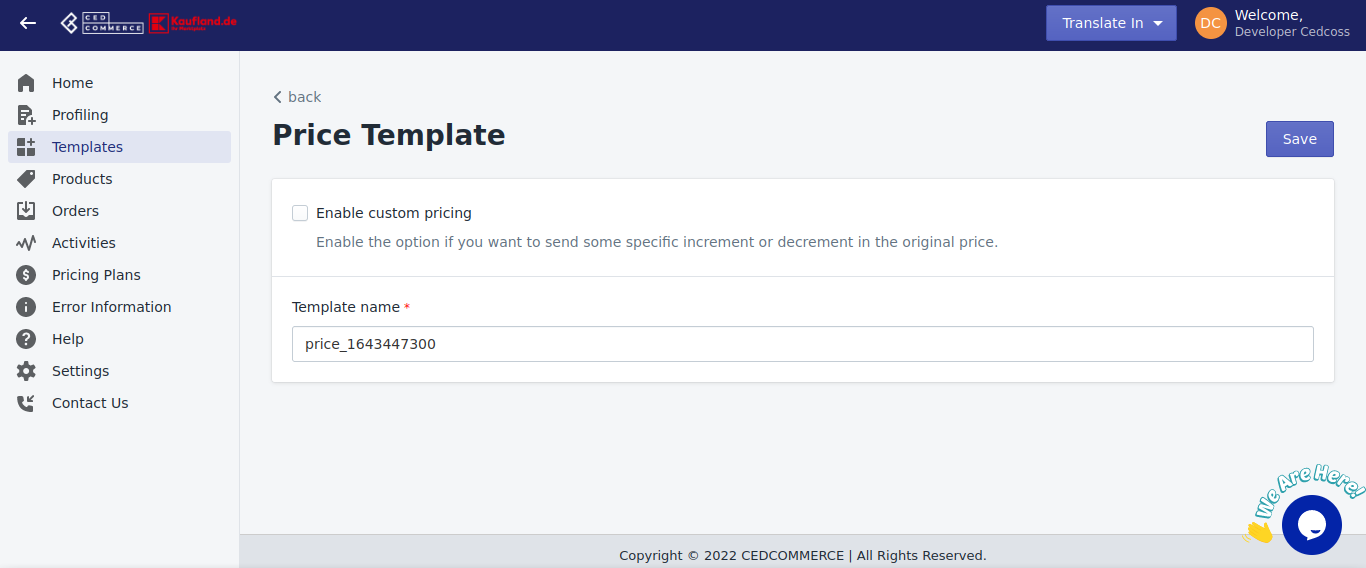
Our app lets you create different price templates. To create a new price template, follow these steps -
- Click on Templates, and click on create a template.
- From the drop-down menu, select the inventory option.
- A new window will appear with eh heading - price template. Fill in the required fields.
- Enable custom pricing - This lets you either increase or decrease the price either in fixed amounts or rate of percentage, which will mark your product's price accordingly to the marketplace. - Give your template a unique name, and click on save when you're done.
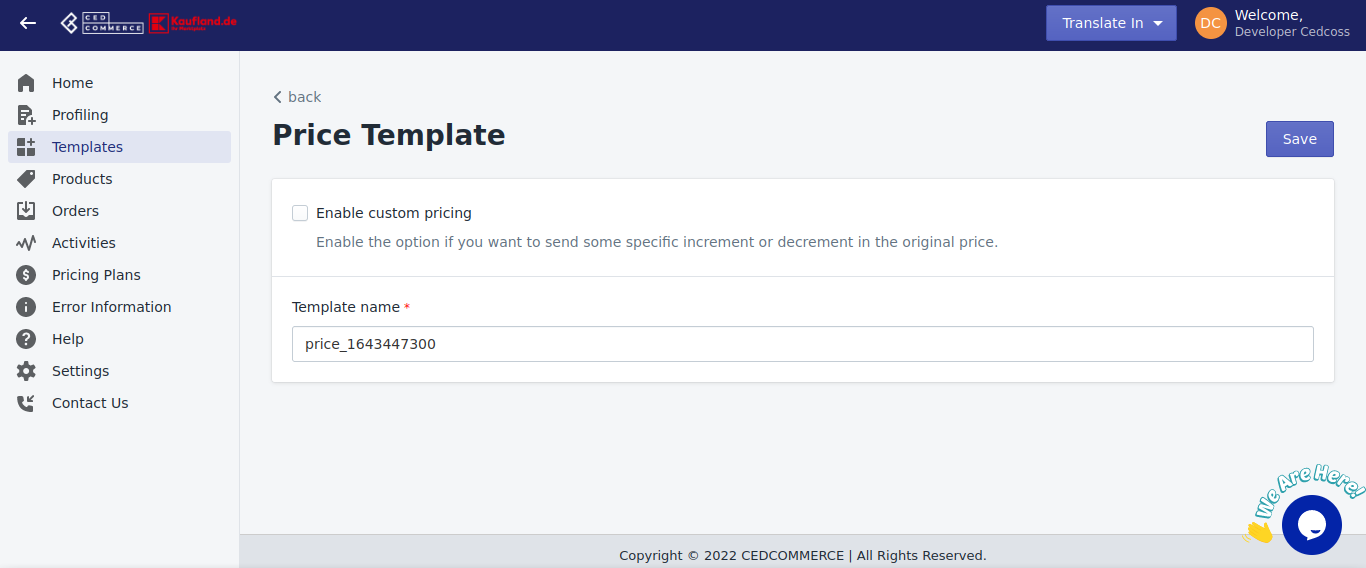
The template comprises 3 significant settings that you can assign to the products -
- Enable price rounding - This setting will round the item's price to the nearest 0.99 figure.
- Enable compare at a price - This setting will let you set 2 prices as compare prices. At times, one is shown above the slashed original price.
- Enable custom pricing- This setting lets you either increase or decrease the price, either in a specific field amount or rate of percentage.
Related Articles
Kaufland.de Marketplace Integration App's Dashboard
When you are done with onboarding and importing products, you are ready to explore our integration app. Starting from the Dashboard of the app, ie - Home on the left menu tab. Our app's dashboard has several sections that are described below - Home ...Category Template
It helps you define the product's category-related information before uploading them to the marketplace. You can create different category templates through the Kaufland.de marketplace integration app based on the rules and filters you want to set ...Inventory Template
The inventory template in our app lets you store information about your Product category. You can set specific rules that you wish to apply to your inventory to manage the same over the Kaufland.de marketplace. These inventory templates can be ...How to Install Kaufland.de Marketplace Integration App?
Selling on the Kaufland.de marketplace is a hassle-free process and you don't have to do much for signing up and completing the formalities. This section of the doc will help you install our Kaufland.de integration app. Click on this link to install ...Offer Template
To list products on the Kaufland.de marketplace. The offer template has 5 sections where you need to fill in information about the product you want to list on the marketplace. Item Condition - Mention the state of your item's condition. Select a ...