Privalia Attributes
The View Privalia Attributes :
- Go to Magento Admin Panel.
- On the top navigation bar, move the cursor over the Privalia menu, and then point to the Developer option. Click on View Attributes. The menu appears as shown in the following figure:
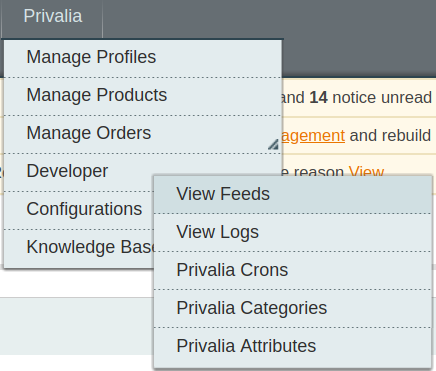
3. Click View Attributes to view the following window. On this page the attribute listings are available.

Related Articles
Syncing the Attributes
After the Categories have been synced to the seller’s admin panel, the Attributes need to be synced before the creation of a new profile. To do so: Go to the Magento admin panel. Place the cursor on the top navigation bar of Privalia and it will ...Privalia Configuration Setting
After obtaining the API credentials from the Privalia Seller account, the Magento store owner has to paste them in the respective fields displayed on the Privalia Configuration page of the admin panel. To set up the configuration settings in the ...Privalia Crons
The Privalia Crons page displays all the Cron details scheduled in Privalia. To view the Privalia Cron details: 1. Go to the Magento Admin panel. 2. On the top navigation bar, move the cursor over the Privalia menu. The menu appears as shown in the ...Privalia Categories
As already mentioned in the profile section, the admin has to Map the Privalia Category to the Magento Category to upload products on Privalia.com. To map the Privalia categories to the Magento categories Go to Magento Admin Panel. On the top ...View Privalia Orders
The user can fetch and view all the order details fetched from Privalia. To fetch and view Privalia Orders Go to the Magento Admin panel. On the top navigation bar, move the cursor over the Privalia menu, and then point to the Manage Orders menu. The ...