Product Change Log
In the “product change log” section, you will find all the relevant details related to the product, including the account ID, product ID, and product type. Moreover, this section also provides information about the number of times the log has been processed, modified, and updated.
- Go to the Magento 2 admin panel.
- Click on ManoMano present on the left navigation bar.
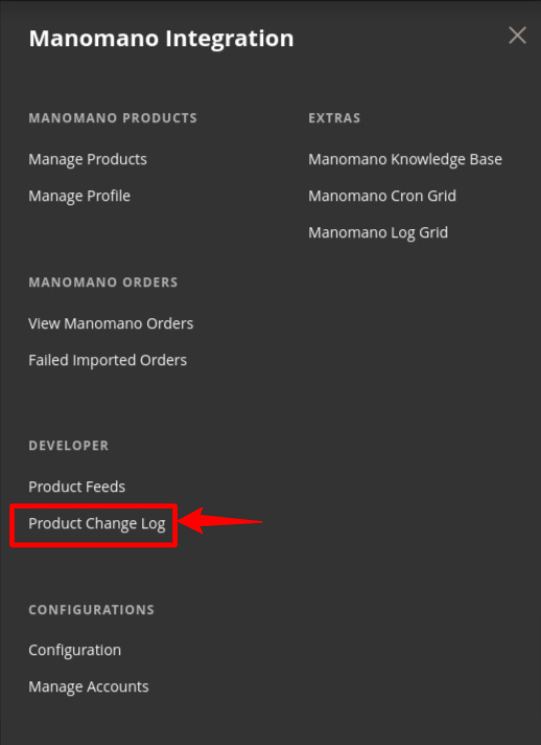
- Click on Product Change Log . The page appears as shown below:

- All the Product related details like Account Id, Product Id, Type, Modified At, Updated At, and Number of Times Processed will be displayed.• The Account Id shows the id that will be mentioned for the particular account for which the request has been sent.
• The Product Id shows which Magento product is modified and for which it is logged.
• In Type, you can see the information type of the product which is either Inventory or Offer. The mass action feature available for
ManoMano deletes large number of products in a single click.
• In Modified At, the date and time will be mentioned at which the log has been modified in
Magento.
• In Updated At, the date will be mentioned at which the log has been processed from our end.
• In Number of Time Processed, displays how many times the log has been processed from our
end. The least number will be the priority, i.e. if it is 0 then that will be synced first then number 1 will be synced.
Related Articles
View and Edit Product Details
To view and edit the product information Go to the Magento Admin Panel. On the left navigation bar, click on the ManoMano Integration menu. The menu appears as shown below: Click on Manage Products. The Manage Products page appears as shown below: ...View Activity Logs
To view Manomano Log Details The “view activity log” section displays a list of activities that were not successfully retrieved from Magneto. There are several reasons, which may lead to such failures including cron failures, review activity and ...View Failed Orders
To view failed orders, The section for “failed orders” includes all orders that were not successfully retrieved from the Magento 2 store. There may be various reasons why a product cannot be properly retrieved from the store, such as the product ...Configuration Settings
To set up the configuration settings, Go to the Magento Admin Panel. On the left navigation bar, click on the ManoMano Integration menu. The menu appears as shown below: Click on Configuration. The Configuration Settings page appears as shown below: ...Manage Products
In the “manage product page” section, sellers can easily upload their products at their own convenience. The section also displays the status of whether a product has been uploaded or not. You can perform the following tasks on the Manage Products ...