Product Configuration
Product configuration
This section helps you to manage your product-related settings for Walmart.
How to perform Product configuration
For product configuration, go to the Walmart Integration app and click Product Configuration under the Settings menu. The following page opens up: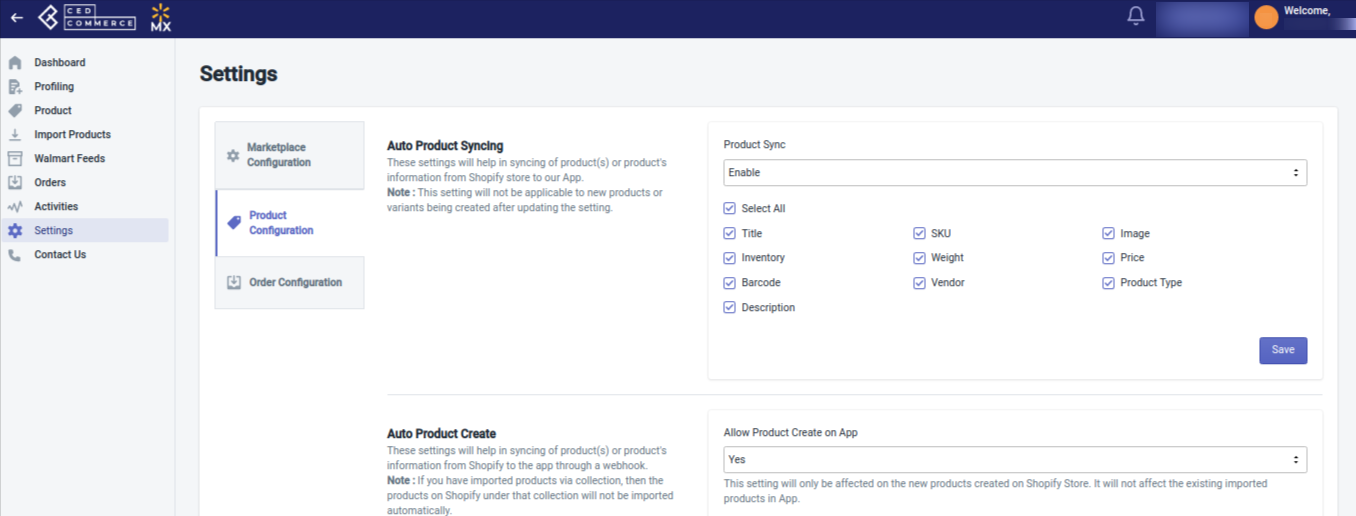
Here you can perform the following Settings related to the product configuration:
Auto product syncing: Select the checkboxes associated with the required product attributes on the app that you want to synchronize with the Shopify store.
Auto product create: From here you can auto-create products from Shopify to the app. After selecting Yes from the first dropdown menu, you can enable this setting. And then you can choose what kind of products you want to auto-create (published/filter) through the second drop-down menu.
Custom pricing: The Custom pricing feature helps you offer product prices on Walmart different from your Shopify store. Turning ON this feature by setting the Product Custom Pricing feature as Yes, you can increase or decrease Shopify product’s prices by a fixed value or percentage, and this way you can offer different product prices on Walmart.
Walmart Taxcode: Enter the correct Taxcode here, so that Walmart can collect the right tax from you.
Inventory management: This section helps you in inventory management. From here, you can set a threshold limit for your inventory on Walmart so that if the inventory reaches below that level, your products are displayed as out of stock on Walmart. However, if you want to continue selling items on Walmart even when you run out of stock, you can specify any other maximum limit in the Max inventory quantity.
Skip barcode validation: Barcodes are essential to selling your Shopify products on Walmart. But if sell items for which you don’t have the barcodes, firstly you need to get approval from Walmart for selling those items. And once your exemption request gets approved, you can sell items without barcodes. So from this section, you can upload products without barcodes by selecting Yes from the dropdown.
Upload products as simple: If there are variants in your products, then you can decide whether you want to upload product variants as separate simple products or want to upload product variants within the product itself. So if you set Yes here, the product variants will be listed as single products, and with No, the variants of the product will be listed within the product as its variants on the Walmart marketplace.
Lag Time: Lag Time defines the time you take to fulfill orders from Walmart. By default, it is set as 1. But you can the lag time as per your preference, but to do so, you need Walmart’s approval.
Related Articles
Walmart Other Configurations Settings
Once the store owners have installed the app in the store and completed the five steps procedure of registration and the Walmart Configuration settings, they have to proceed further with the other configuration settings through the app. Set up the ...Marketplace configuration
Marketplace Configuration Settings There are two sections in the marketplace configuration settings: Connect with Walmart (Access Token-based authentication) Inventory and Price syncing Connect with Walmart (Access Token-based authentication) Here ...Edit the Product Information
Edit the Product Information Product information can be edited at two levels: Product level (when a product has no variants) Product variant level (when a product has variants) Product level (when a product has no variants) To edit the product ...Order Configuration
Order configuration The order configuration section helps you manage and configure order-related settings for your Walmart products. How to perform Order configuration To configure order management, go to the Walmart Integration app and click Order ...Product management
In this section, you have access to the following Product related features: Manage Product Category and Attributes Mapping Lag Time Products Not In App