Product Feeds
Whenever you upload products on Walmart, whether you update inventory or the price, feed is generated.
On clicking Walmart Feeds on the dashboard of the app, the following page opens up: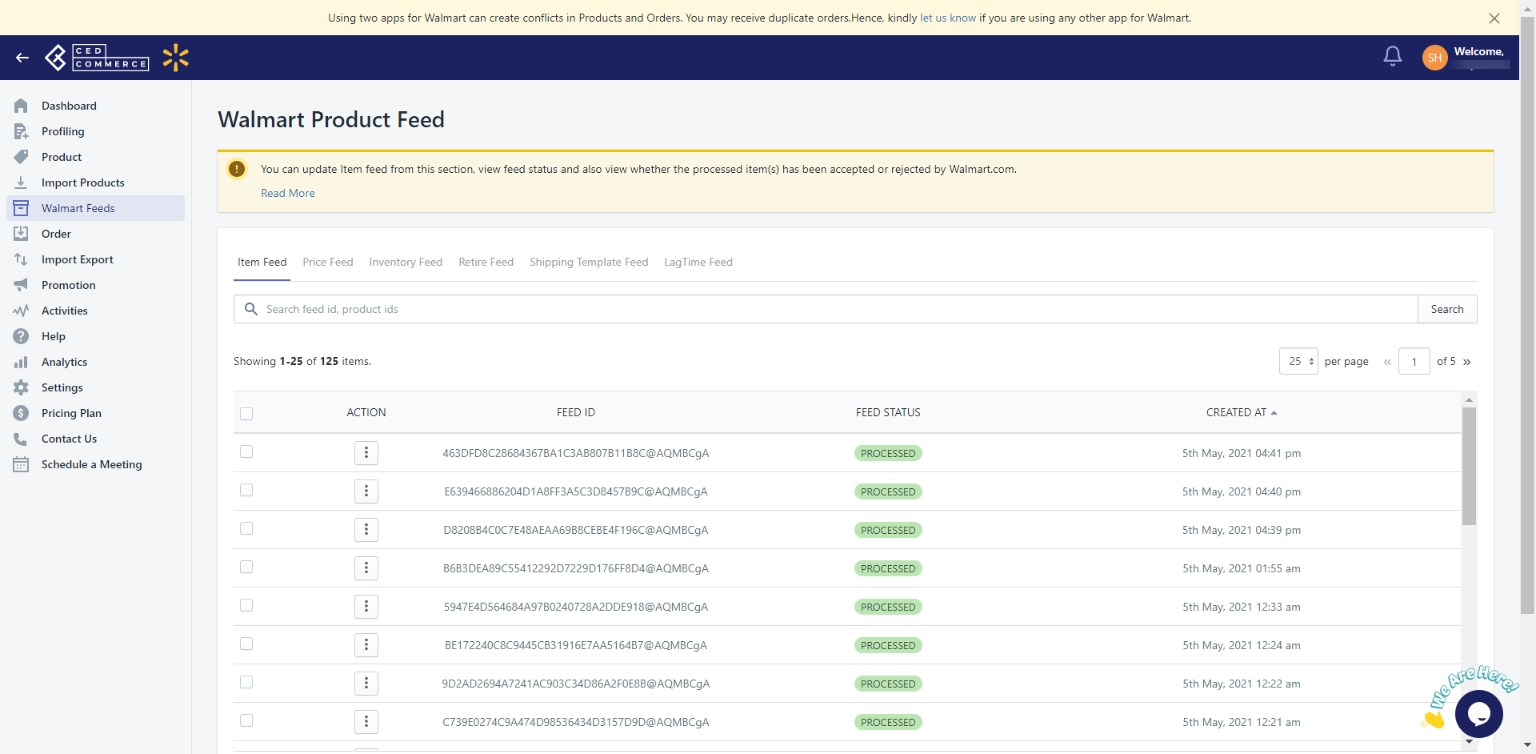
The Walmart Product Feed page has the following sections related to the feed:
- Item Feed
- Price Feed
- Inventory Feed
- Retire Feed
- Shipping Template Feed
- Lag Time Feed
You can download any of the feeds by going under the respective columns.
Related Articles
LagTime Feed
To view and update the LagTime Feed status, follow the steps given below: Go to the Walmart Integration App. Click Walmart Feed menu. The Walmart Item Feed page opens up, as shown in the following figure: Click LagTime Feed. Select the checkbox given ...Retire Feed
Retire Feed helps you generate retire feed for the products you retire in bulk. To view and update the Retire Feed status, follow the steps given below: Go to the Walmart Integration App. Click Walmart Feed menu. The Walmart Item Feed page opens up, ...Item Feed
Item Feed contains all the product details like price, title, shipping rates, etc., except inventory of the product. To view and update the Item Feed status, follow the steps given below: Go to the Walmart Integration App. Click Walmart Feed menu. ...Shipping Template Feed
To view and update the Shipping Template Feed status, follow the steps given below: Go to the Walmart Integration App. Click Walmart Feed menu. The Walmart Item Feed page opens up, as shown in the following figure: Click Shipping Template Feed. ...Price Feed
To view the Price feed, follow the steps given below: Go to the Walmart Integration App. Click Walmart Feeds menu. The following page opens up: Then clicking on Price Feed, the Price feed page opens up as shown in the following figure: Select the ...