Product Feeds
To View Products Feed,
- Go to the Magento 2 Store Admin panel.
- On the left navigation bar, click the OnBuy Integration menu.
A menu appears as shown in the following figure:
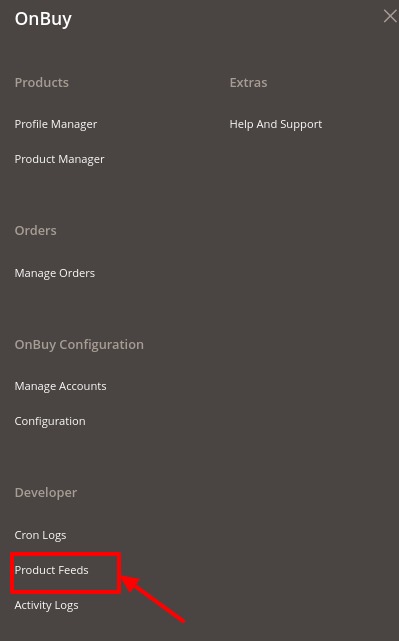
- Click Product Feeds. The Product Feeds page appears as shown:
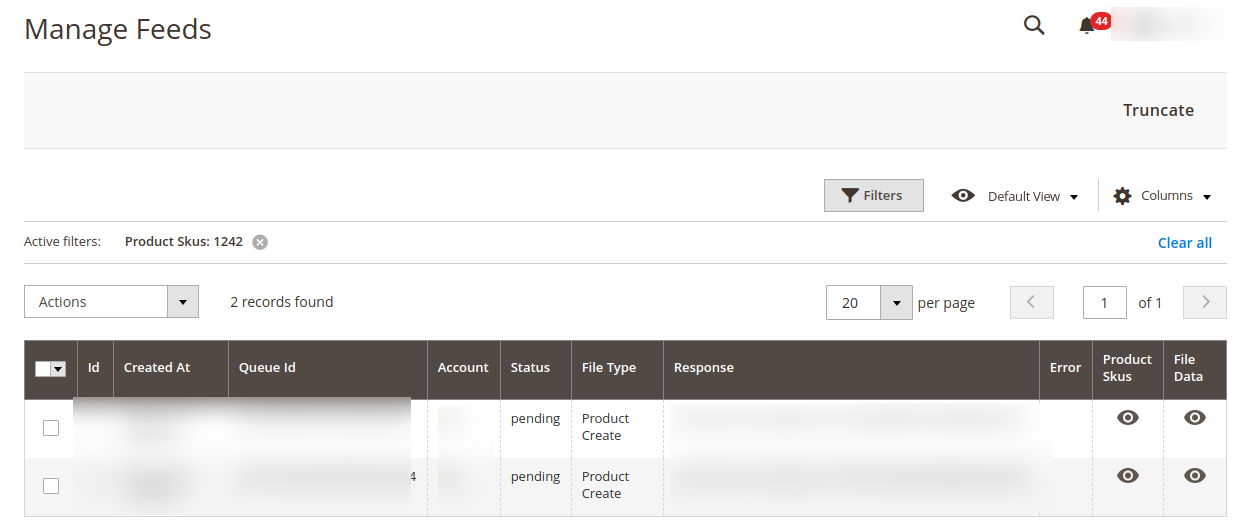
- To View, the Product SKUs click on the View button and a tab with product SKU will be displayed.
- To view, the File Data click on the view option in the File Data column and the details appear of the product:
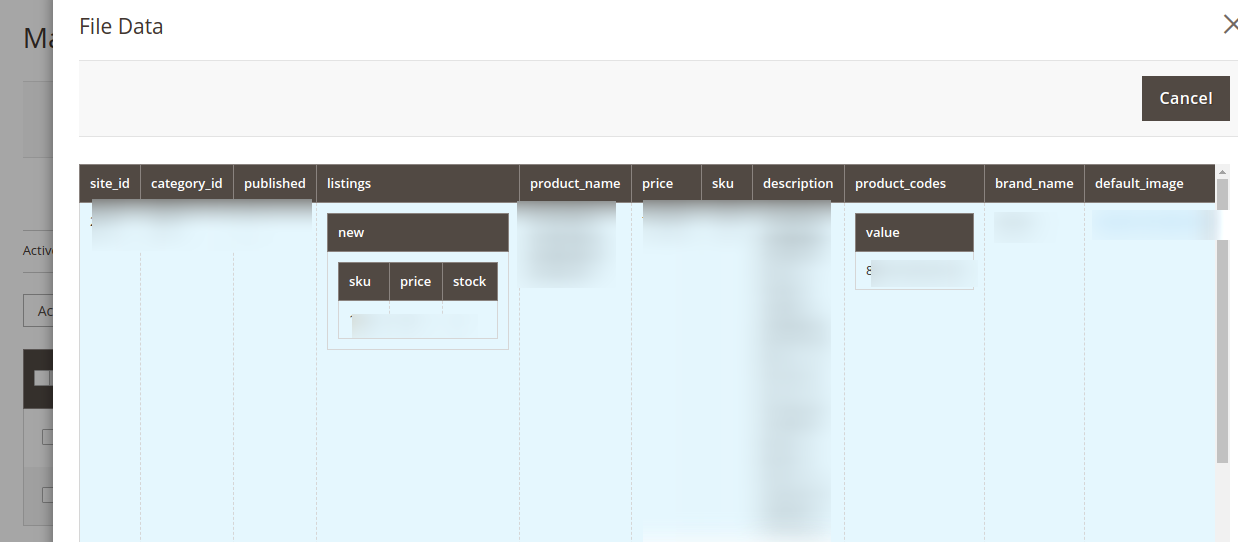
To Perform Action in Bulk,
- Select the feeds on which you want the action to be performed.
- Go to Actions, a dropdown menu appears as:
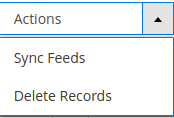
- To synchronize feeds, click on Sync Feeds, the selected feeds will be synchronized.
- To delete feeds in bulk, select the feeds and then click on Delete Records. The selected records will be deleted.
Related Articles
Product Management
To Edit the OnBuy Product details, Go to the Magento 2 Store Admin panel. On the left navigation bar, click the OnBuy Integration menu. A menu appears as shown in the following figure: Click Product Manager. The OnBuy Product Listing page products ...Overview of the OnBuy Integration for Magento 2
The OnBuy integration for Magento 2 by CedCommerce offers management of your products on a centralized platform, wherein you can easily list your products on OnBuy directly from your existing Magento 2 store. Management of inventory and price is ...OnBuy Configuration Settings
To Set Up the Configuration Settings: Go to the Magento 2 Admin panel. On the left navigation bar, click the OnBuy Integration menu. The menu appears as shown in the following figure: Click Configuration. The Configuration page appears as shown in ...Add New Profile
To Add a New Profile, Go to the Magento 2 Store Admin panel. On the left navigation bar, click the OnBuy Integration menu. A menu appears as shown in the following figure: Click on Profile Manager. The Manage Profile page appears as shown in the ...