Product Import
Step 2: “Import Products” page appears as shown in the following figure: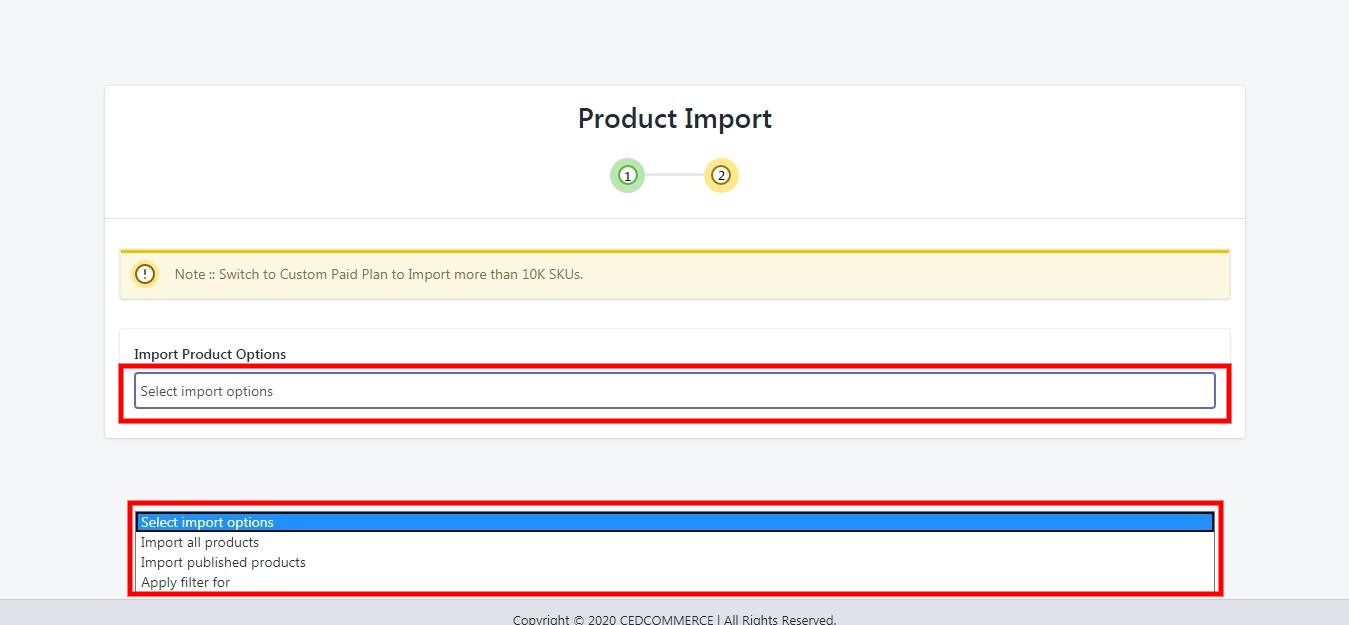
In the Import Product Options list, select one of the following options:
All products: It enables the store owners to import all the Shopify store products in the app.
Published Products: It enables the store owners to import only those products which are available at the Shopify store front-end.
Filter Options to Import: It enables the store owners to import only those products which they want to upload from their Shopify store to the app.
-> If selected the “Filter Options to Import” option, then the page appears as shown in the following figure: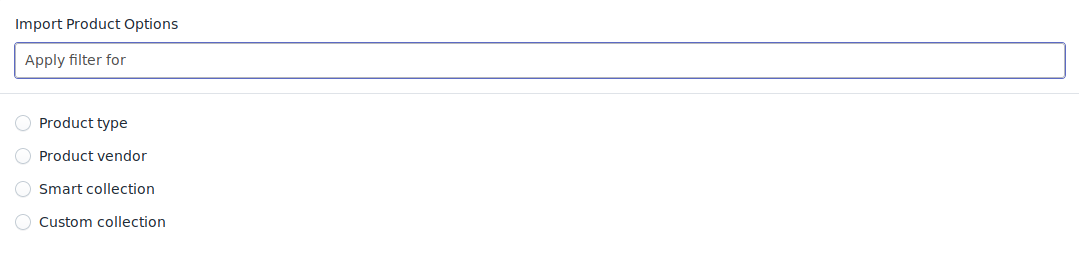
You can select one of the above-mentioned options to import:
*Product Type – Import the products on the basis of “Product Type” assigned in your Shopify Store.
*Product Vendor – Import the products on the basis of “Vendor” from your Shopify Store.
*Smart Collection – Import the products on the basis of “Auto Collection” created in your Shopify Store.
*Custom Collection – Import the products on the basis of “Manual Collection” created in your Shopify Store.
-> Once selected the desired option, proceed ahead.
Your products will be imported in the app at this step and you’ll need to proceed further by pressing the “Next” button.
Related Articles
Import New Products
On the left section, under “Products“, you can see “Import New Products“ “Import New Products” section is used when you’ve added new products in the Shopify store and want to import them in the “OnBuy Marketplace Integration App“. The “Import ...Product Management
The “Product Management” settings are divided into 5 sections, the page appears as: Product Upload: By enabling this setting you can list all variations as a simple product on OnBuy. Auto Sync: In the “Auto Sync” area, select “Enable” from the list ...Settings
Once the store owners have installed the app in the store and completed the two steps procedure of OnBuy API Configuration & Product Import, they have to proceed further with the other configuration settings through the app. To set up the other ...Connect with OnBuy
Step 1: To complete this step, you need to follow the below steps: 1). Login to your OnBuy Account and visit your OnBuy Account as shown below: *NOTE – If you don’t have OnBuy Seller Account, you can register HERE 2). To connect your OnBuy Account ...Profiling
With the help of Profiling, you can apply certain set of rules and customization to your products related to Category, Inventory, and Pricing. Profiling helps you to manage your bulk products to be Category mapped and Attribute mapped all at once ...