Product Import
Import Products from Shopify to Best Buy Canada Integration App
After completing the API step successfully, move to the next step. The 2nd step is importing products from Shopify to Best Buy Ca Integration app.
You can import products based on the below filter –
- All Products: It enables the store owners to import all the Shopify store products, i.e., Draft, Archive, and Published products, into the app.
- Published Products: It enables the store owners to import only those products which are available at the Shopify store front end.
- Apply Filter For: It enables the store owners to import only those products which they want to upload from their Shopify store to the app.
When you choose “Apply filter for,” you can choose from four different categories, namely –
- Product Type – enables you to import products based on “Product Type” assigned in your Shopify Store.
- Product Vendor – enables you to import the products based on “Vendor” from your Shopify Store.
- Smart Collection – enables you to import the products based on “Auto Collection” created in your Shopify Store.
- Collection – enables you to import the products based on “Manual Collection” created in your Shopify Store. Let’s see in brief.
In Step2, the Import Products page appears as shown in the following figure:
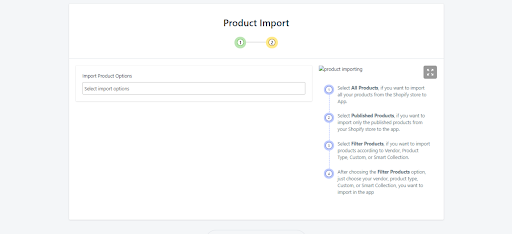
- After selecting “All Products Import or Published Products Import,” a pop-up window will appear, asking for ‘Instant Import’ (here you need to wait for some time, once all the products are imported, you can proceed further) or ‘Backend Import’(which means the importing will take place at the backend and you can perform other tasks at the same time)
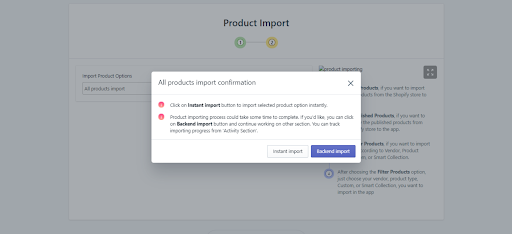
Then click on the Next button, which will appear on the same page.
2. If opted for the Apply Filter for option, then a drop-down will appear as shown in the following figure:
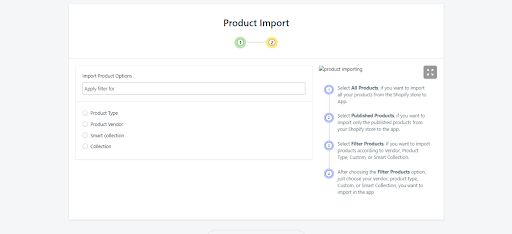
Filter product helps a seller to import specific products on the basis of product type, vendor, collection.
Related Articles
Export/Import
Export Product The Shopify store owner can update the details of the product like description, title, barcode, etc on the app. Once the details of the products are changed then to reflect the changes on Best Buy, sellers need to update the CSV file ...Import New Products
How To Import New Products In The App From Shopify? Go to Products> All Products> Import new Products> Select the products you want to import in the app. You can import- All products in Shopify: This will import all the products from Shopify in the ...Product Management
You can manage and edit your product setting from here. Auto Sync – Here you can manage attribute synchronization from Shopify to the app. You can check the respective checkbox for attributes. If you don’t want the same information on App and Best ...Settings
Go to the Settings menu of the Best Buy Canada Integration app. The “Best Buy CA Integration” app allows sellers to customize and set preferences for their Shopify store and the Best Buy CA store right within the app. As soon as merchants install the ...Dashboard
Once the store owners have installed the app and completed the two-step procedure of on boarding, they can now proceed further with the other configuration settings through the app. But first, take a look at how the dashboard of the app looks like : ...