Product List
Product List lets you manage and sort all your Catch listings, including bulk syncing and importing actions with your Shopline store. 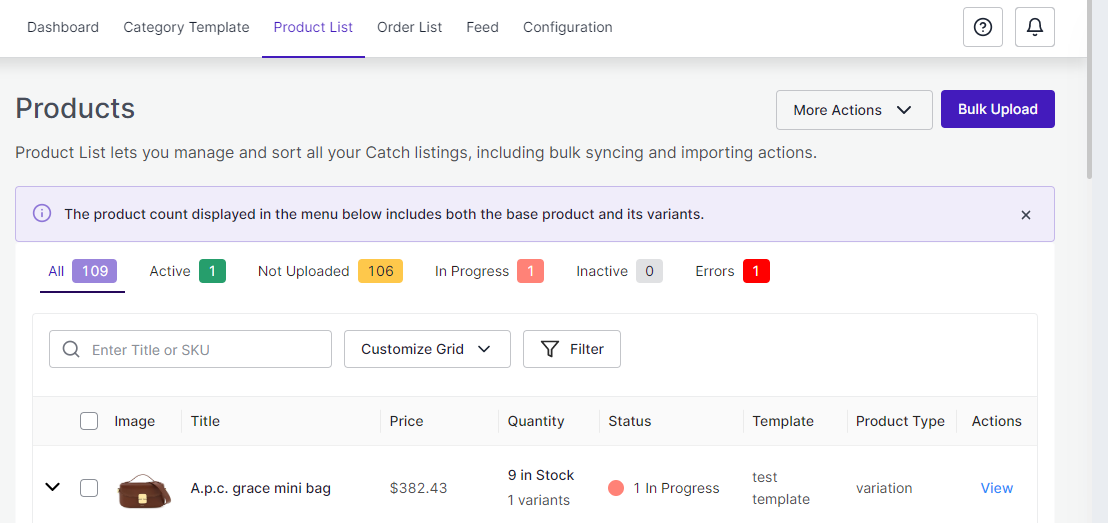
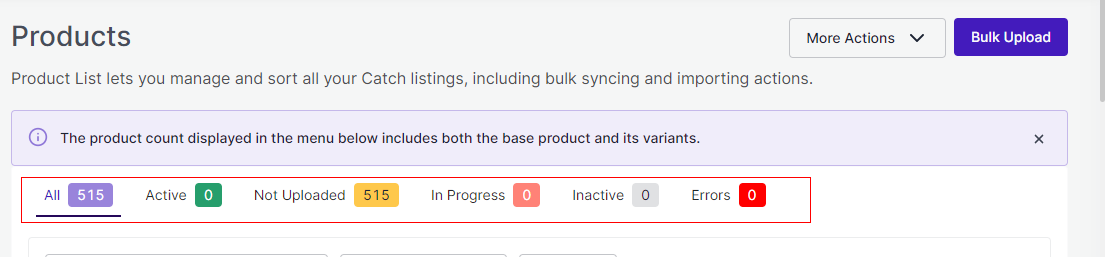
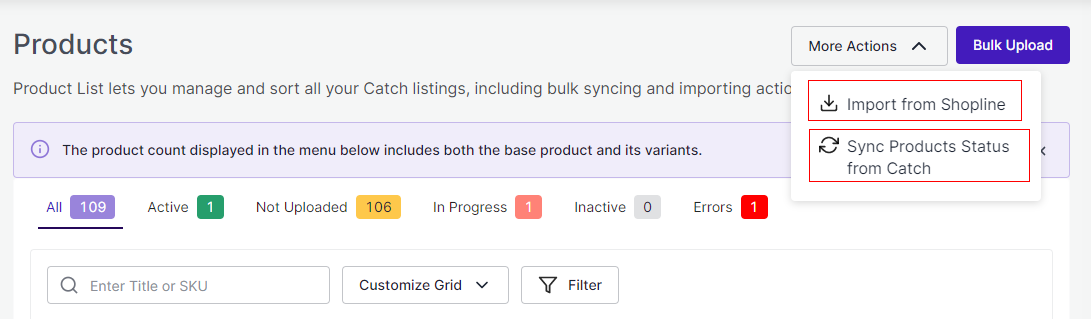
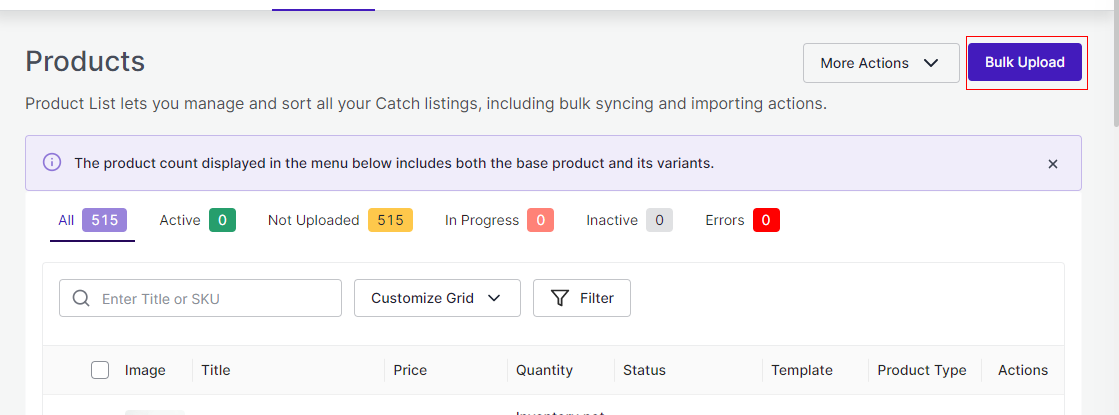
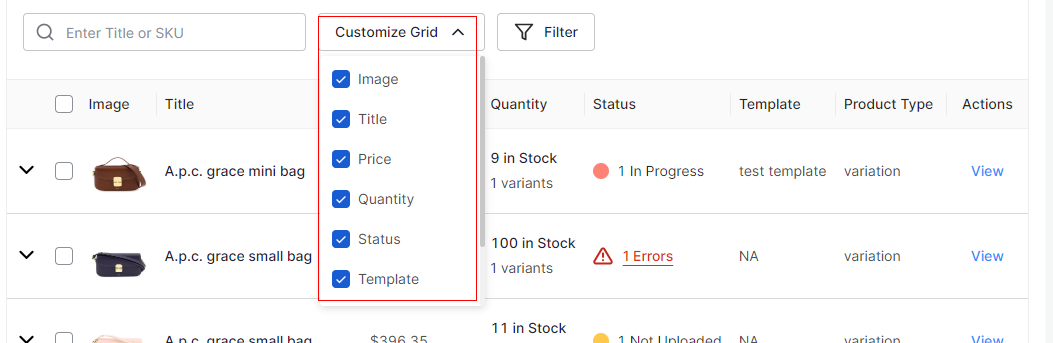
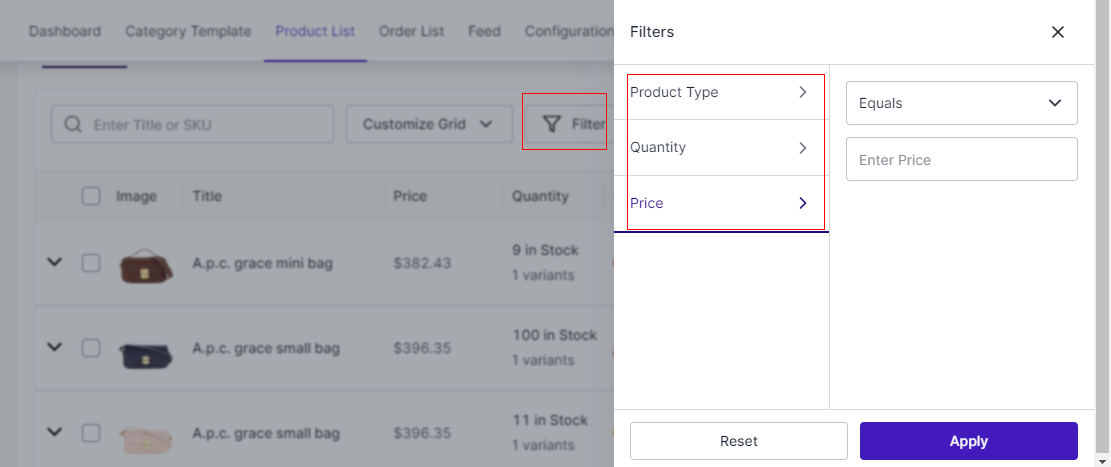
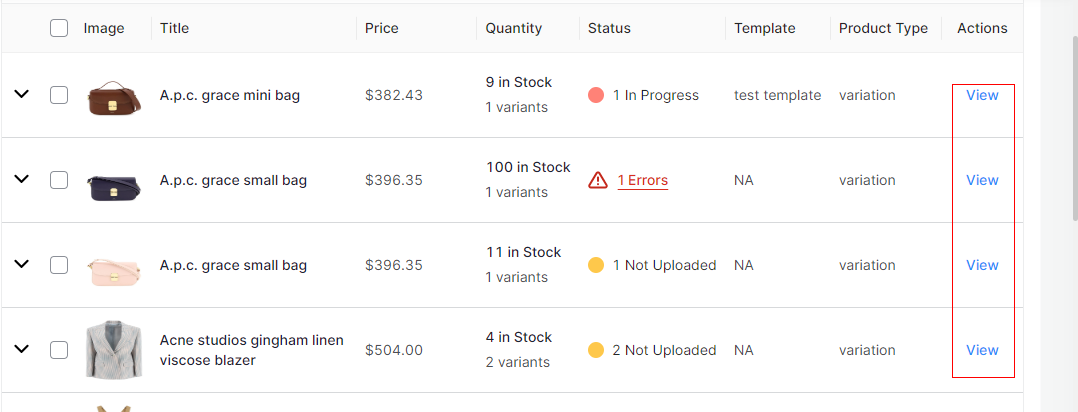
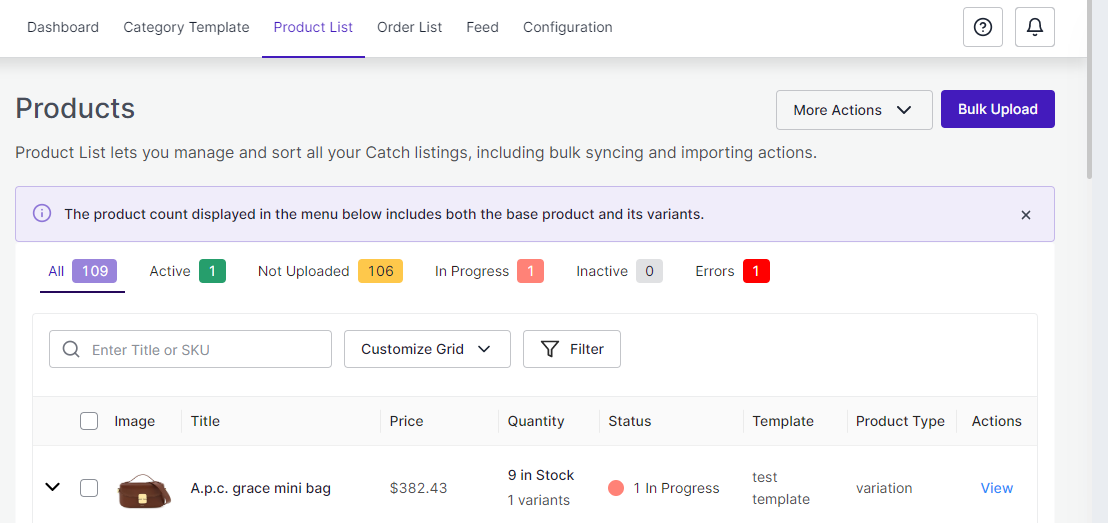
Let’s take a closer look at each section:
Product Status
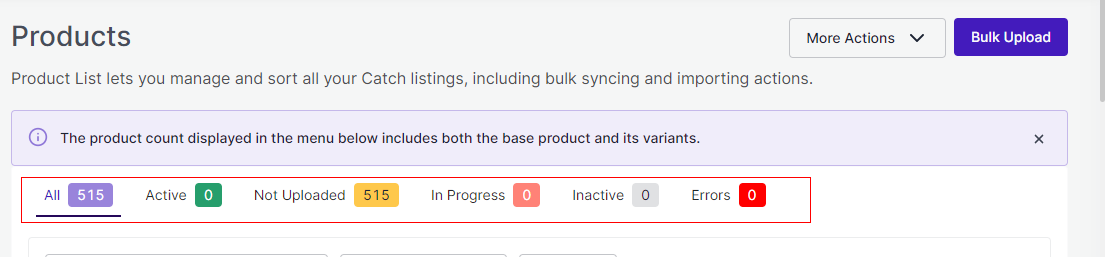
All: Total no. of products.
Active: No. of products listed on the Catch marketplace.
Not Uploaded: No.of
products imported from Shopline to the app but not uploaded on the Catch marketplace.
In Progress: No. of
products sent for review on the Catch marketplace.
Inactive: No.of products uploaded from the app to the marketplace but is out of stock.
Errors: Total no. of products with errors that need to be corrected.
More Actions
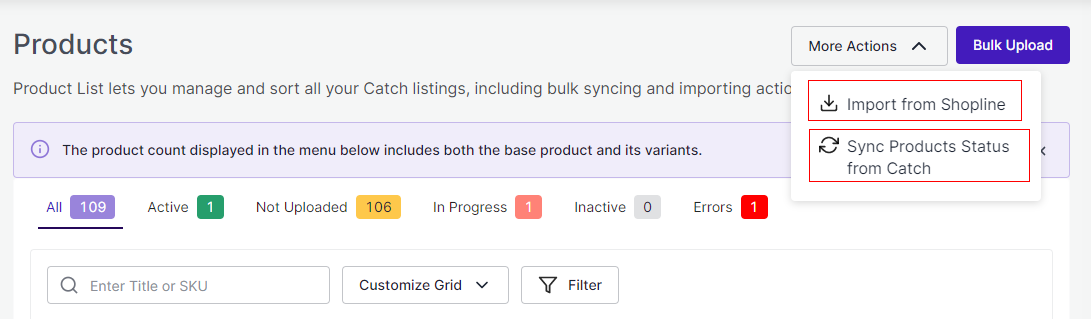
By clicking on More Actions, you can
- Import from Shopline: You can import all your products from Shopline to the app.
- Sync Products Status from Catch: When a product is uploaded from the app on Catch, a feed is sent to Catch for approval based on which products change their status. With the feature, You can sync the status of your products from Catch to avoid any confusion.
Bulk Upload
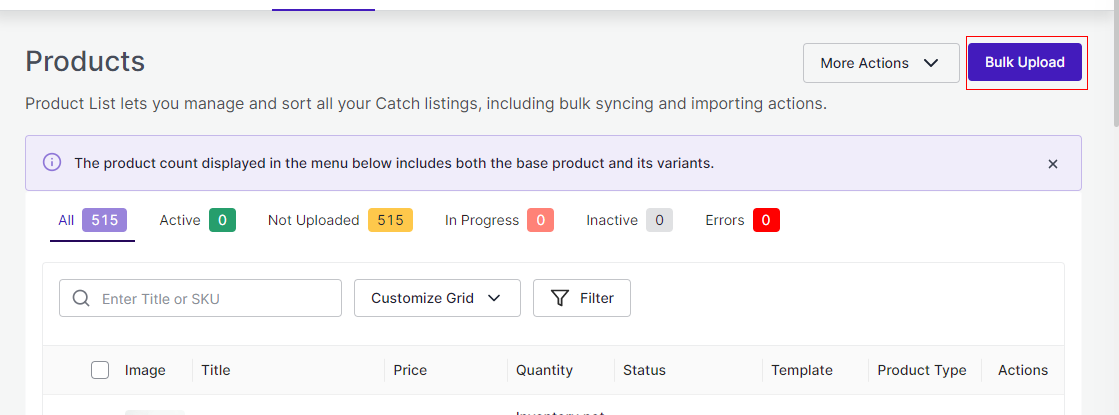
The feature helps you upload all the selected products from the app to Catch in bulk. This reduces the manual effort of linking and uploading products individually.
Follow the steps:
- Select the products
- Assign it a particular category
- Click on Bulk Upload Button
- Track the status on the Feed
- Track the ongoing process in the Activities section
Customise Grid
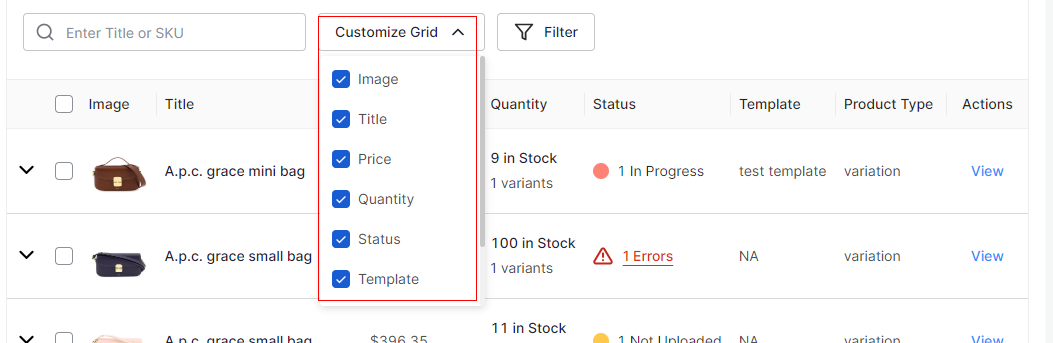
By customizing the grid, you can get a list of products for a particular option that you select, enabling you to fetch the products quickly.
Filters
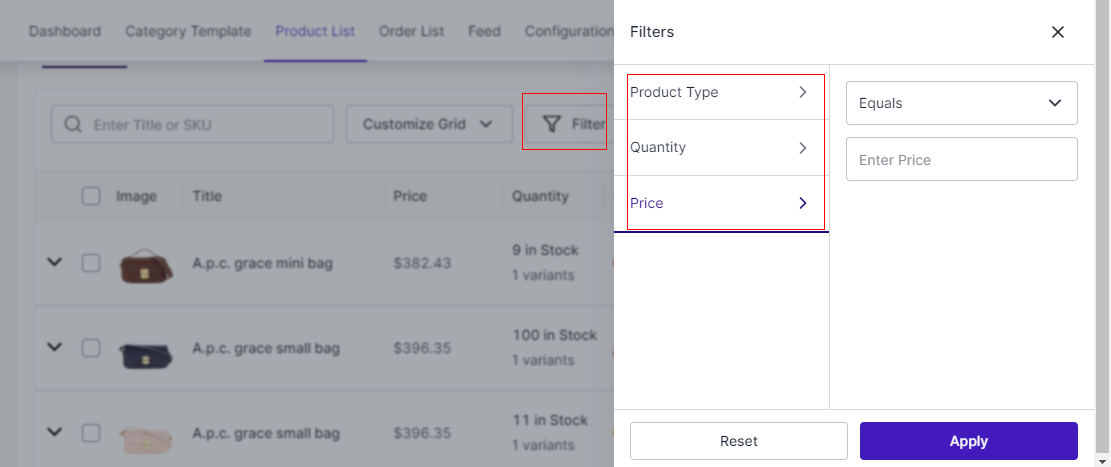
As not all the products are visible in the grid at a time, applying filters can quickly fetch the products falling under a specific condition. For example, if you are looking for products that are out of stock, you can simply apply a filter of Quantity and equal it with ‘0’. Hence, the app will display all the products that are out of stock.
View Product Details
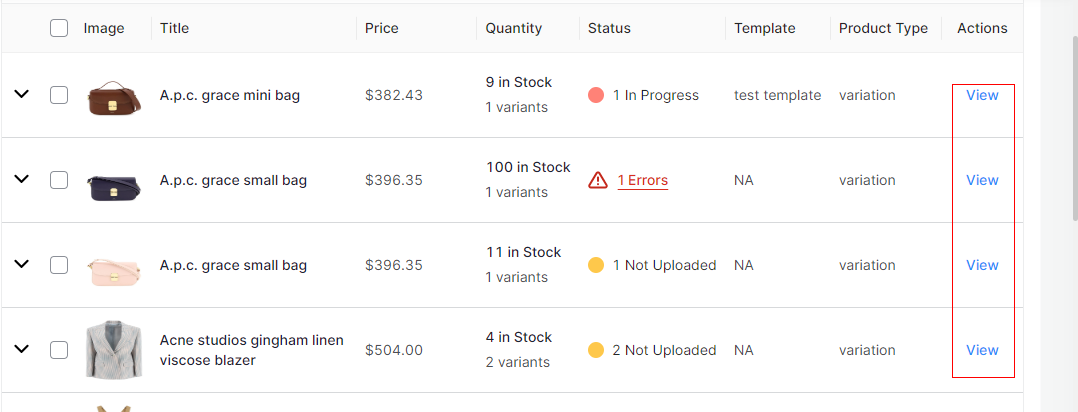
You can complete Product details by clicking the ‘View’ button on the extreme right.
Related Articles
Overview: CedCommerce Catch Integration
About CedCommerce CedCommerce is a leading multichannel enabler that helps online merchants expand their business to international marketplaces like Amazon, eBay, Walmart, and Google via secure, optimized, and scalable integration tools and ...Order List
Order settings enable you to instantly fetch orders from Catch Marketplace and create them on your Shopline store. Additionally, the feature helps you fetch all the orders with a real-time update at an interval of 15 minutes. Order Status All: Total ...Configuration
While operating a multichannel business, you must set your product, order, currency, and shipping preferences. Based on your preferences, the app will help you with all the automated functionalities between your Catch account and Shopline store. The ...How to Create Custom Payment Method in Shopline?
One of the outstanding features of the integration is to help merchants streamline and sync orders from marketplace to Shopline. To successfully create Orders on Shopline from marketplace via app, you must ensure creating and updating a Custom ...How to Create or Edit a Category Template
Creating a new template is easy. Remember to fill in the details carefully. Let’s see how to create a new template. Template Name: Begin with naming your template per your listings requirements. Select Logistics: Select and define your logistics ...