Product Management
To manage Wayfair products,
- Go to the Magento 2 Admin panel.
- On the left navigation bar, click the Wayfair Integration menu.
The menu appears as shown in the following figure:
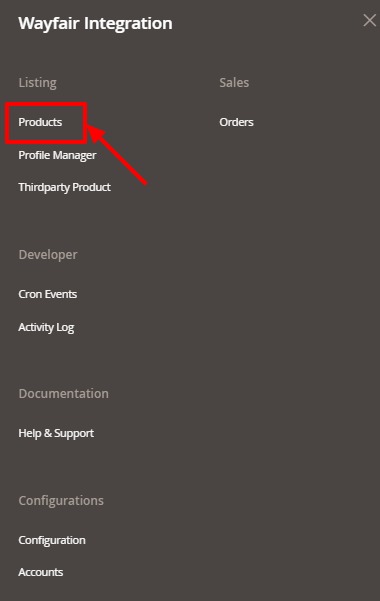
- Click on Products.
The Manage Products page appears as shown below:
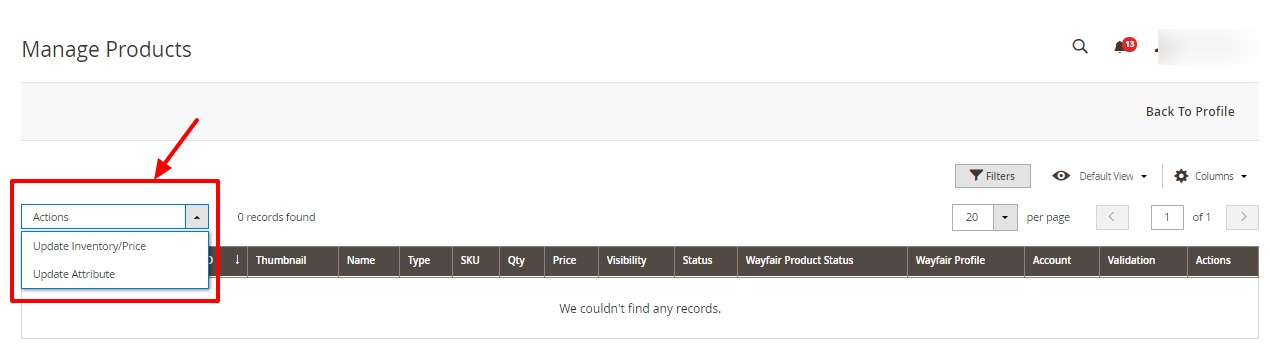
- To update the inventory or the price of the product, click on Update Inventory/Price under the Actions field. The inventory and price will be updated.
- For updating the attributes of the products, click on Update Attributes under the Actions field.
The attributes will be updated.
Related Articles
Overview of the Integration
Wayfair is an American marketplace where you can find the ultimate collection of furniture, Kitchen and Tabletop, Kid’s furniture, playroom, Bed and Bath, and so on. It was founded in 2002 and offers 14 million items from more than 11,000 global ...Order Management
To View Orders, Go to the Magento 2 Admin panel. On the left navigation bar, click the Wayfair Integration menu. The menu appears as shown in the following figure: Click on Orders. The Manage Orders Page appears as shown below: To fetch new orders ...Third Party Product Settings
To Manage Third Party Products On Wayfair, Go to the Magento 2 Admin panel. On the left navigation bar, click the Wayfair Integration menu. The menu appears as shown in the following figure: Click on Third-Party Product. The Third Party Product ...Configuration
To configure the extension, Go to the Magento 2 Admin panel. On the left navigation bar, click the Wayfair Integration menu. The menu appears as shown in the following figure: Click on Configuration. The Configuration page appears as shown in the ...Edit a Profile
To edit a profile, Go to the Magento 2 Admin panel. On the left navigation bar, click the Wayfair Integration menu. The menu appears as shown in the following figure: Click Profile Manager. The Manage Profile page appears as shown in the following ...