Product Management
The Product section lets you perform multiple operations such as Upload/Update products from WooCommerce to Reverb marketplace.
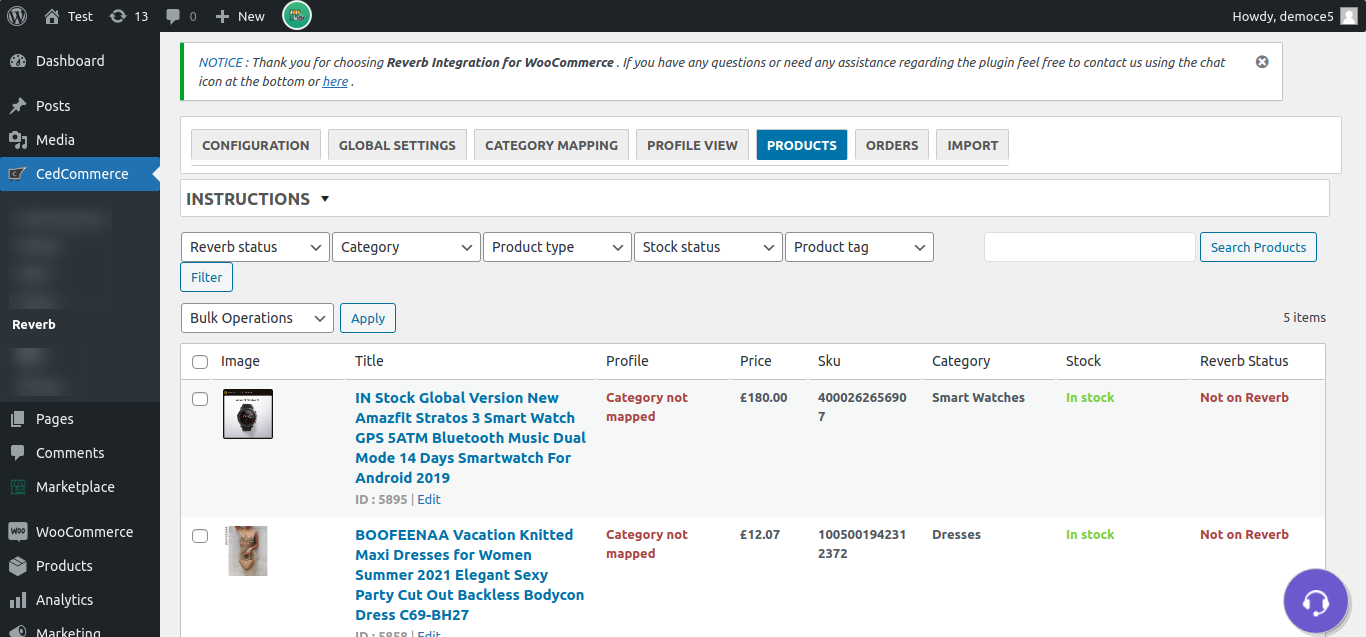
In order to perform any operation from the ‘Bulk Action’ drop-down, select the product using the check box and hit the apply button. After this, you will get a notification for each performed task.
Here the admins can perform the following task:
Upload/Update Products- Let’s you upload/update the product from WooCommerce.
Update Inventory- Let’s you update the price and stock from WooCommerce.
Remove Product- Let’s you remove the product from the Reverb marketplace.
[ Note: Only a product uploaded as a draft can be deleted ].
You can easily filter out the product using their category, type, stock, tag, and Reverb status.
The Search Product option lets you find the product using the product name.
Once the product has been successfully uploaded on the Reverb marketplace, you will be able to locate the product view link on the right.
You can easily update stock and the price of the products via Update Inventory operation from the Bulk action.
The products can be removed from the Reverb using the Remove operation from Bulk Action.
If the admin wants to send unique information from WooCommerce to the Reverb marketplace for all products, then he can fill the values in the Reverb Data section provided in the product edit section of WooCommerce. This will override all the global and profile level settings. Refer to the image below:
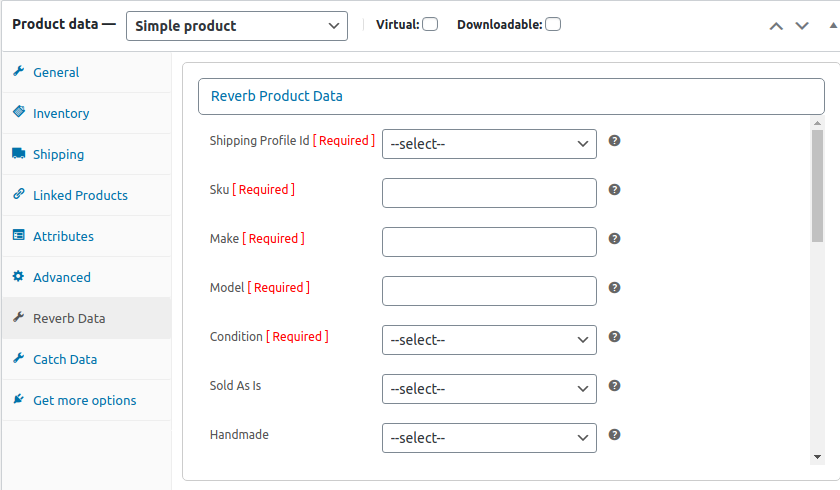
Related Articles
Order Management
All Reverb orders are displayed under this section. You can easily fetch the orders placed on Reverb manually by clicking on the ‘Fetch’ order button. You can also enable the auto fetch order feature in Schedulers here. Make sure you have the SKUs ...Profile Management
The section will provide all the profiles created after category mapping: You can set the Profiles to override the settings of the product export settings in Global Settings. For overriding the details, edit the required profile using the edit option ...Global Settings
The Global Setting section provides all the configuration actions related to the product and order sync between Reverb marketplace and the WooCommerce store. Further sub-sections are to be filled for better performance and management. These sections ...Reverb Multi-Account Configuration
After the registration process on the marketplace, you will be able to establish your connection with Reverb. Follow these simple steps for the WooCommerce and Reverb marketplace store configuration: Connecting your store with WooCommerce: Follow the ...Importing Reverb Listing/Products
Reverb products will be displayed in this section. The active products are displayed under the default setting. You will be able to fetch the Reverb products manually by selecting them using the checkbox from the left side in the product list table, ...