Product Management
Admin can upload or update WooCommerce products to Tokopedia and update prices and stocks with one click. Under product management, the admin can filter products based on different attributes.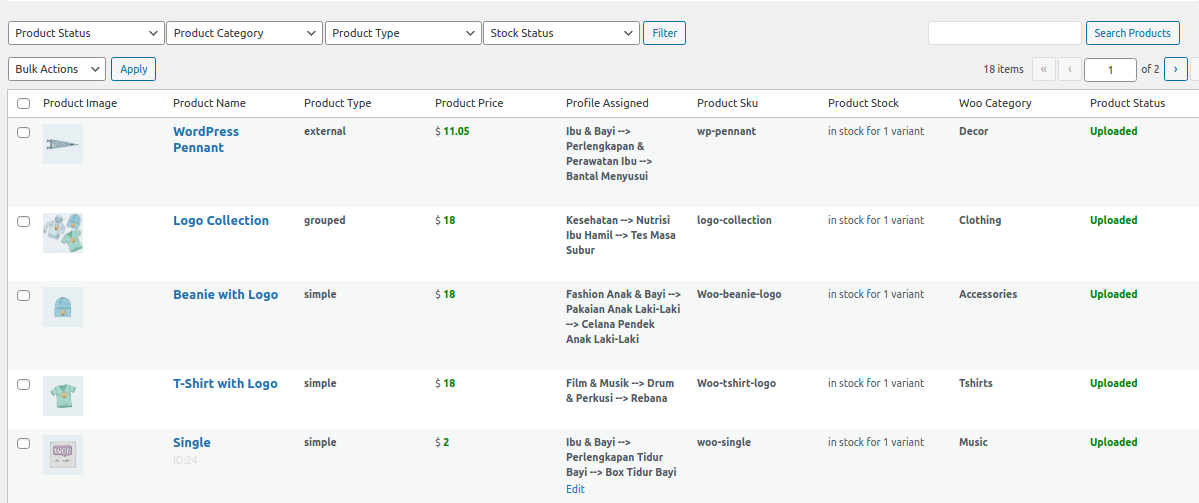
Admin can perform the following tasks under the Bulk Action option:
Upload/Update Products
- Select the checkboxes associated with the required products to upload.
- Click the Arrow button next to the Bulk Actions field, click Upload, and then click the APPLY button.
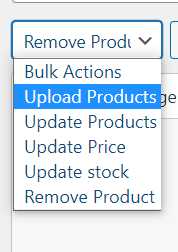
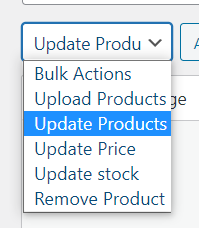
Update Price
- Select the checkboxes associated with the required products to update the price.
- Click the Arrow button next to the Bulk Actions field, click Update Price, and then click the Apply button.
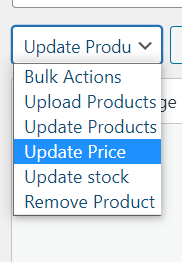
Update Stock
- Select the checkboxes associated with the required products to update Stock.
- Click the Arrow button next to the Bulk Actions field, click Update Stock, and then click the APPLY button.
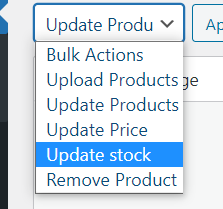
Remove Product
- Select the checkboxes associated with the required products to be removed.
- Click the Arrow button next to the Bulk Actions field, click Remove Product, and then click the APPLY button.
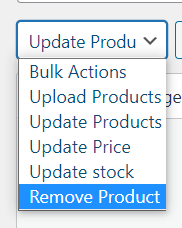
Note: The products are not deleted or get affected in the WooCommerce store while using the “Bulk Action ” feature.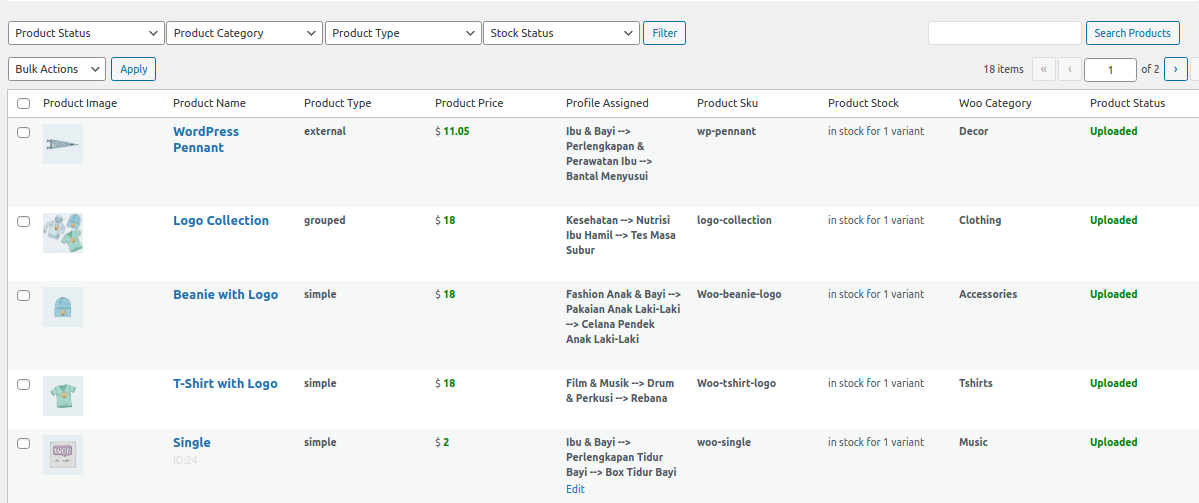
Related Articles
Profile Management
Admin can fill the category-specific attributes of Tokopedia for SEO purposes and increasing product visibility on Tokopedia. For mapping variable products, the attributes can be mapped by using “Used For Variation Attributes.” Admin can do the ...Overview
Being Indonesia’s largest eCommerce marketplace Tokopedia has an ocean of opportunities for its sellers. Showcase your products to over 100 million active users and sell alongside 9.7 million merchants. Tokopedia Integration for WooCommerce brings ...Order Management
All the Tokopedia orders will be listed here. You can perform the different operations on Tokopedia orders using the Edit option. Note: In order to list your order from your Tokopedia store to the WooCommerce store, you’ll have to make sure that the ...Activate Your WooCommerce Account
After receiving all the details for your Tokopedia Store, now you need to activate your WooCommerce store. Follow the panel and click on CedCommerce. Here you will be able to see the active marketplaces as shown in the image below: Now click on the ...Global Settings
This section is for mapping Tokopedia attributes to WooCommerce shop attributes. Admins can control whether or not consumers receive email notifications for Tokopedia orders and establish the timetable for automatic pricing and stock synchronization ...