Product Management
Admin can view all the product details such as the assigned Profile name, Product selling price, and the Product inventory.
Admin can edit the product meta-keys and assign the profile to the products. Also, admin can upload the selected products to the Spartoo marketplace
For this, the admin will perform the following task:
- Upload/Update Products.
- Update Offers/Update Inventory.
To Upload/ Update Products
- Go to your Woocommerce admin panel, below the CedCommerce Menu which is on the left navigation bar.
- Click on the Spartoo on the panel as shown in the image below:
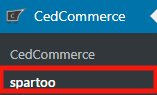
- On clicking Spartoo it will appear a page where you will click on Manage Products as shown in the image below:
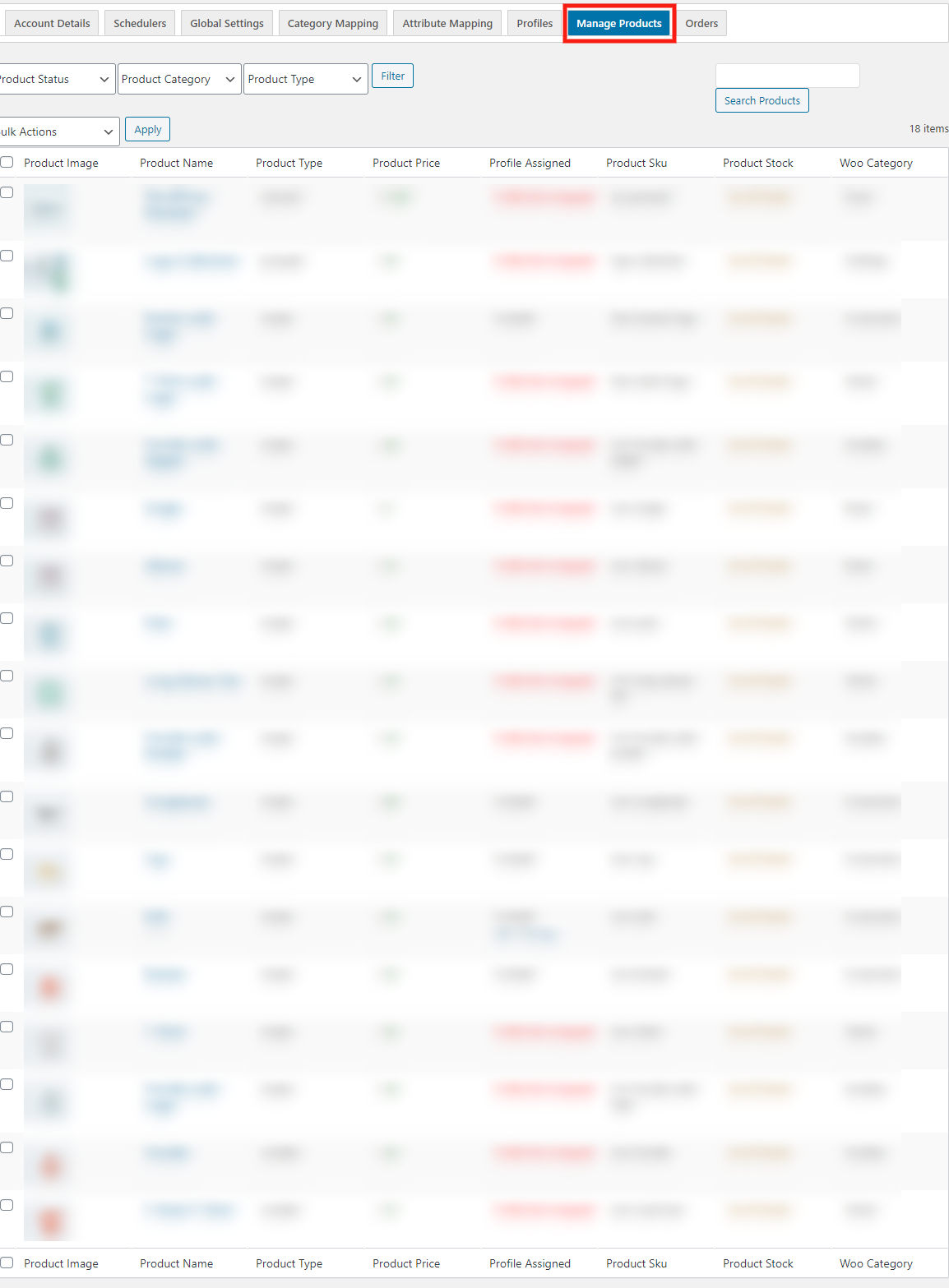
- Here you just need to select the checkbox and click on the dropdown next to Bulk Action in that you just need to click on Upload/Update Products as shown in the image below:
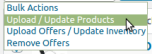
- After clicking on it, click on the Apply button next to Bulk Action, it will send you a successful message of uploading/updating the products.
To Update Offers/ Update Inventory
- Go to your Woocommerce admin panel, below the CedCommerce Menu which is on the left navigation bar.
- Click on the Spartoo on the panel as shown in the image below:
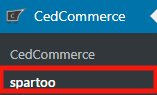
- On clicking Spartoo it will appear a page where you will click on Manage Products as shown in the image below:
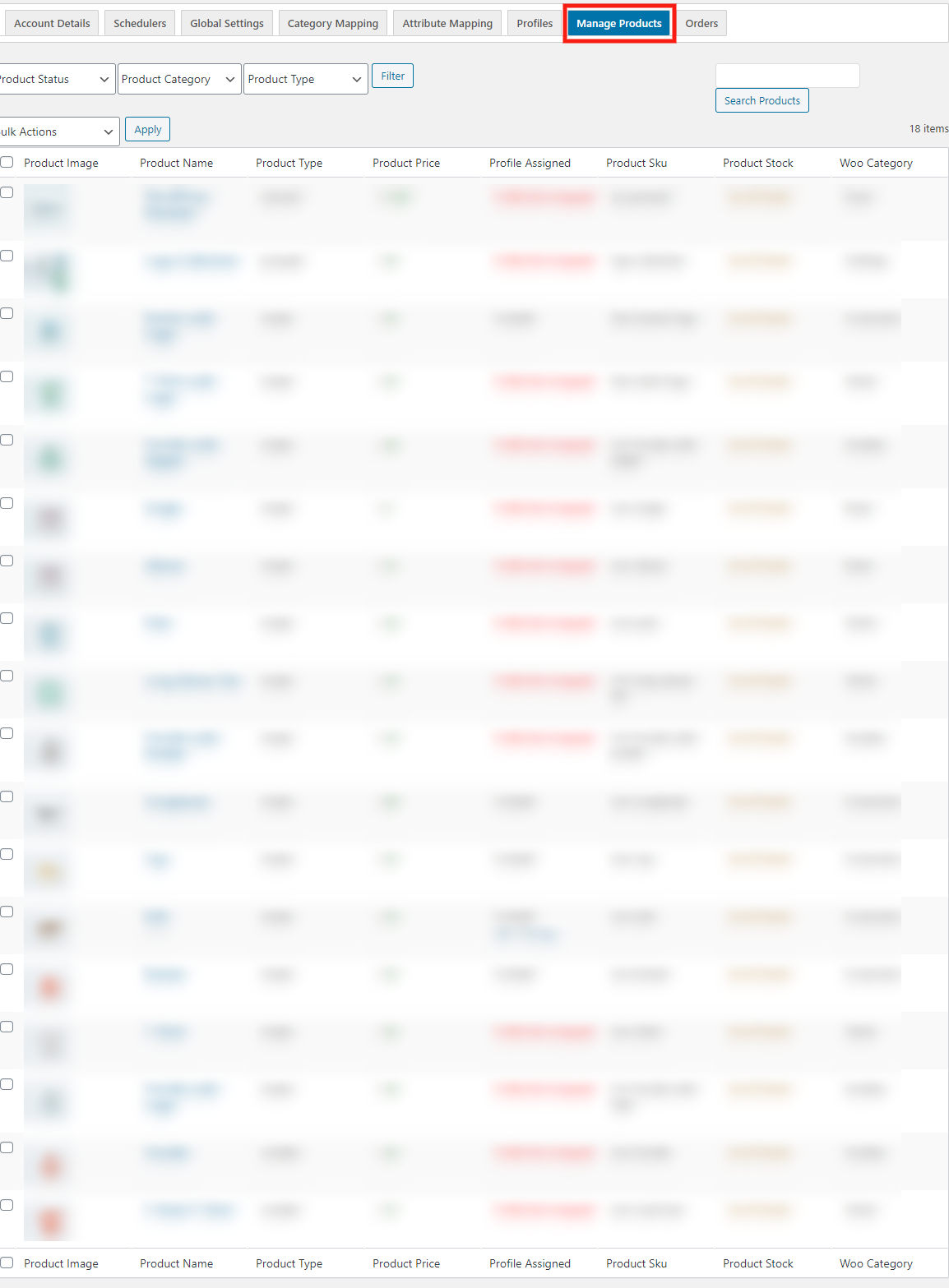
- Here you just need to select the checkbox and click on the dropdown next to Bulk Action in that you just need to click on Upload Offers/ Update Inventory as shown in the image below:
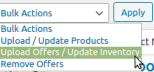
- After clicking on it, click on the Apply button next to Bulk Action, it will send you a successful message of uploading offers/updating inventory.
Related Articles
Order Management
To Manage Orders: Go to your Woocommerce admin panel, below the CedCommerce Menu which is on the left navigation bar. Click on the Spartoo on the panel as shown in the image below: On clicking Spartoo it will appear a page where you will Click on ...Overview
Spartoo is one of the leading online fashion retailers in Europe and is active in more than 30 countries. It mainly works in France, UK, Spain, Italy, the Netherlands, Sweden, Denmark, Finland, Belgium, Greece, Poland, Portugal, Czech Republic, ...Manage/Edit Profiles
To Manage the Profile Go to your Woocommerce admin panel, below the CedCommerce Menu which is on the left navigation bar. Click on the Spartoo on the panel as shown in the image below: On clicking Spartoo, it will appear a page where you will Click ...Global Settings
To carry out the global setting: Go to your Woocommerce admin panel, below the CedCommerce Menu which is on the left navigation bar. Click on the Spartoo on the panel as shown in the image below: On clicking Spartoo, it will appear a page where you ...Configuration
To accomplish the Integration, the first mandatory step that needs to be taken by the admin is to complete the Configuration. To set up the configuration settings in the WooCommerce admin panel Go to your Woocommerce admin panel, below the ...