Product Management
Note: In Catch, the product upload process is a two-step process. The products are not directly uploaded. At first the basic information like name, description, image, category, attributes are uploaded. Then there’s a process of product verification by Catch in which they review your product information. If successful, the product is created on Catch. Then in the second step, you need to send the inventory quantity and pricing of the products.
From the Product section of the Admin Panel, an admin can take multiple actions for its products such as:
- Upload Selected Products
- Upload All Product
- Update Offer
- Edit the products
To perform product settings for your products on Catch,
- Go to OpenCart admin panel.
- Place cursor on Catch in the left navigation bar.
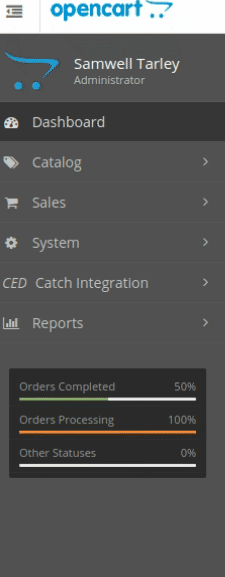
- When the menu appears, click on Catch Products.
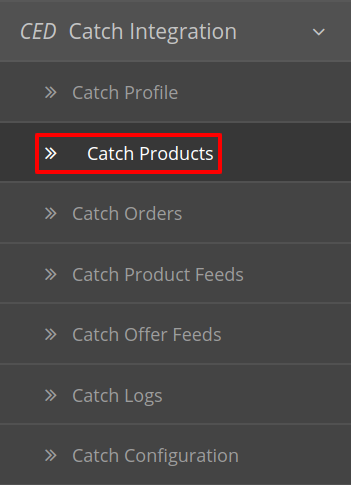
- On clicking Product, you will be navigated to the page as shown below:
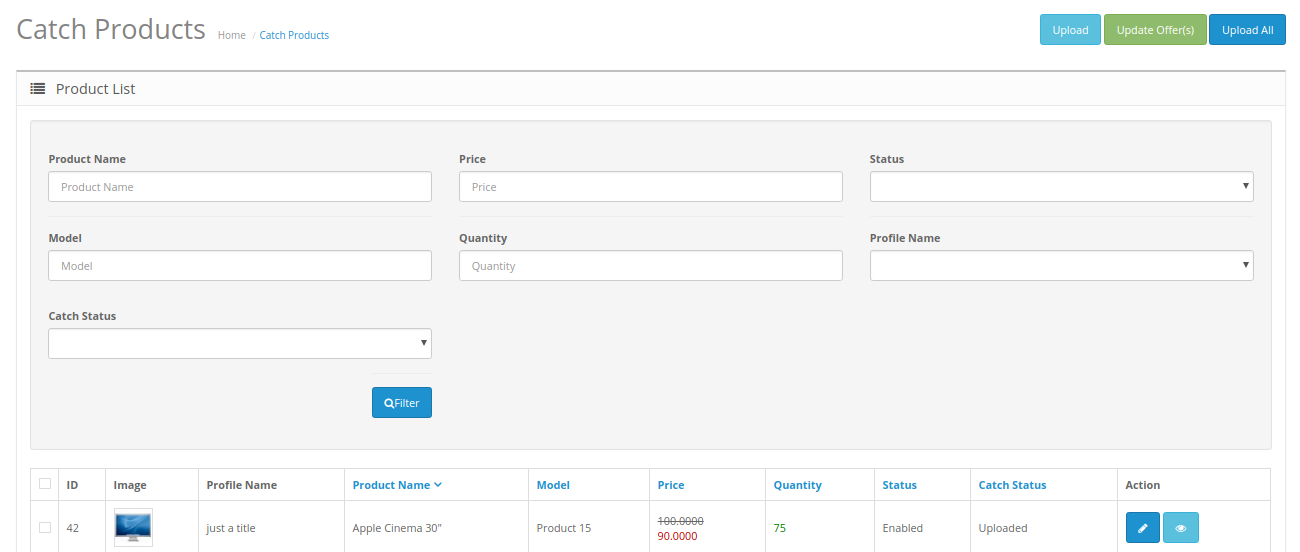
To Upload selected Products on Catch:
- Select the desired products you wish to upload by clicking on the checkboxes associated with the products.
- Click on the Upload Button as shown in the figure below:

- The selected products will get uploaded to Catch.
To Update Offer for the selected products:
- Select the products for those you wish to update the price.
- Click on Update Offer as shown in the figure:

- The Offer(s) of the selected product will be updated.
To Upload all Products on Catch:
- Select the desired products you wish to upload by clicking on the checkboxes associated with the products.
- Click on the Upload All Button as shown in the figure below:

- All the products will get uploaded to Catch.
To edit the Products:
- Go to the Catch product page.
- Click on the edit button associated with the product you wish to Edit:

- The Edit Product page opens up where you can make the desired changes:
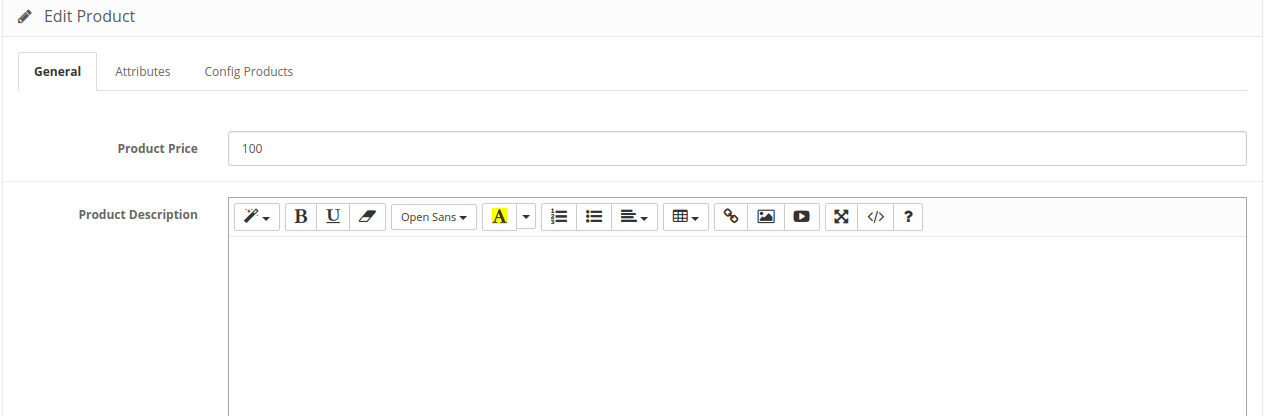
- Add all the information and click on the save button.

- The edits on your products will get saved.
Related Articles
Product List
Product List lets you manage and sort all your Catch listings, including bulk syncing and importing actions with your Shopline store. Let’s take a closer look at each section: Product Status All: Total no. of products. Active: No. of products listed ...How to Append Brand Name in the product title if selling Unbranded products?
If your product is getting rejected for not being branded. So there is a solution which you can do to get your product approved. You can append your vendor name as the brand name in the Prefix of the product title. So follow these steps to append a ...How to Change the Brand Name of the Product in the App ?
In case you want to manage brand name through the App then you need to first make the following changes in the Settings under Product Management Step 1 : Click on Settings Step 2 : Click on Product Management Step 3 : Scroll Down to Auto Sync Step 4 ...How can I change description of the product through the Catch Integration App without making any changes on Shopify?
In case you want to manage product description through the App then you need to first make the following changes in the Settings under Product Management Step 1 : Click on Settings Step 2 : Click on Product Management Step 3 : Scroll Down to Auto ...How can set different prices for product in bulk for Catch and keep them different then Shopify?
Click on Settings Click Product Management Scroll Down to Auto Sync Disable the Checkbox for Price This will stop the Product Price Syncing from Shopify to App Next in order to update the prices in bulk for the Products, Please follow the below steps ...