Product Management on Ozon
Admin can upload or update Woocommerce products to Ozon, as well as update prices and stocks with one click. Under product management, the admin can filter the products based on different attributes.
Admin can perform the following tasks:
Upload/Update the selected products to the Ozon marketplace.
- Select the checkboxes associated with the required products to upload.
- Click the Arrow button next to the Bulk Actions field, click Upload, and then click the APPLY button.
The selected products are uploaded and a success message appears, as shown in the screenshot below:
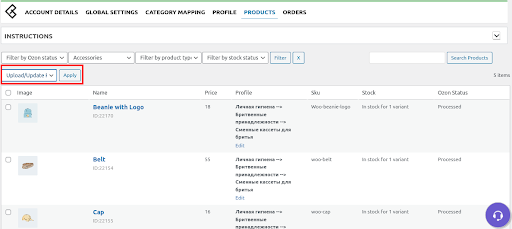
Update Stock
Select the checkboxes associated with the required products to update Stock.
Click the Arrow button next to the Bulk Actions field, click Update Stock, and then click the APPLY button.
The Stock is updated for the selected products and a success message appears, as shown in the screenshot below:
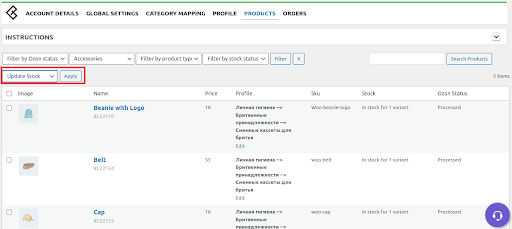
Update Price
Select the checkboxes associated with the required products to update the price.
Click the Arrow button next to the Bulk Actions field, click Update Price, and then click the Apply button.
The Price is updated for the selected products and a success message appears, as shown in the screenshot below:
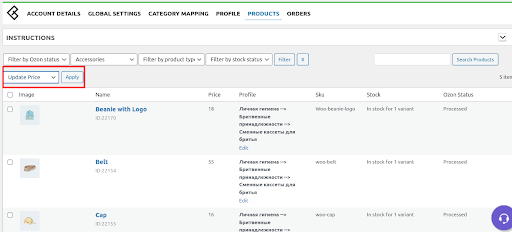
Related Articles
Queue Management on Ozon
Locate the Queue Management on the upper panel as shown in the screenshot below: The Queue management will appear on a page where the admin can view the Ozon Queue of the products. Once the admin will click on View Details will generate the details ...Profile Management
Admin can fill the category-specific attributes of Ozon for SEO purposes and for increasing product visibility on Ozon. For mapping variable products, the attributes can be mapped by using “Used For Variation Attributes”. Admin can do the following ...Overview
Ozon, also known as “The Amazon of Russia” has a growing active and registered seller base offering over 1.5 million SKUs to the customers. Sell and grow along with millions of sellers globally with advanced feed optimization and automated inventory ...Product Management
In the top menu bar, the store owners will hit the Product management which will appear as mentioned in the screenshot: The profile can be created to assign similar types of values and categories to multiple products. Use the “Select Product And ...Orders Management
Locate the ORDER section on the upper panel as shown in the screenshot below; The ORDER page appears where the admin will click the Fetch Orders tab to fetch the orders. You can also submit the tracking details from WooCommerce to Ozon. You need to ...