Product section of the app
The product section of the app provides you with every bit of detail you need to sync, list, and manage your products. To amend or update product settings, first, go to the ‘Products' section.
Product Status
At the top bar, you can view products on the basis of their status; it shows the following statuses:All: It shows the total products in the connector, whether they are listed or not listed on TikTok Shop. Not
Uploaded: Total no. of products imported from BigCommerce to the app but not uploaded on the TikTok Shop. In Progress: It lists the total number of products that are in progress and being uploaded on the TikTok Shop. Live: The total number of products currently listed on TikTok Shop. Reviewing: Products that are still not live on TikTok Shop, and review is still awaited. Failed: The list of products that failed to get uploaded on the TikTok Shop due to some error or discrepancy in the listing. In active: If you don’t want to show your product on TikTok Shop, you can deactivate it from the app, and such products fall under the "Seller deactivated" category. For example, if you have a winter apparel collection in your catalog but in the summer season, you don't want to sell them. So, rather than deleting them from the TikTok Shop, you can deactivate them.
Bulk Upload
Go to the “Products” section and click on the “Bulk Upload” tab in the right corner of the app.More Action
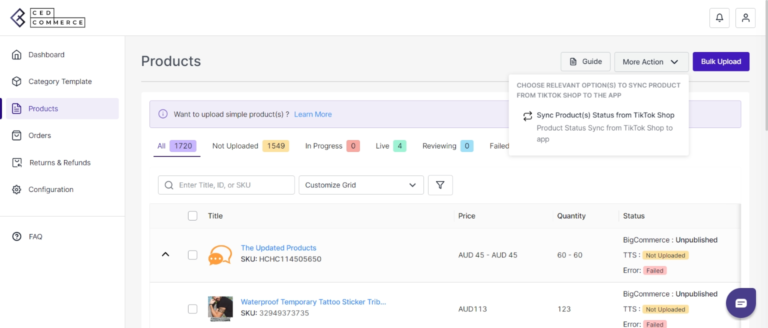
- A pop-up message will appear, with two options, i.e., “Choose category template and TikTok Shop warehouse.”
- Click on the drop-down menu to choose the desired templates and warehouse. Click on upload to proceed.
More Action
With the ‘More Action’ tab, you can sync product statuses from TikTok Shop to the connector app. Sync TikTok Shop Status: By clicking on this, you can sync product status with TikTok Shop, i.e., product status from TikTok Shop will be synced with the connector.
Related Articles
How to list simple products on TikTok Shop
Listing products on TikTok Shop through the "CedCommerce BigCommerce Connector" is quite easy and seamless. Once you have imported all BigCommerce products to the app, you can list products on TikTok Shop in just a few clicks. But TikTok Shop only ...TikTok Shop sync settings
Firstly, go to the “Configuration” section. Under the TikTok Shop setting, you can review and modify the app syncing settings. You can click on several fields like “product information, price, and inventory,” and these product fields will sync ...How to connect TikTok Shop account with the app
How to connect the app with the TikTok seller account? Step 1: Connect Once the app is installed on your BigCommerce account, click on connect button. You will then be redirected to the “TikTok seller center.” Choose your region & login into your ...Product management
The product setting of the app helps you to set syncing and other settings between the BigCommerce store and TikTok Shop. Product Custom Pricing: Here, you can set the price rule, i.e., set percentage increase or decrease or fixed price increase and ...Get started with the app
CedCommerce equips online sellers with cutting-edge powerful software solutions and expert services for automating the sync of product listings, inventory, and orders. Now manage your BigCommerce store & TikTok Shop via a single software interface ...