Product Section - Overview
The product tab provides all the information related to your products in the app and the Kaufland.de marketplace. It also contains some actions that you can perform on these products to manage them as per your requirements.
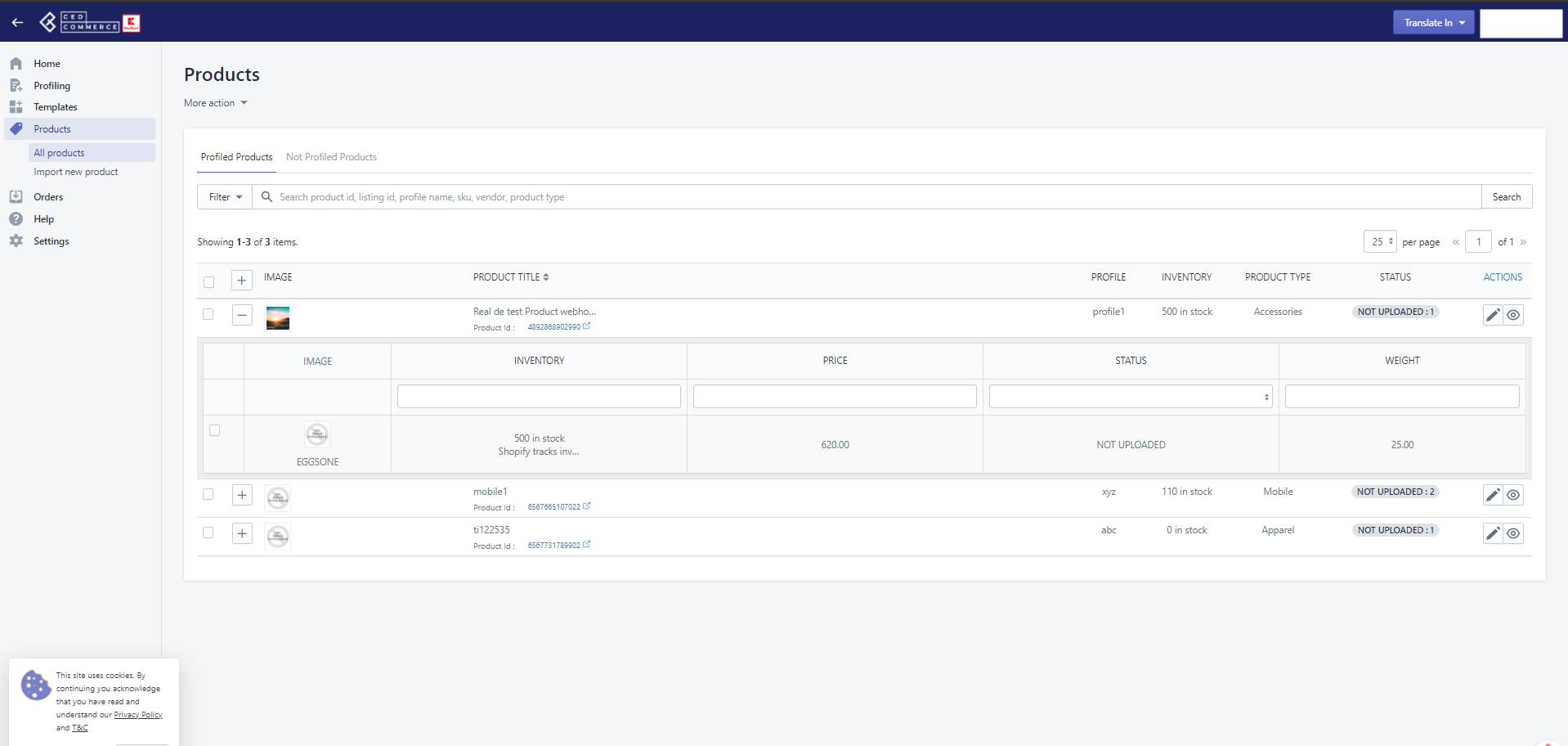
In the Kaufland.de integration app, products are categorized into two categories - 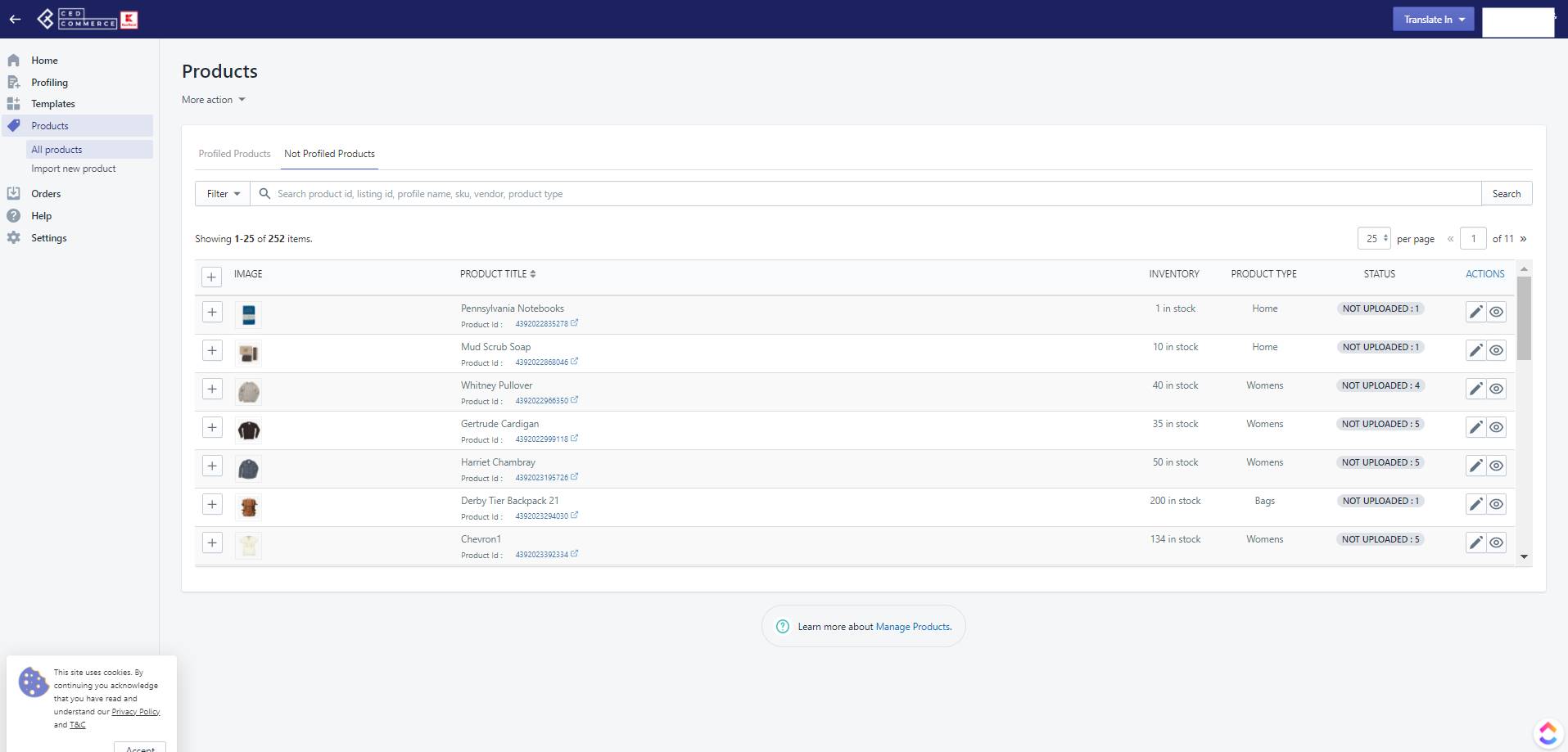
Under all products, you can see all your products along with all the other information. You can view the details of the products like its - image, product's name, profile, inventory, product type, and status -
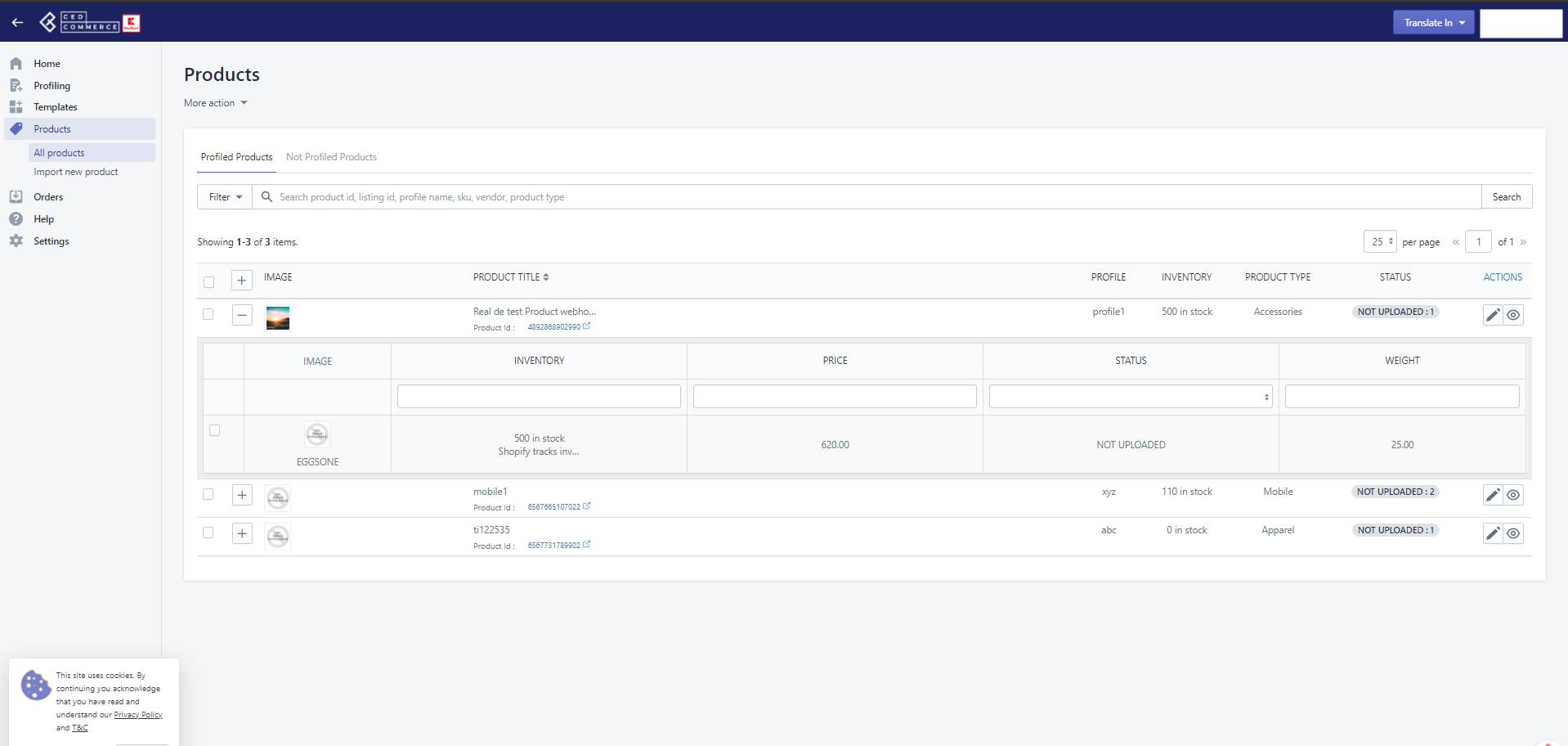
- Profiled Products - Are those products whose attribute mapping is done.
- Not-Profiled Products - Are those products that are not yet assigned/whose mapping has not yet been done.
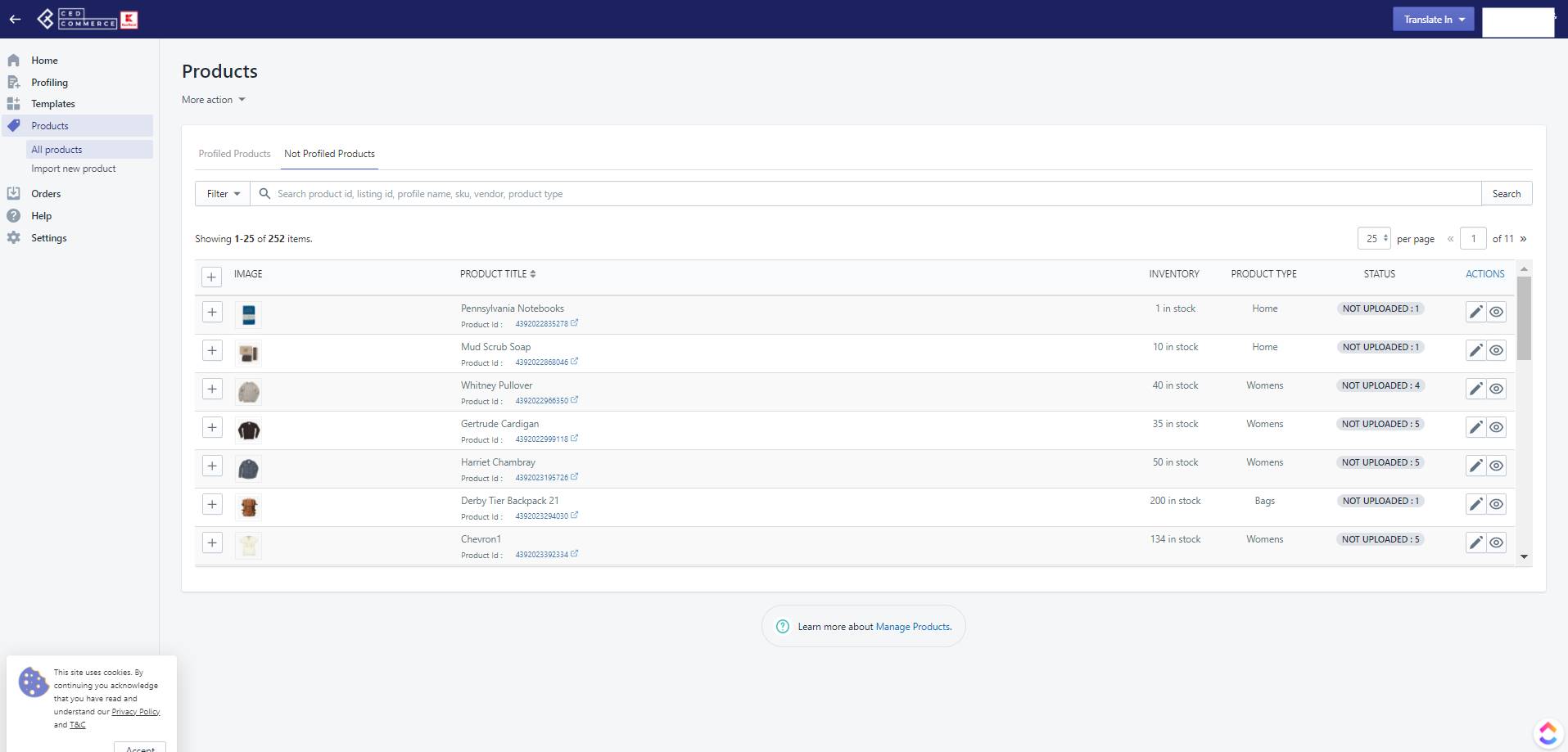
- Image - This shows the image of the product.
- Product Title - It enlists the product name.
- Profile - This shows which product is associated with the profile.
- Product type - It includes a category for the product that you can use to manage your products.
- Status - Uploaded & uploaded. - Uploaded Products - Products that are listed/published on the Kaufland.de marketplace. - Not Uploaded Products - Products that haven't been listed on the marketplace.
- Action - You can perform the following actions in the product section - - Edit products - You can edit basic information (which includes title, description, label), edit variants, edit individual product synchronization settings.
- Preview products - You can preview your Shopify information and app's information.
To view individual product information, click on the + icon on the product image's left side.
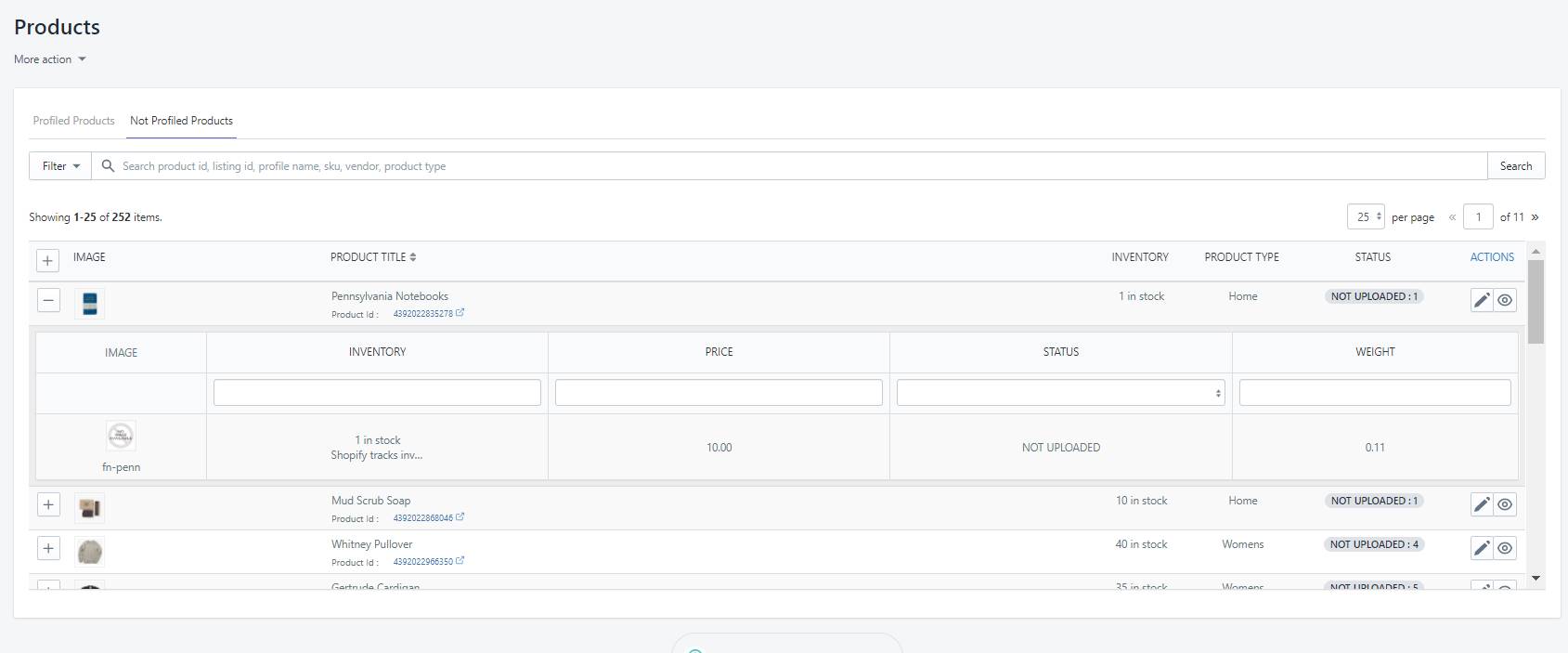
To perform mass actions, select the product and then choose from the following options to perform actions -
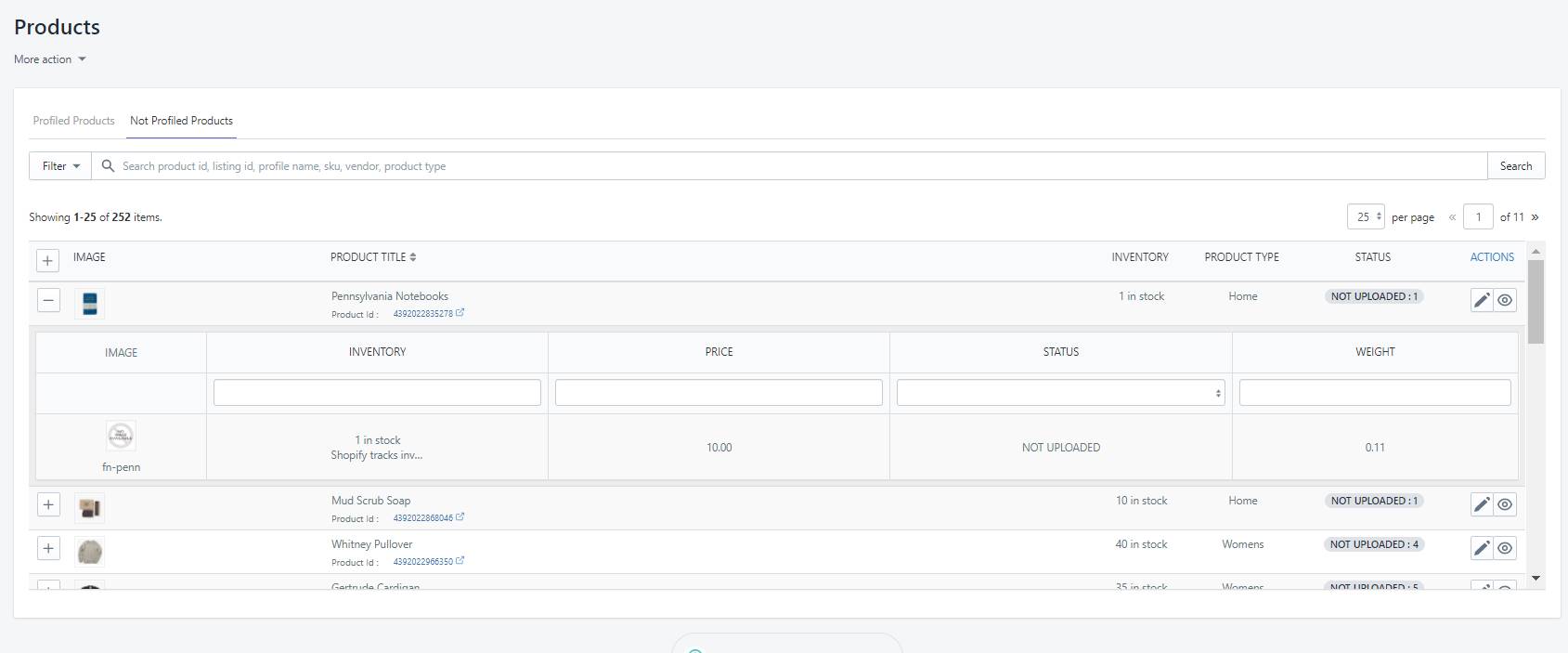
- Sync from Shopify - This will sync the selected product attributes from Shopify to the app.
- Create/update Product - This will upload the product to the marketplace.
- Create/update offer - Price and inventory both will be synced together and updated in the marketplace accordingly.
- Delete Products - It will delete the product from the Kaufland.de marketplace.
- Delete Offer - Shoppers will be unable to see the particular offer. Only you will be able to view the offer that you have deleted. In the future, you can create/update products and the offer will be shown to shoppers at your convenience.
Apply Filter For - Under all products, you can also apply different filters to categorize the products the way you want. As you click on the button, a drop-down field will appear to enter some details like - product IS, SKU, product name, type, provider, etc.
Related Articles
Kaufland.de Marketplace Integration App's Dashboard
When you are done with onboarding and importing products, you are ready to explore our integration app. Starting from the Dashboard of the app, ie - Home on the left menu tab. Our app's dashboard has several sections that are described below - Home ...How to Install Kaufland.de Marketplace Integration App?
Selling on the Kaufland.de marketplace is a hassle-free process and you don't have to do much for signing up and completing the formalities. This section of the doc will help you install our Kaufland.de integration app. Click on this link to install ...Templates - Overview
The Kaufland.de integration app lets you create different types of templates and assign the same to the desired profiles. Templates contain information that you can store to use for products so that at the time of uploading products to the ...Overview
Kaufland.de is Germany's busiest online marketplace that offers supreme quality merchandise across all categories. It has around 32 million monthly online visitors and 1,300 stores in 8 countries. Kaufland.de marketplace offers high brand awareness ...Profiling
Profiling allows you to categorize a large number of products based on several conditions. These individual profiles enable you to upload your products from your Shopify store to the Kaufland.de marketplace. It refers to a group of products created ...