Product Update
The admin has an ability to make any changes in the product details such as to update the price of the products, inventory of the products, the barcode of the products, or any other details.
To upload all product changes on product database
- Go to the Sears Marketplace Integration App.
- On the top navigation bar, click the Import/Export menu.
The menu appears as shown in the following figure:
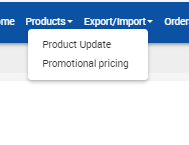
- Click Product Update.
The CSV Export/Import page appears as shown in the following figure:
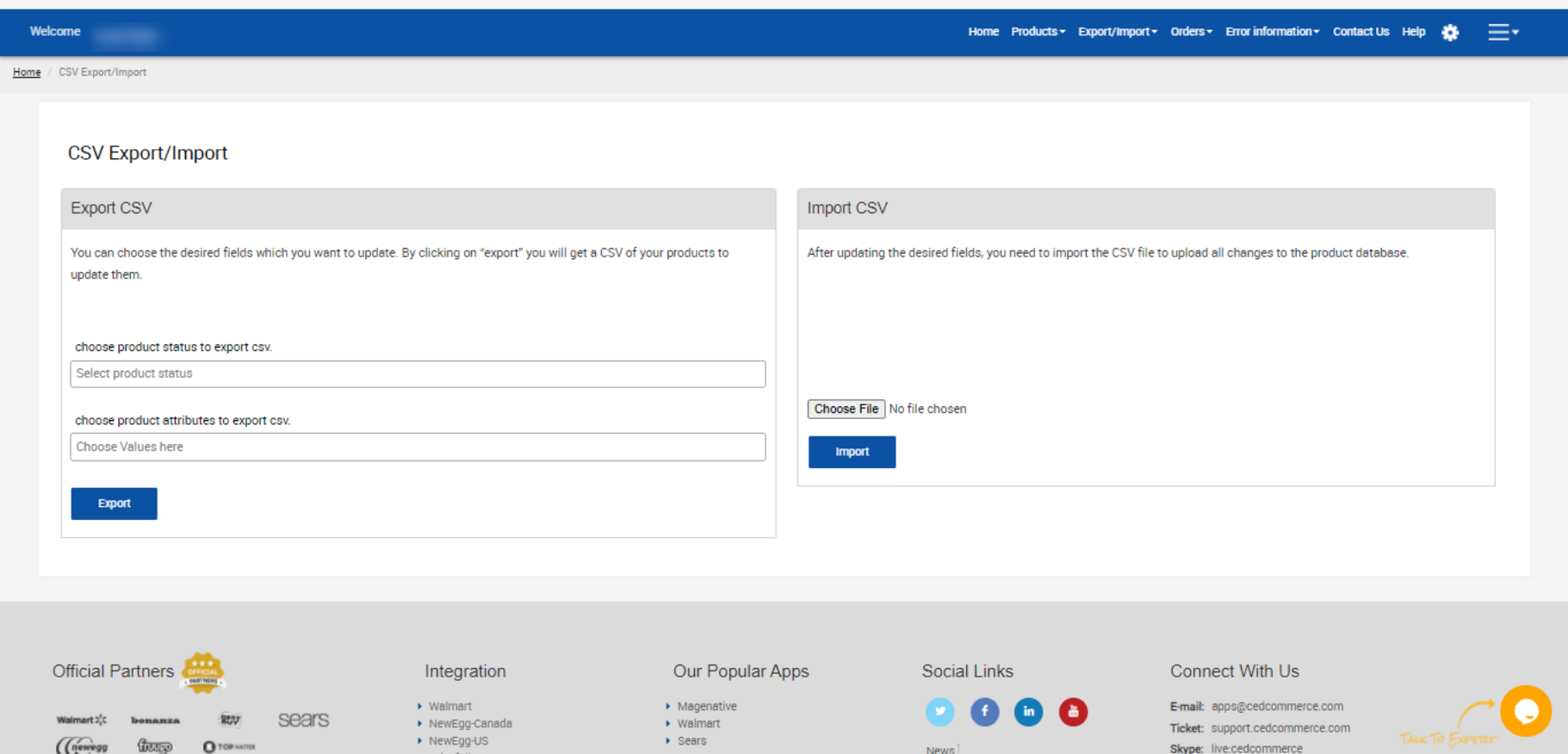
- Under CSV Export/Import, do the following steps:
- Select the desired product status and the product attributes to export the CSV.
- Click the Export button.
A dialog box appears as shown in the following figure:
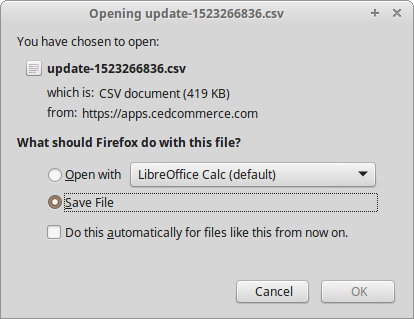
- Click to select the Save File option, and then click the OK button. The CSV file is exported and saved at the selected location of the local system.
- Make the required changes in the required fields and then save the CSV file.
- In the Import CSV area, do the following steps:
- Click the Browse button and select the required CSV file.
- Click the Import button.
The CSV import status appears as shown in the following figure:
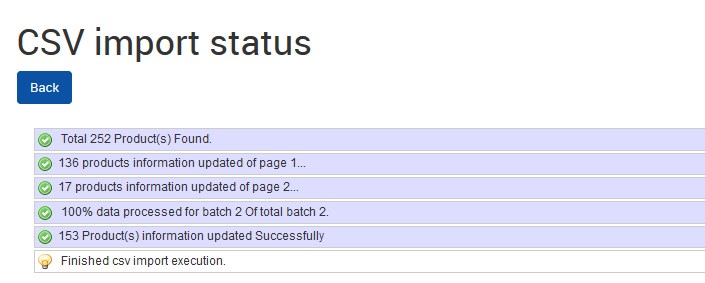
- Click the Back button to go back to the CSV Export/Import page.
Related Articles
Import and Export Product CSV
The Shopify store owner can perform the following task with the help of the Import and Export feature: Product Update: Export and Import the Products CSV to upload all product changes on product database.Update the Product Inventory on Sears
To update the inventory of all the products on Sears Go to the Sears Marketplace Integration App. On the top navigation bar, click the Products menu. The menu appears as shown in the following figure: Click Manage Products. The Manage Products page ...Update the Product Price on Sears
To update the price of all the products on Sears Go to the Sears Marketplace Integration App. On the top navigation bar, click the Products menu. The menu appears as shown in the following figure: Click Manage Products. The Manage Products page ...View the Product Details
To view the product details Go to the Sears Marketplace Integration App. On the top navigation bar, click the Products menu. The menu appears as shown in the following figure: Click Manage Products. The Manage Products page appears as shown in the ...Get Product Status from Sears
To get product status from Sears Go to the Sears Marketplace Integration App. On the top navigation bar, click the Products menu. The menu appears as shown in the following figure: Click Manage Products. The Manage Products page appears as shown in ...