Products Feed
Manage ManoMano Multi-Account Orders
In the “product feed” section, you’ll find a list of activities that are mostly in the form of status updates indicating success or errors. This feed file is generated in XML format, allowing for the updating of multiple or single products at a time. The following steps will lead you to the product feed section:
- Go to the Magento 2 Admin Panel.
- Click on ManoMano on the left navigation bar. The following section appears.
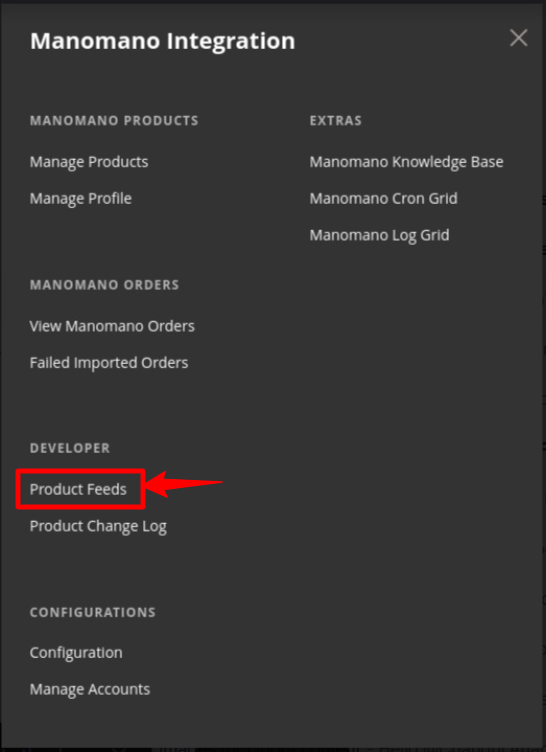
- Go to the developer section and select Product Feeds. This section contains all the feeds or data that we are sending to ManoMano and the response we are getting from the requests. The Product Feed Page appears as shown:
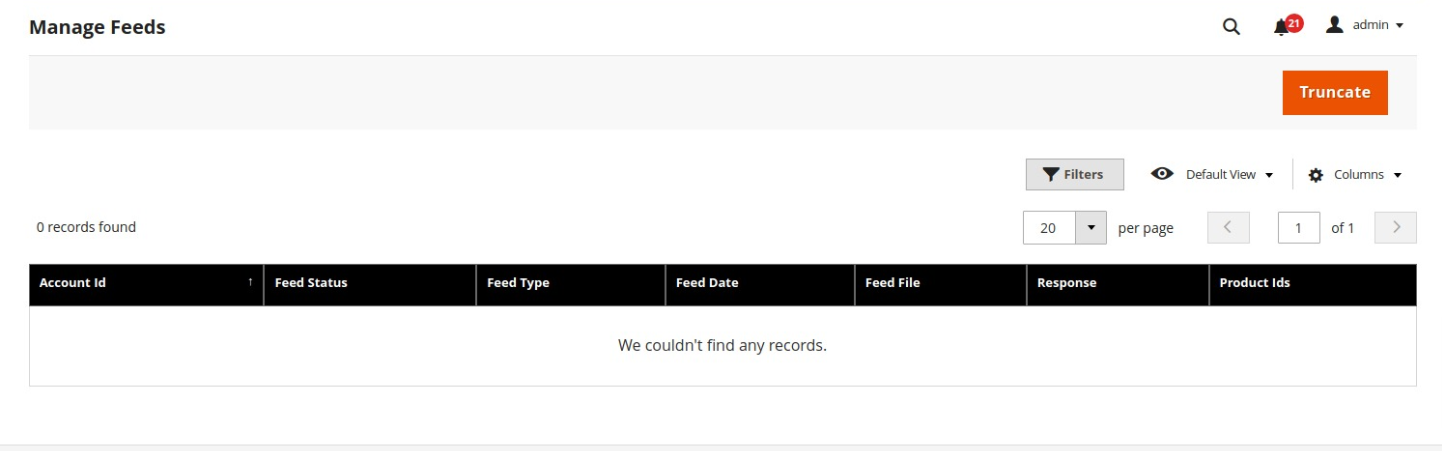
- In Account ID, the id will be mentioned for the particular account for which the request has been sent.
- In Feed Type, the type of feed is based on the action of InventorySync .
- Feed Status is mainly of 2 types-Error and Success that shows the status of your feed.
- Feed Date shows the particular time at which the feed has been generated.
- In Feed File, you can view the data and can also download it.
- In Response, you can view the response from ManoMano for the particular feed.
- In Product Ids, the feeds for which products have created will be shown.
Additionally, if you want to filter for any product then you can do it by entering the product id.
Related Articles
Manage Products
In the “manage product page” section, sellers can easily upload their products at their own convenience. The section also displays the status of whether a product has been uploaded or not. You can perform the following tasks on the Manage Products ...Knowledge Base
To view the ManoMano Knowledge Base The “knowledge base” section contains a user guide for the ManoMano multi-account integration for Magento 2 stores . It is important to note that the user guide contains exceptionally detailed information and ...Submit Bulk Actions on Products
To perform bulk actions on selected products Go to the Magento Admin Panel. On the left navigation bar, click on the ManoMano Integration menu. The menu appears as shown below: Click on Manage Products. The Manage Products page appears as shown ...View and Edit Product Details
To view and edit the product information Go to the Magento Admin Panel. On the left navigation bar, click on the ManoMano Integration menu. The menu appears as shown below: Click on Manage Products. The Manage Products page appears as shown below: ...Configuration Settings
To set up the configuration settings, Go to the Magento Admin Panel. On the left navigation bar, click on the ManoMano Integration menu. The menu appears as shown below: Click on Configuration. The Configuration Settings page appears as shown below: ...