Products Not In App
Products Not in App
Here you will find the list of products that are not there on your Shopify store. The following can be the reasons:
- SKU on the Shopify store is different than the SKU on Walmart.
- SKU is now deleted from the Shopify store.
- SKU is directly created on Walmart and not on the Shopify store.
Retire products
To Retire products, follow the steps given below:
- Go to the Walmart Integration App.
- Click the Product menu.
- Click Manage Products. The following page opens up:
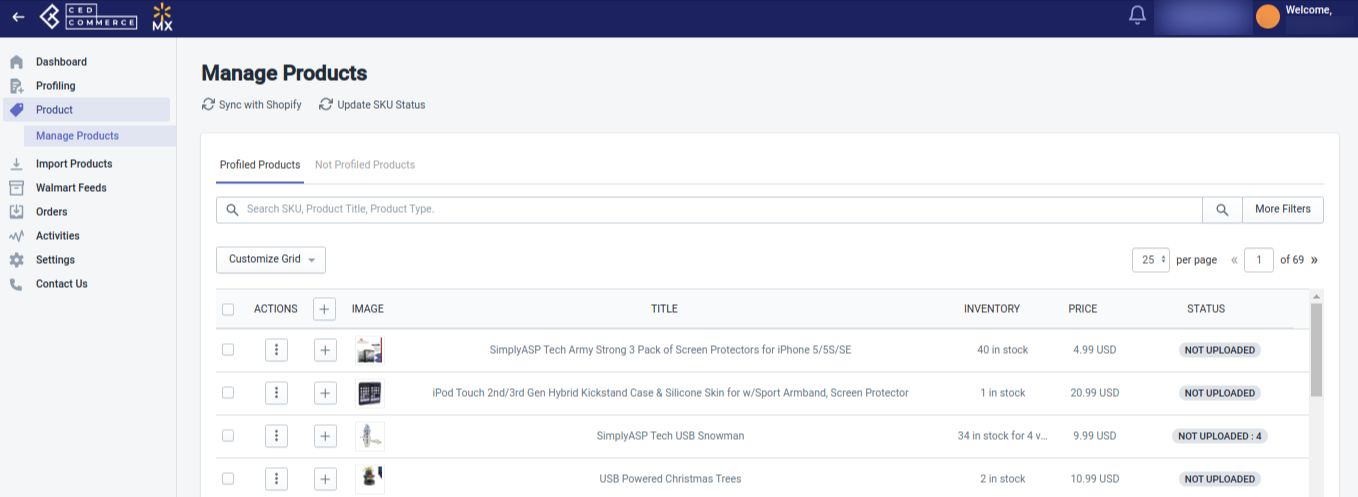
- Now click Products Not In-App.
- For selected products, select the checkbox on the left side of the product grid corresponding to the products that you want to retire/remove from walmart.com. If you want to retire/remove all products, then click “Select all 25+ items“.
- After selecting the products, select “Retire Product” from the “Select bulk action” drop-down.
- Click the Action button.
Note:
- Sellers can either create these products on their Shopify store or Retire these products if they wish to sell them on Walmart.com.
- If the products are not retired or created on the Shopify store, you will get failed orders for these products.
Related Articles
Upload Products from Shopify to Walmart
Upload products To upload products on walmart.com, follow the steps given below: Go to the Walmart Integration App. Click the Product menu. Click Manage Products. The Manage Product page appears as shown in the following figure: For selected ...Step 2: Import Products for Walmart MX
Step 2: Import products The Import Products page appears as shown below: In the Import Product Options, select one of the following options: All products: It enables the store owners to import all the Shopify store products in the app. Published ...How to manage products?
On the Left Navigation Bar, under Products, you can see Manage Product. The Manage Product section allows you to view all the Shopify store products imported during the app’s configuration. These products are divided into three parts, as follows: ...Filtering of Products
Filter products You can apply filters by following the below mentioned process: Go to the home section of the Walmart Integration App. Click the Product menu. Click Manage Product. The following page opens up: Click on More Filters on the top right ...Import products for Walmart MX
Import products This section helps you import products from Shopify to the Walmart Integrations app. You can Import products based on the following criteria: How to Import products Follow the steps mentioned below to Import products from Shopify to ...