Products Section
Under the Products section, you can filter out products, set up the max number of items to be displayed on each page, and perform bulk operations. Moreover, you can search products by their name with the help of search products option. 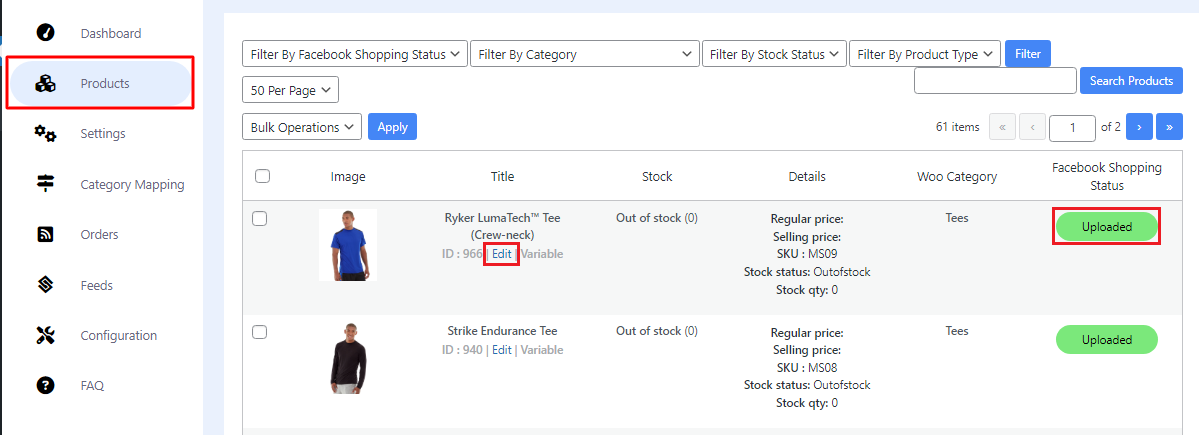
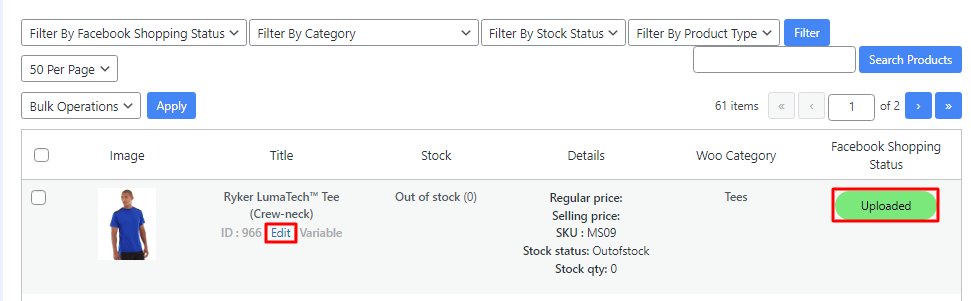
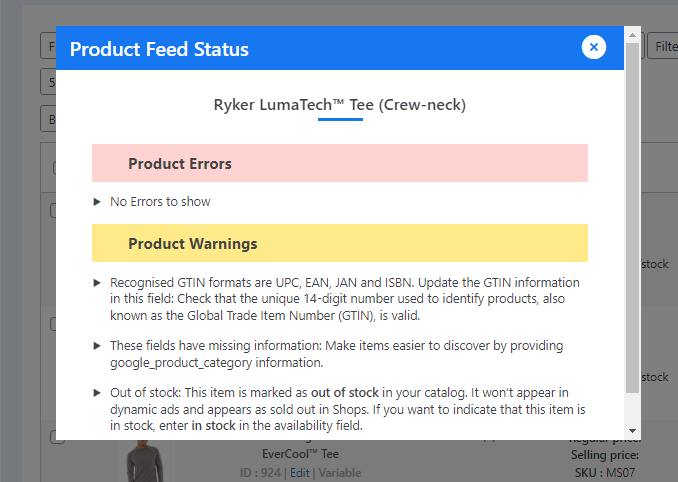
Filter out products based on 4 parameters-
- Filter by Facebook Shopping status
- Filter by category
- Filter by stock status
- Filter by product type
You can display upto 50 listings on each page. Also, you can set the max limit to 10 or 25 as per your convenience.
The bulk operations that you can perform are-
- Upload (to upload multiple products on Meta)
- Update (to update, sync, edit product details)
- Remove (to delete listings from Meta)
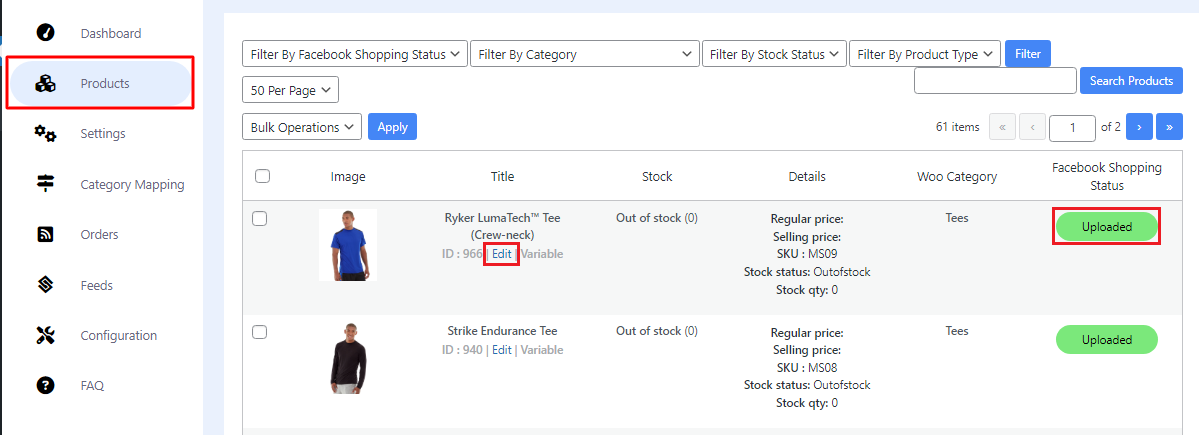
All your listings under the products section will have the following details-
- Image
- Title
- Stock
- Details
- Woo Category
- Facebook Shopping status.
Under the title section, each product has the Edit button. Clicking this edit button will redirect you to the detail page of that specific product. On the product detail page you can edit the Title, description, image, setup variable product that includes shipping, attributes, custom fields, and much more.
Now, under the Facebook Shopping status of each product you can clearly see if the product is uploaded or not uploaded. There are basically 4 types of status available for this section-
- Uploaded (Successfully uploaded without any errors but warnings can be there)
- Not uploaded (No attempt made to upload the product)
- Error (Attempt made to upload but failed due to errors)
- Submitted (Under processing stage)
In the image below you can clearly view the uploaded status.
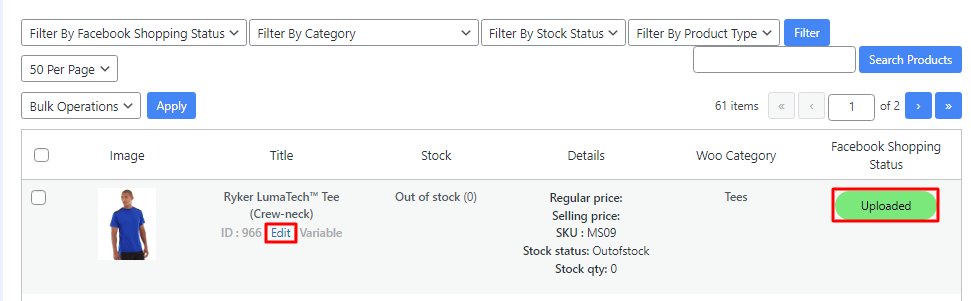
Once you click on it a new popup window will appear where you can have a detailed view of all warnings to improve the listing quality of your product.
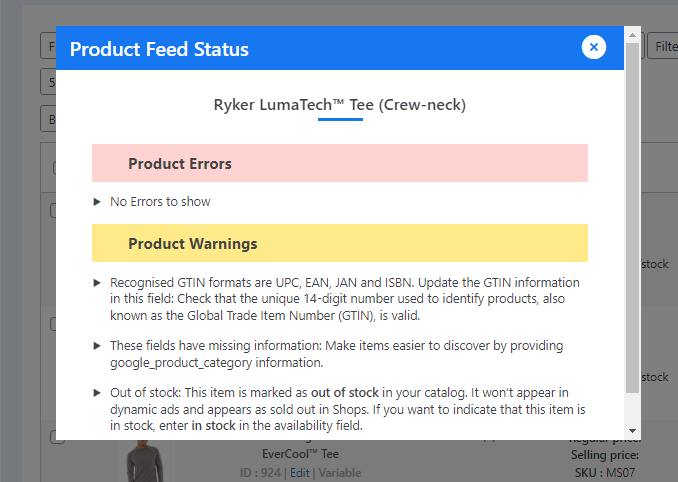
- Product errors are only displayed when the product upload fails.
- Product warnings are the suggestions generated to help you improve the quality of your listings.
Note-
- The status for a failed product upload is Error.
- Listings with Error status will mandatorily have all the errors that are leading to failed uploads.
Related Articles
Establishing Connection
Once the plugin is installed on your WordPress website, it will appear under the CedCommerce tab. You can simply proceed to enter your Facebook business account email, select the country and then click Connect to begin the setup process. In the next ...Feeds Section
Feeds help you know the current status of the activities being performed at your store. By clicking on the View Details you can have a detailed view of the feed generated. The feed section majorly comprises- Facebook Feed ID A unique ID is allocated ...Overview
Facebook marketplace for WooCommerce is a one-stop solution designed specifically for WooCommerce sellers to broaden their product exposure on one of the most influential social commerce platforms, i.e. Facebook. One of the key advantages of ...Orders Section
Order section is only available for US-based sellers and customers. US customers can directly checkout from Facebook after clicking on the specific ad while non-US customers will have to visit the WooCommerce checkout page to complete the purchase. ...Category Mapping
Category mapping feature helps you with the mapping of your WooCommerce store categories with the Facebook marketplace categories with just a few clicks You can simply start by checking the box of the WooCommerce story category that you wish to map ...