Product Template Tab
Product Templates help in the categorization of products. In case you wish to set a particular template or conditions for several products, you can set a product template for the same. While uploading the products from the App to Facebook and Instagram Shopping, these product templates help you upload as you want. 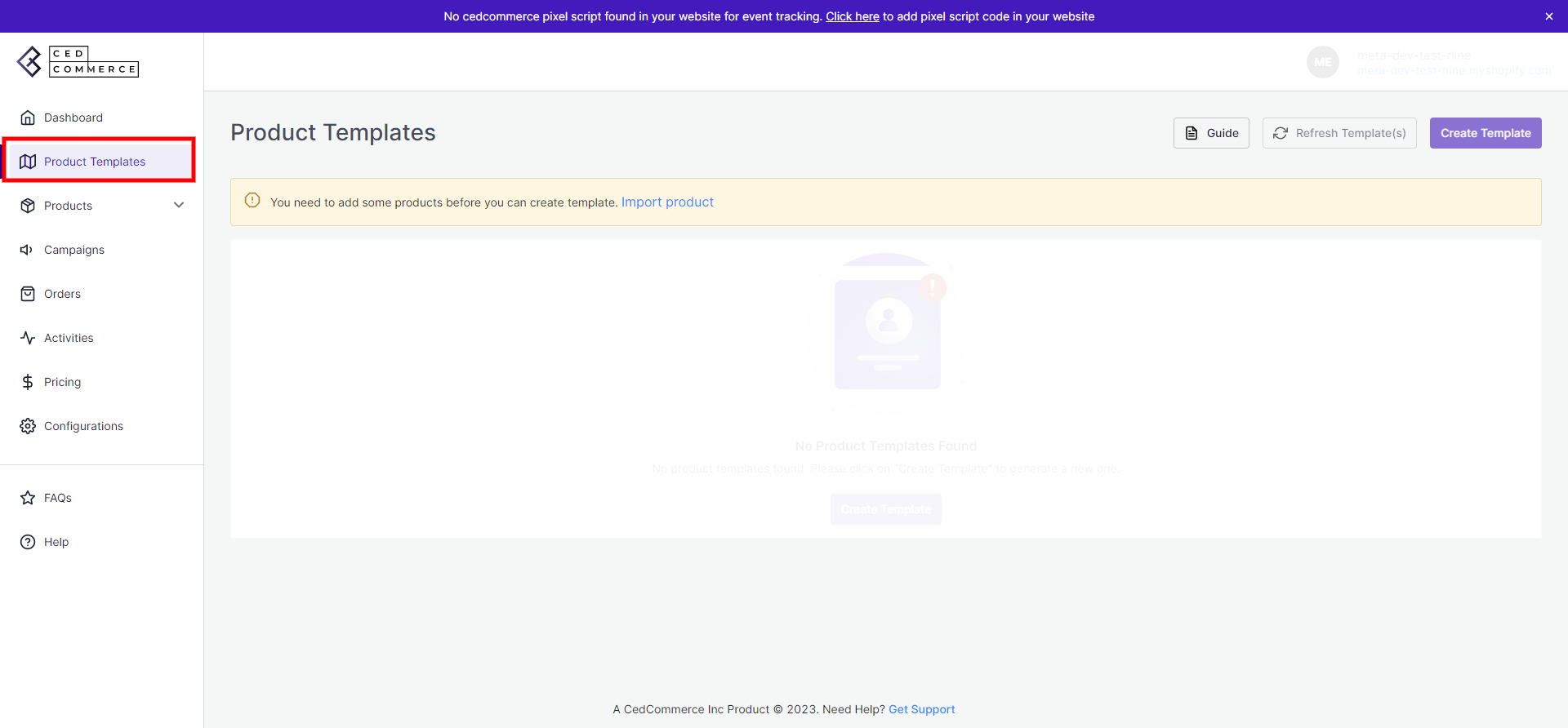 Product Templates save your time by assigning the values and uploading the products in sets rather than doing it individually.
Product Templates save your time by assigning the values and uploading the products in sets rather than doing it individually.
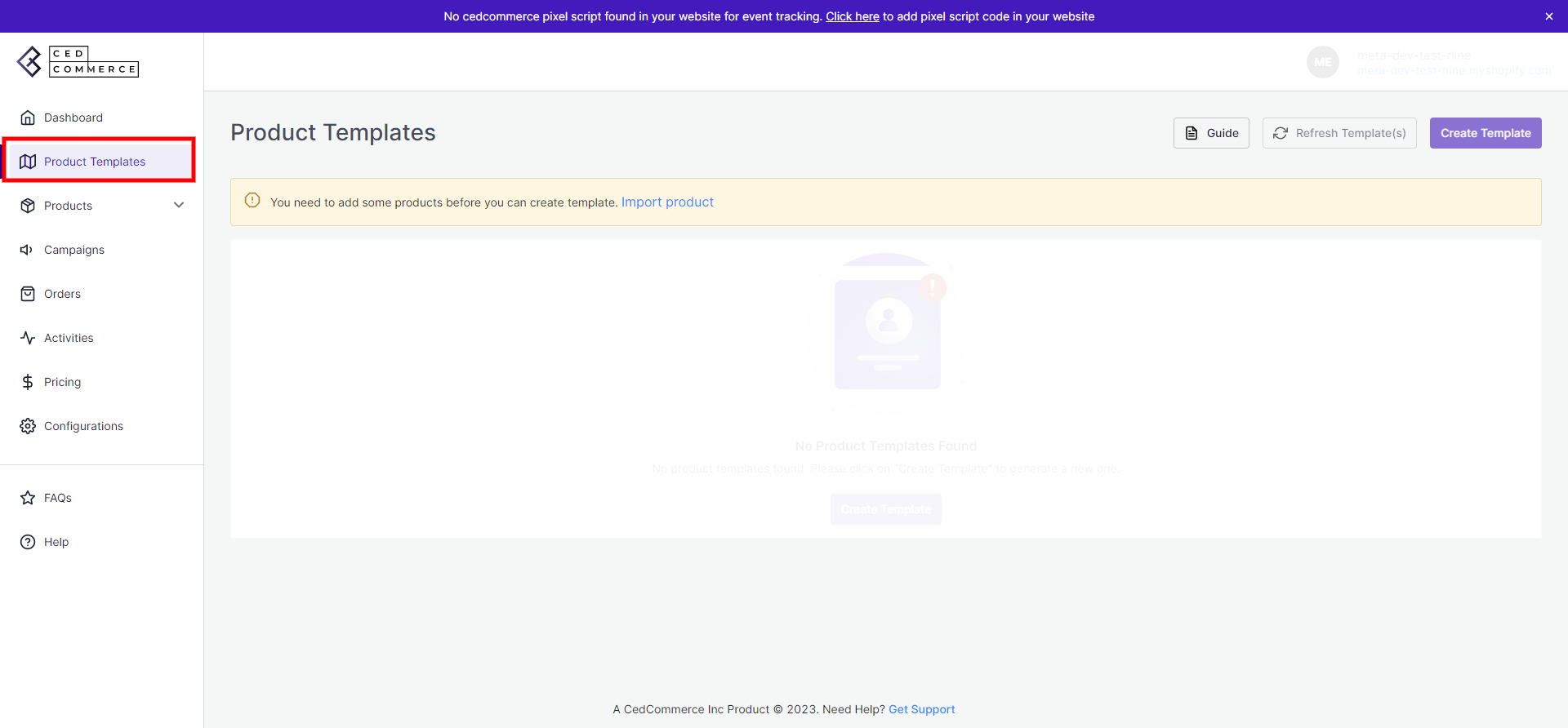
Related Articles
Products Tab of the App
The Product section provides all the information regarding your products. It keeps records of all products and their status and reflects notifications. The Product tab is divided into two sub-tabs: Primary Feed & Supplementary Feeds. Primary Feeds: ...How to Create a Product Template?
To create a profile on the App, follow these steps: Click on the “Create Profile” A Create Profile window will appear. Product Source. Enter the “Profile Name” and select “Product Selection Criteria”. If you wish to override your products with ...How to Upload Products Based on Product Template?
You have an option to upload a specific set of products as well. You can categorize a set of products under product template and upload it in the form of sets. To upload the products: Go to the Product Template section. All the Product Templates will ...Configuration Tab
The Configuration tab is further divided into four sub-tabs such as General, Facebook Settings, Account Connection, & Ads Settings. And displays all the information related to your profile like User Details, Default Profile, Facebook account and, Ads ...Dashboard Tab of the App
A dashboard tracks orders and keeps a record of products imported and uploaded along with all the recent activities. The dashboard displays: The Active Plan subscribed by the merchants. The status of the products that have been imported or uploaded ...