Push Notifications Section
Then click on the “Create Notifications” button at the top-right corner of the page. A dialog box will open
Here, in the dialog box, you need to Fill in all the required fields and click on the ‘save’ button to create the notifications.
Close the form and the Push Notification will be created.
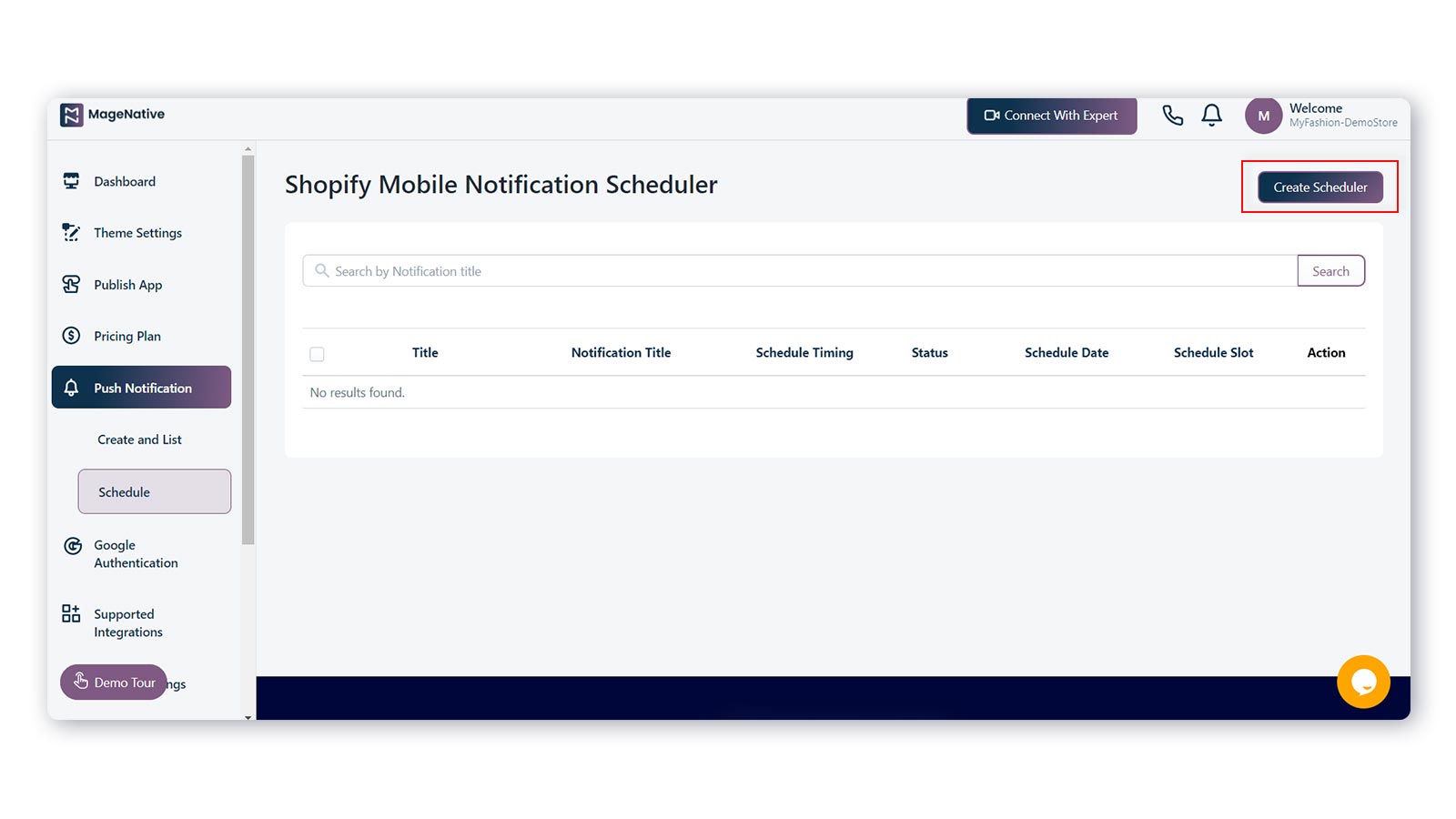
How To Schedule Push Notification?
Nothing is more effective than a rightly delivered notification to the right person. Scheduled push notification ensures notifications aren't forgotten. It lets you shoot the notification at the perfect time to your shoppers.
Let's have a glance at how can we schedule a push notification
Click on the ‘Create Scheduler’ link on the left corner of the dashboard.
Afterward, the dialog box will appear in front of you where you need to fill in the required details and click the ‘save’ button, and your push notification will be created successfully. You can close the dialog box by clicking the ‘close’ button.
That’s it! So start utilizing push notifications suitably and engage better with your customers instantly.
Related Articles
How to make Products/Collections available for Mobile App Builder
How to make Products available for Mobile App Builder-MageNative Log in to your Shopify Admin Go to the Products -> All products Select the Product(s) that you want to make available for the Mobile App Builder-MageNative Click on More Actions and Add ...Overview Section
The MageNative Shopify Mobile App extension is very useful to build the mobile app easily and in a very flexible manner. With the help of the MageNative Shopify Mobile App extension, the store admin can convert the Shopify website into a featured ...How to Enable App-only Discounts
Offering discounts and rebates on purchases is an effective way to attract customers to your store. 93% of U.S. shoppers cite discounts and offers as important factors when deciding whether or not to purchase from a retailer or brand. Moreover, ...Publish App Sections
Here is a simple guide and all the main steps to publish your mobile apps. Assuming that you have created your app and made sure it's functioning perfectly, there are a couple of simple steps left to launch your mobile app as discussed below Step 1- ...Preview Your Apps Section
Preview Your Mobile Apps Congratulations on completing the first step which is the Theme Setting. You can now preview your fully functional and featured Android and iOS apps and make changes in real-time. Follow these simple steps to view your mobile ...