Rakuten Orders Details
The admin can view all the order details fetched from Rakuten.com and ship the orders based on requirements. Admin can also delete and cancel the existing orders and export the order details in the CSV format.
To ship Rakuten Orders
- Go to the Magento Admin panel.
- On the top navigation bar, move the cursor over the Rakuten menu, and then point to the Manage Orders menu.
The menu appears as shown in the following figure: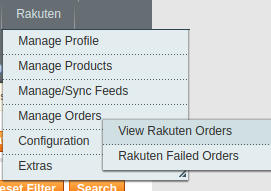
- Click View Rakuten Orders.
The Rakuten Orders Details page appears as shown in the following figure: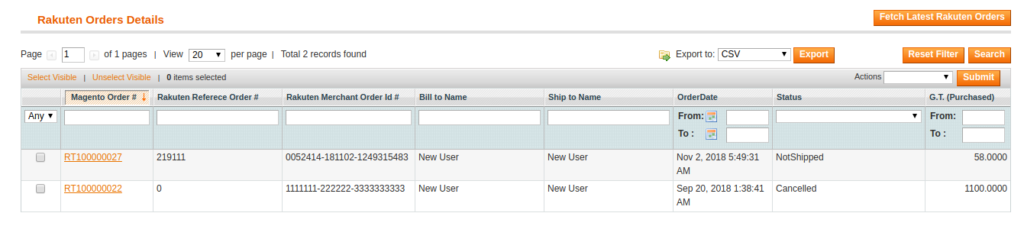
- Click the Fetch Latest Rakuten Orders button.
If the order is imported successfully, then a new record is found in the Rakuten Order Details table. - In the Magento Order# column, click the link associated with the required order.
The page appears as shown in the following figure: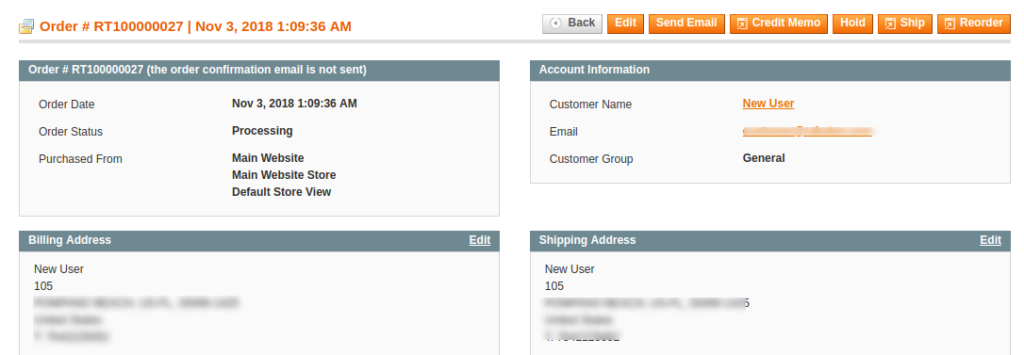
- In the left navigation menu, click Ship By Rakuten.
The page appears as shown in the following figure: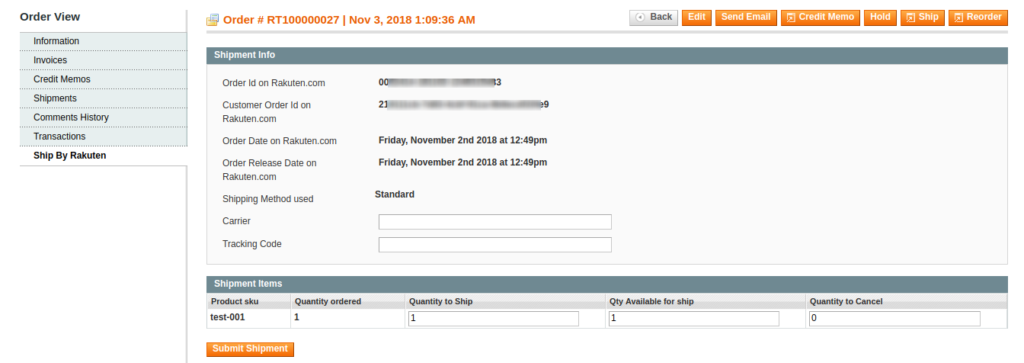
- Under Shipment Info, enter the corresponding values in the following fields:
- In the Shipping carrier used list, select the required option.
- In the Tracking Number box, enter the tracking number.
- In the Ship Note box, enter a note if required.
- Click the Submit Shipment button.
Notes:
- Order Shipment is sent to Rakuten.
- Order Invoice and Shipment is created automatically in Magento.
- Order Status changes to Complete on Rakuten.
- The status of order changes to Completed on Magento.
To Delete Orders
- Go to the Magento Admin panel.
- On the top navigation bar, click the Rakuten menu.
- On the Rakuten menu, point to Manage Orders, and then click View Rakuten Orders.
The Rakuten Order Details page appears as shown in the following figure: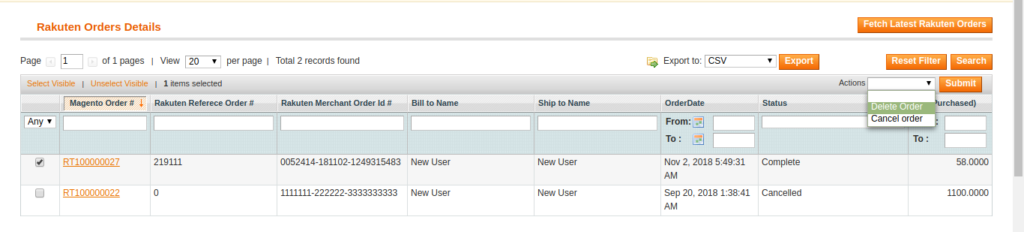
- Select the check boxes associated with the Orders that the admin wants to delete.
- In the Action list, click the arrow button, and then click Delete Order.
- Click the Submit button.
A confirmation dialog box appears. - Click the OK button.
The selected orders are deleted.
To Cancel Orders
- Go to the Magento Admin panel.
- On the top navigation bar, click the Rakuten menu.
- On the Rakuten menu, point to Manage Orders, and then click View Rakuten Orders.
The Rakuten Order Details page appears as shown in the following figure: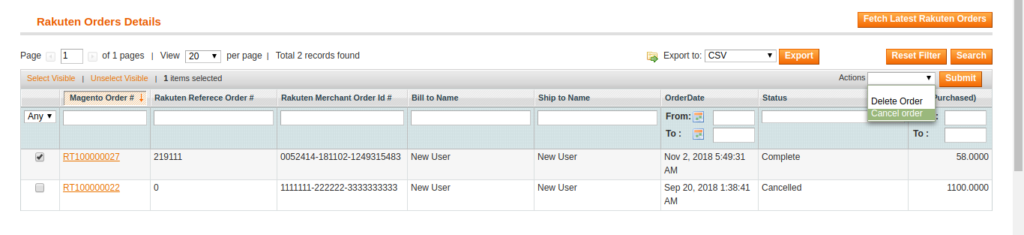
- Select the check boxes associated with the Orders that the admin wants to cancel.
- In the Action list, click the arrow button, and then click Cancel Order.
- Click the Submit button.
A confirmation dialog box appears. - Click the OK button.
The selected orders are canceled.
To export the Rakuten Order Details through CSV file
- Go to the Magento Admin panel.
- On the top navigation bar, click the Rakuten menu.
- On the Rakuten menu, point to Manage Orders , and then click View Rakuten Orders.
The Rakuten Order Details page appears as shown in the following figure: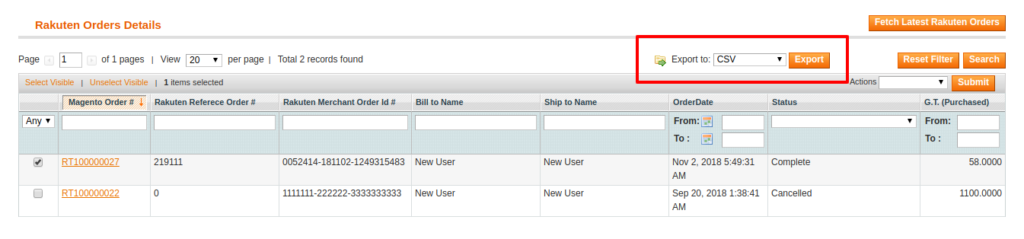
- Click the Export button.
A dialog box appears to open or save the exported file as shown in the following figure. - Click to select the Open With or Save File as per the requirement.
- Click the OK button.
Related Articles
Failed Rakuten Orders Import Log
The users can view the list of failed Rakuten orders on the Failed Rakuten Orders Import Log page. Orders cannot be imported from Rakuten due to the following conditions: If any product in the Rakuten Order is Out of Stock in Magento. If any product ...Rakuten Cron
To view the Rakuten Cron Details Go to the Magento Admin panel. On the top navigation bar, point to the Rakuten menu. The menu appears as shown in the following figure: Point to the Extras menu, and then click Rakuten Cron. The Rakuten Cron Status ...Rakuten Configuration Settings
After obtaining the Client Id, Client Secret, and Authorization Code values from Rakuten Seller account, the Magento store owner has to paste them on the Rakuten Configuration page of the admin panel. To set up the configuration settings in the ...Rakuten Category
To view Rakuten Categories list Go to the Magento Admin panel. On the top navigation bar, point to the Rakuten menu. The menu appears as shown in the following figure: Point to the Extras menu, and then click Rakuten Category. The Rakuten Category ...Rakuten Magento Extension Installation
To install the extension Go to the Magento Admin panel. On the top navigation bar, point to the System menu. The menu appears as shown in the following figure: Point to the Magento Connect menu, and then click the Magento Connect Manager. The page ...