Re- Import Product
The section is meant to import new products from your Shopify store. The “Import Products” section is used when you’ve added new products to the Shopify store and want to import them in the “Wish Integration App“. The “Import Products” page appears as follows:
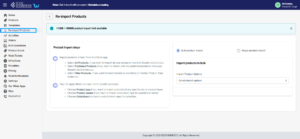
Sellers can select the products they want to import in the app and it consists of the following options:
- All product import: the store owners can import all the Shopify store products in the app
- Published product import: the store owners are allowed to import only those products that are available at the Shopify store front end.
- Apply filter for: the option enables the store owners to import only those products which they want to upload from their Shopify store to the app.
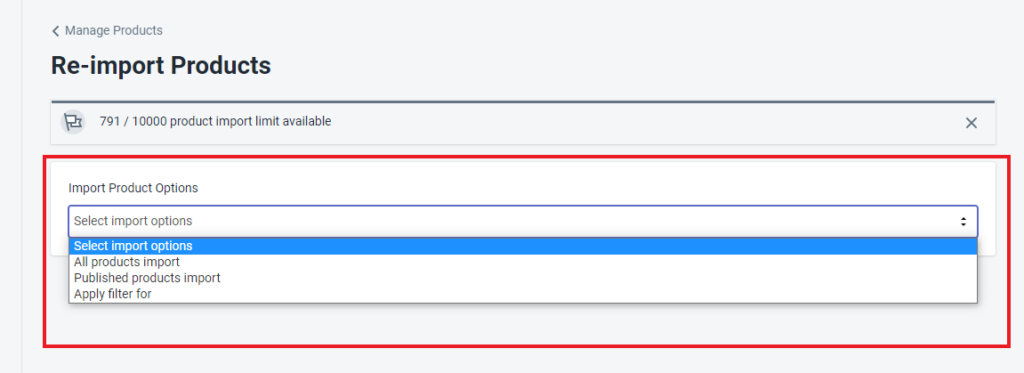
When you choose “Apply filter for”, you can choose from four different categories namely –
- Product Type – enables you to import products on the basis of “Product Type” assigned in your Shopify Store.
- Product Vendor – enables you to import the products on the basis of “Vendor” from your Shopify Store.
- Smart Collection – enables you to import the products on the basis of the “Auto Collection” created in your Shopify Store.
- Collection – enables you to import the products on the basis of the “Manual Collection” created in your Shopify Store.
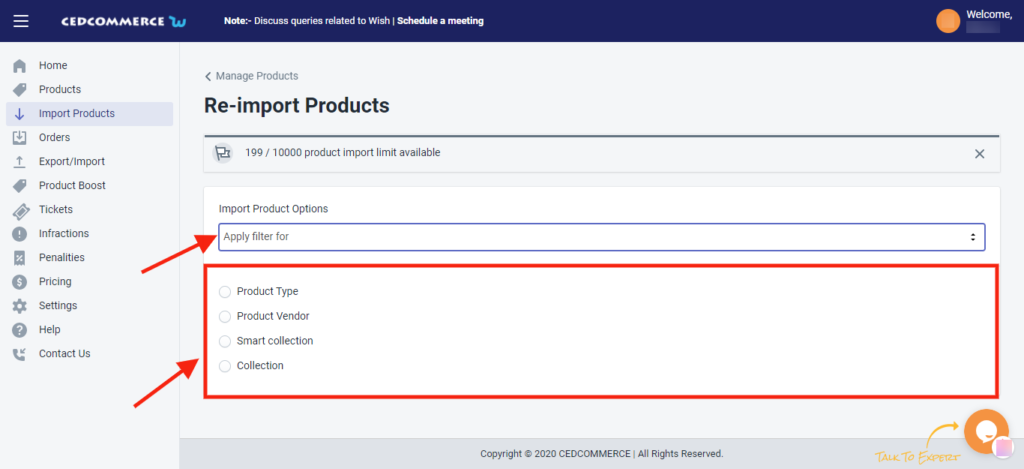
For each category, you need to write your desired option and then click on “Start Import”
After clicking on ‘Start Import’, you get the following two options:
- Instant Import: By this, Import start taking place immediately and within a few minutes, all Shopify product will be imported on the ‘CedCommerce Wish Integration app.
- Backend Import: This feature is made to save your time. And after clicking on Backend Import, product import starts and you can see that in the “Activities Section”. Along with that, you can also perform any other operation in the app. After completion of product Import, you will be notified via a popup message.
Related Articles
Product Update
CedCommerce Wish Integration’ allows you to perform multiple bulk operations in one go. If there is any change needed in the title, description, MSRP, or anything, you don’t need to do it one by one, for each product. With the Bulk operation feature, ...Product Upload
Product Upload via CSV The Product Upload section enables you to upload Shopify products on Wish.com via CSV file. Here you need to follow these two steps- Export product Import CSV product upload files. Export Product The section enables you to ...Product Section
The product section deals with all product-related activities on Wish. You can manage Shopify products that you have imported to the app. You can also view the Product Details like Title, SKU, product price, etc, perform bulk actions (that can be ...View Product
The View Product section provides you in-depth details of the selected product. To view details of any product, you need to- Select the desired product Click on the “three-dot” icon Select the “View product” option On clicking the option, the View ...Manage Product
The Manage Product section helps you edit and manage products in bulk as well as in singularity. Each product in this section is listed with product details like product ID, images, titles, prices, no. of inventories, and so on. Under Products Tab, ...