Reconnect Account
Using the change account option, you can remove or change your Google Account, Merchant Account, and Google Ads Account. On the right-hand panel are your basic details like- User Id, Username, Skype Id, Full Name and Mobile Number.
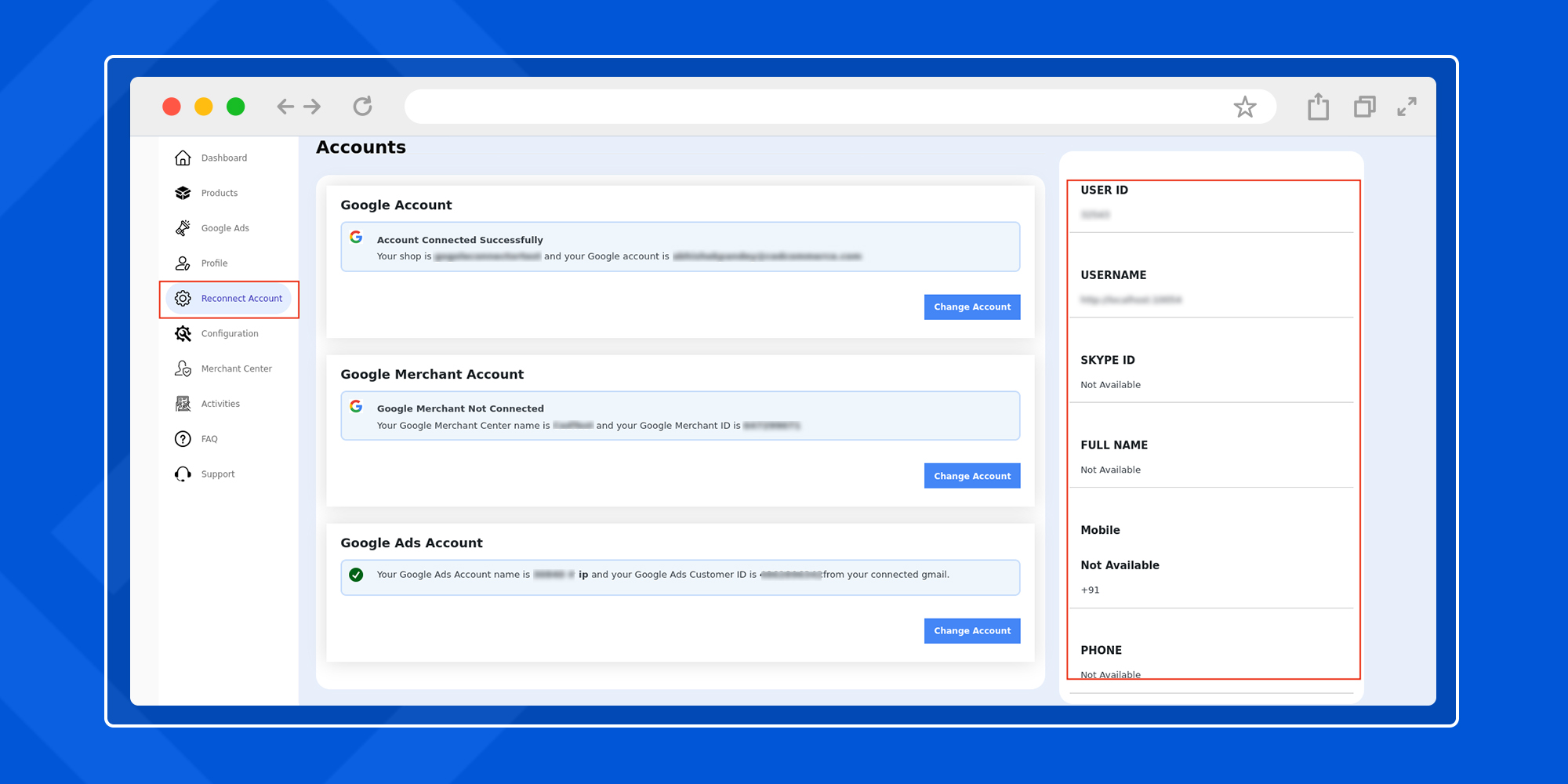
Related Articles
Overview: Google Shopping Integration for WooCommerce
Get your WooCommerce products listed on the Google Shopping platform for a massive reach to potential buyers. The integration allows seamless bulk upload and centralized management of products with the help of the WooCommerce dashboard. Configure ...Google Ads
Google ads section allows you to connect and manage your Google Account, create performance max campaigns, track conversions and generate detailed reports. The section is further divided into 4 subsections- Accounts Performance Max Campaign ...Onboarding
The onboarding process of the plugin is quite simple, with just 5 simple steps to follow – Step-1 Account Step-2 Merchant center Step-3 Link Ads account Step-4 Configuration Step-5 Campaign Step-1 Account In this step, you need to connect your Google ...Getting started with the plugin
Install the plugin on your WordPress website, and you will have the CedCommerce option on your dashboard. Click on the CedCommerce option, and you will get the plugin under the active marketplaces, as shown in the image below. Next, click on the ...Profile Guide
This section provides you with all the functionalities to map your WooCommerce product categories with the Google Shopping categories in just a few clicks. You can view and edit the existing profiles on the main homepage of the profile section ...